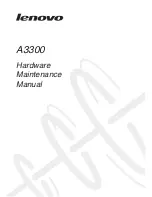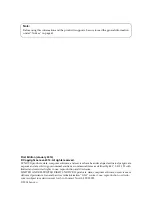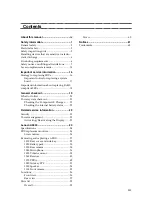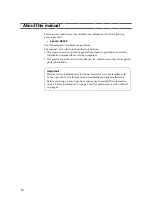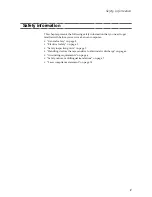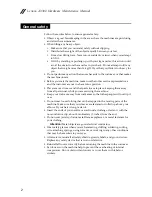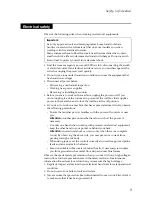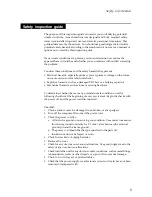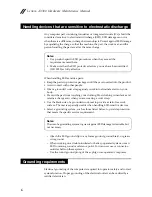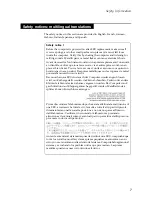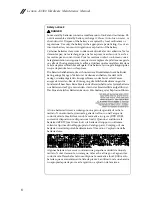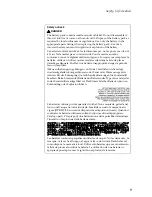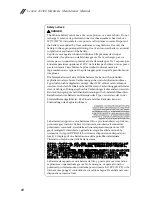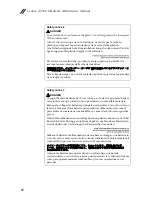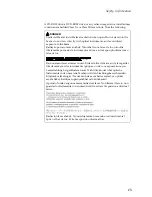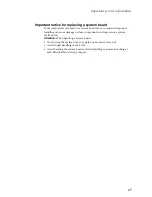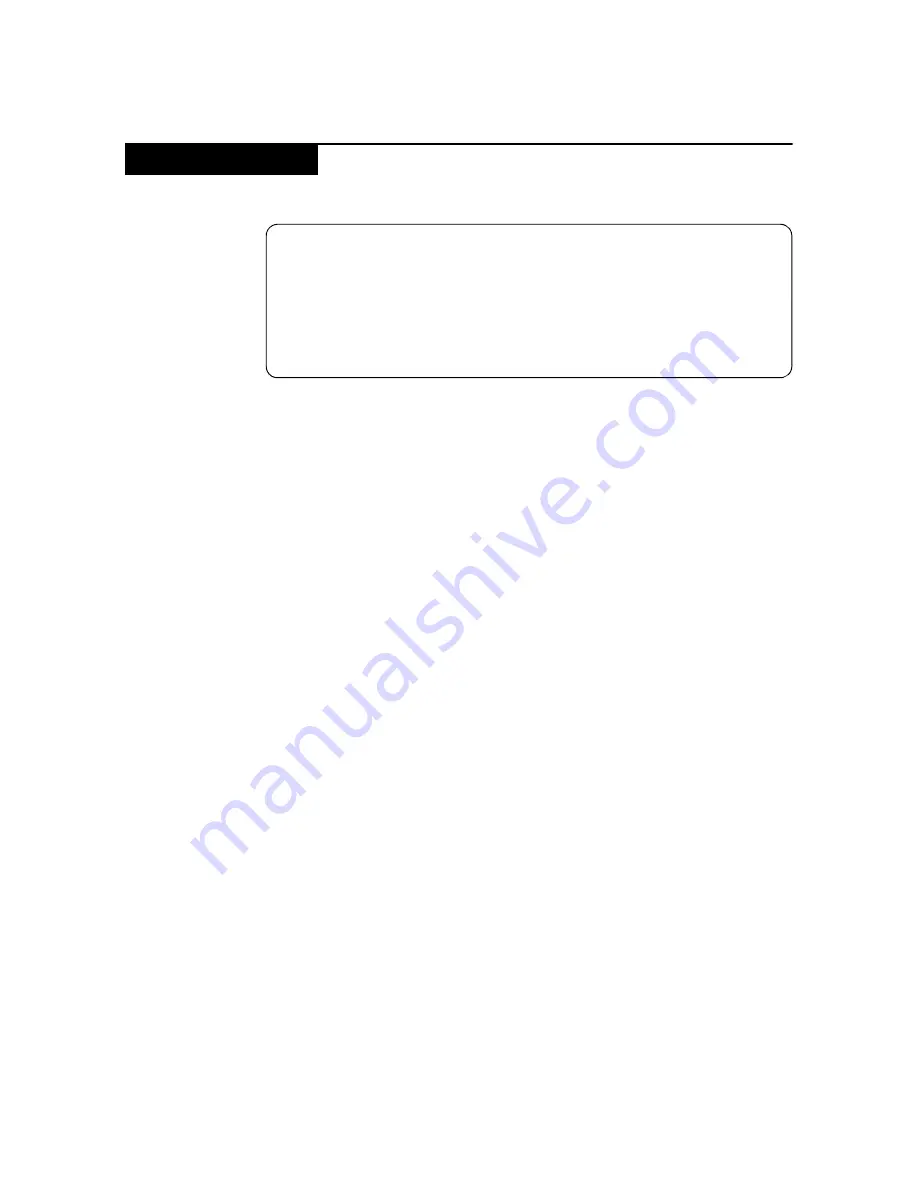
Safety information
3
Observe the following rules when working on electrical equipments.
• Find the room emergency power-off (EPO) switch, disconnecting the switch
or electrical outlet. If an electrical accident occurs, you can then operate the
switch or unplug the power cord quickly.
• Do not work alone under hazardous conditions or near the equipment that
has hazardous voltages.
• Disconnect all power before:
—
Performing a mechanical inspection
—
Working near power supplies
—
Removing or installing main units
• Before you start to work on the machine, unplug the power cord. If you
cannot unplug it, ask the customer to power-off the wall box that supplies
power to the machine, and to lock the wall box in the off position.
• If you need to work on a machine that has exposed electrical circuits, observe
the following precautions:
—
Ensure that another person, familiar with the power-off controls, is near
you.
Attention:
Another person must be there to switch off the power, if
necessary.
—
Use only one hand when working with powered-on electrical equipment;
keep the other hand in your pocket or behind your back.
Attention:
An electrical shock can occur only when there is a complete
circuit. By observing the above rule, you may prevent a current from
passing through your body.
—
When using testers, set the controls correctly and use the approved probe
leads and accessories for that tester.
—
Stand on suitable rubber mats (obtained locally, if necessary) to insulate
you from grounds such as metal floor strips and machine frames.
Observe the special safety precautions when you work with very high voltages;
instructions for these precautions are in the safety sections of maintenance
information. Be extremely careful when you measure the high voltages.
• Regularly inspect and maintain your electrical hand tools for safe operational
condition.
• Do not use worn or broken tools and testers.
• Never assume that power has been disconnected from a circuit. First, check it
to make sure that it has been powered off.
Electrical safety
Important:
Use only approved tools and test equipments. Some hand tools have
handles covered with a soft material that does not insulate you when
working with live electrical currents.
Many customers have rubber floor mats near their machines that contain
small conductive fibers to decrease electrostatic discharges. Do not use such
kind of mat to protect yourself from electrical shock.
Содержание A3300
Страница 1: ...A3300 Hardware Maintenance Manual ...
Страница 39: ...Lenovo A3300 35 3 Remove the rear camera from the tablet Figure 3 3 The removed rear camera ...
Страница 43: ...Lenovo A3300 39 3 Remove the vibrator motor from the front module Figure 5 3 The removed vibrator motor ...
Страница 45: ...Lenovo A3300 41 3 Remove the receiver from the tablet Figure 6 3 The removed receiver ...
Страница 60: ...Lenovo A3300 Hardware Maintenance Manual 56 Front view Front camera Receiver Speaker Locations a b ...