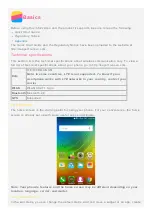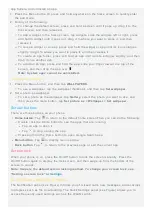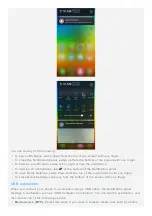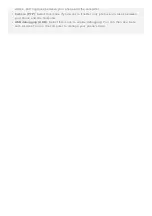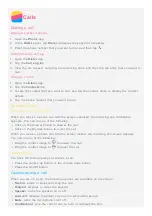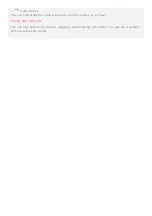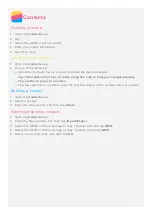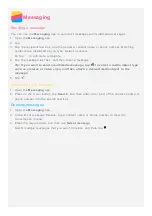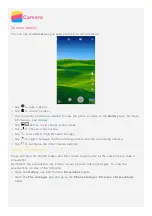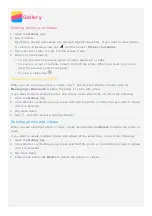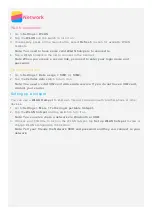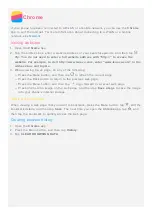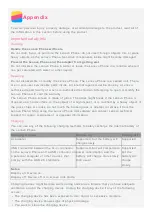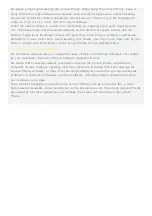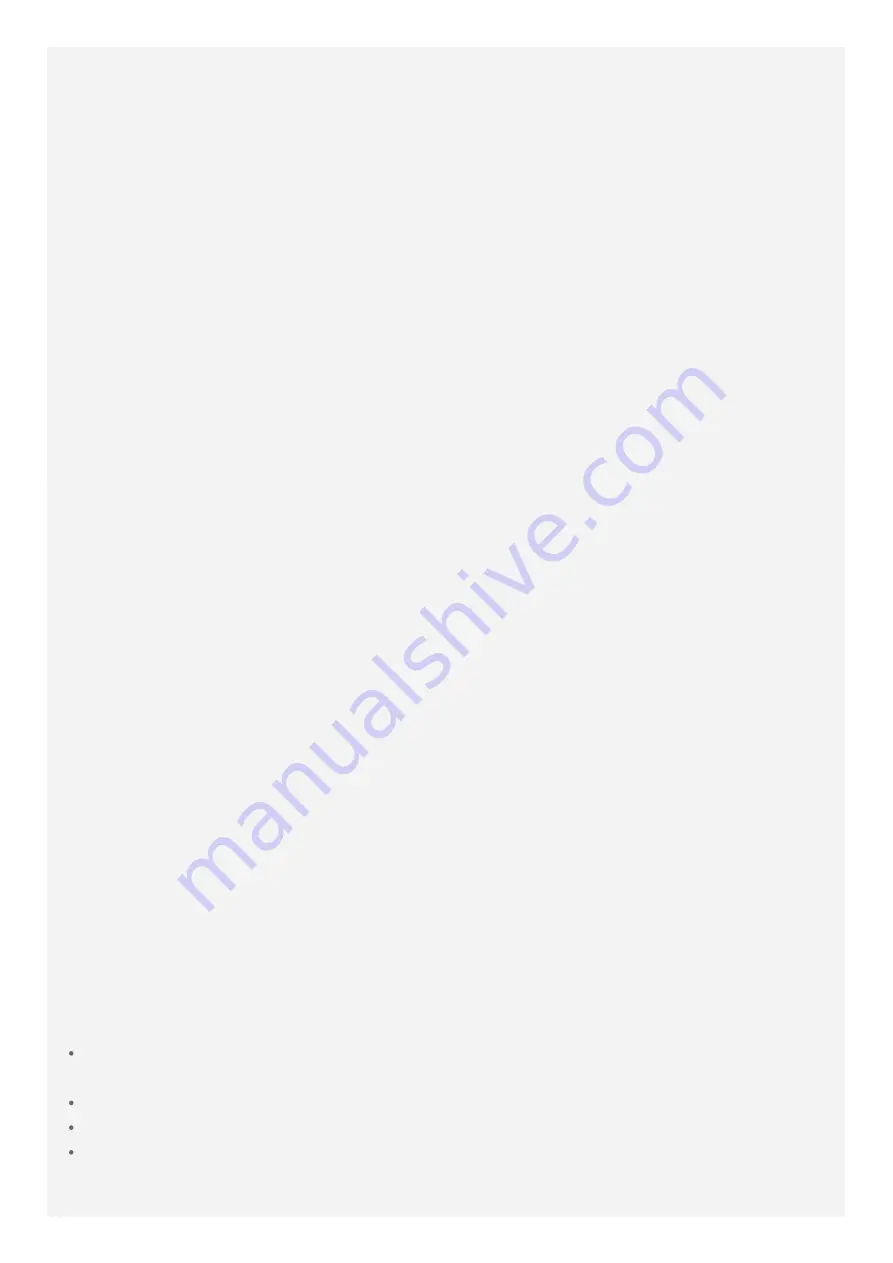
Lenovo is not responsible for the performance or safety of products not manufactured or
approved by Lenovo. Use only approved Lenovo ac adapters and batteries.
NOTE: Adapter shall be installed near the equipment and shall be easily accessible.
Users have to use the connection to USB interfaces with USB 2.0 version or higher.
Distraction
Take care when using the Lenovo Phone in a motor vehicle or on a bicycle. Always prioritize
your safety and the safety of others. Follow the law. Local laws and regulations might govern
how you can use mobile electronic devices, such as the Lenovo Phone, while you drive a
motor vehicle or ride a bicycle.
Choking hazard
Keep the Lenovo Phone and accessories away from small children. The Lenovo Phone
contains small parts that can be a choking hazard to small children. Additionally, the glass
screen can break or crack if dropped on or thrown against a hard surface.
Explosive atmospheres
Do not charge or use the Lenovo Phone in any area with a potentially explosive atmosphere,
such as at a fueling area, or in areas where the air contains chemicals or particles (such as
grain, dust, or metal powders). Obey all signs and instructions.
Radio frequency interference
Observe signs and notices that prohibit or restrict the use of mobile phones (for example, in
healthcare facilities or blasting areas). Although the Lenovo Phone is designed, tested, and
manufactured to comply with regulations governing radio frequency emissions, such
emissions from the Lenovo Phone can negatively affect the operation of other electronic
equipment, causing them to malfunction. Turn off the Lenovo Phone or use Airplane Mode to
turn off the Lenovo Phone wireless transmitters when use is prohibited, such as while
traveling in aircraft, or when asked to do so by authorities.
Medical devices
The Lenovo Phone contains radios that emit electromagnetic fields. These electromagnetic
fields may interfere with pacemakers or other medical devices. If you wear a pacemaker,
maintain at least 15 cm (6 inches) of separation between your pacemaker and the Lenovo
Phone. If you suspect the Lenovo Phone is interfering with your pacemaker or any other
medical device, stop using the Lenovo Phone and consult your physician for information
specific to your medical device.
Important handling info
Cleaning
Clean the Lenovo Phone immediately if it comes in contact with anything that may cause
stains, such as dirt, ink, makeup, or lotions. To clean:
Disconnect all cables and turn off the Lenovo Phone (press and hold the Sleep/Wake
button, then slide the on - screen slider).
Use a soft, lint- free cloth.
Avoid getting moisture in openings.
Do not use cleaning products or compressed air.
Operating temperature
Содержание A2010-a
Страница 1: ...Lenovo A2010 a User Guide V1 0 ...