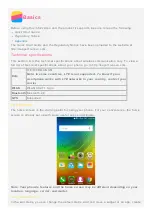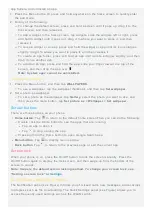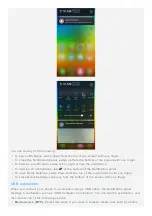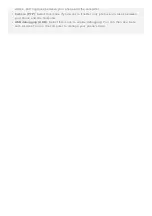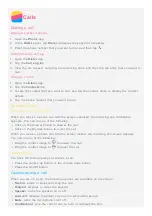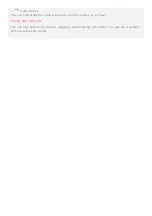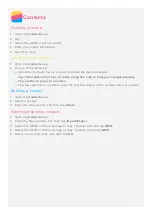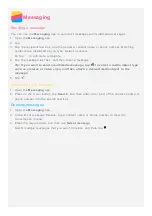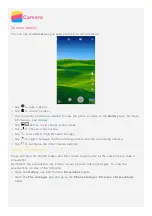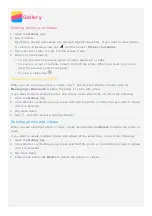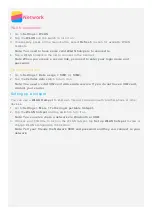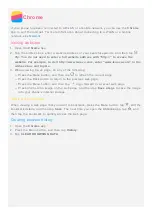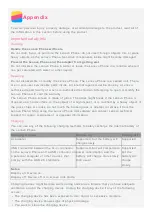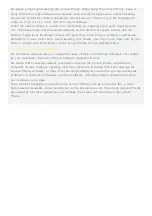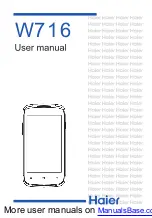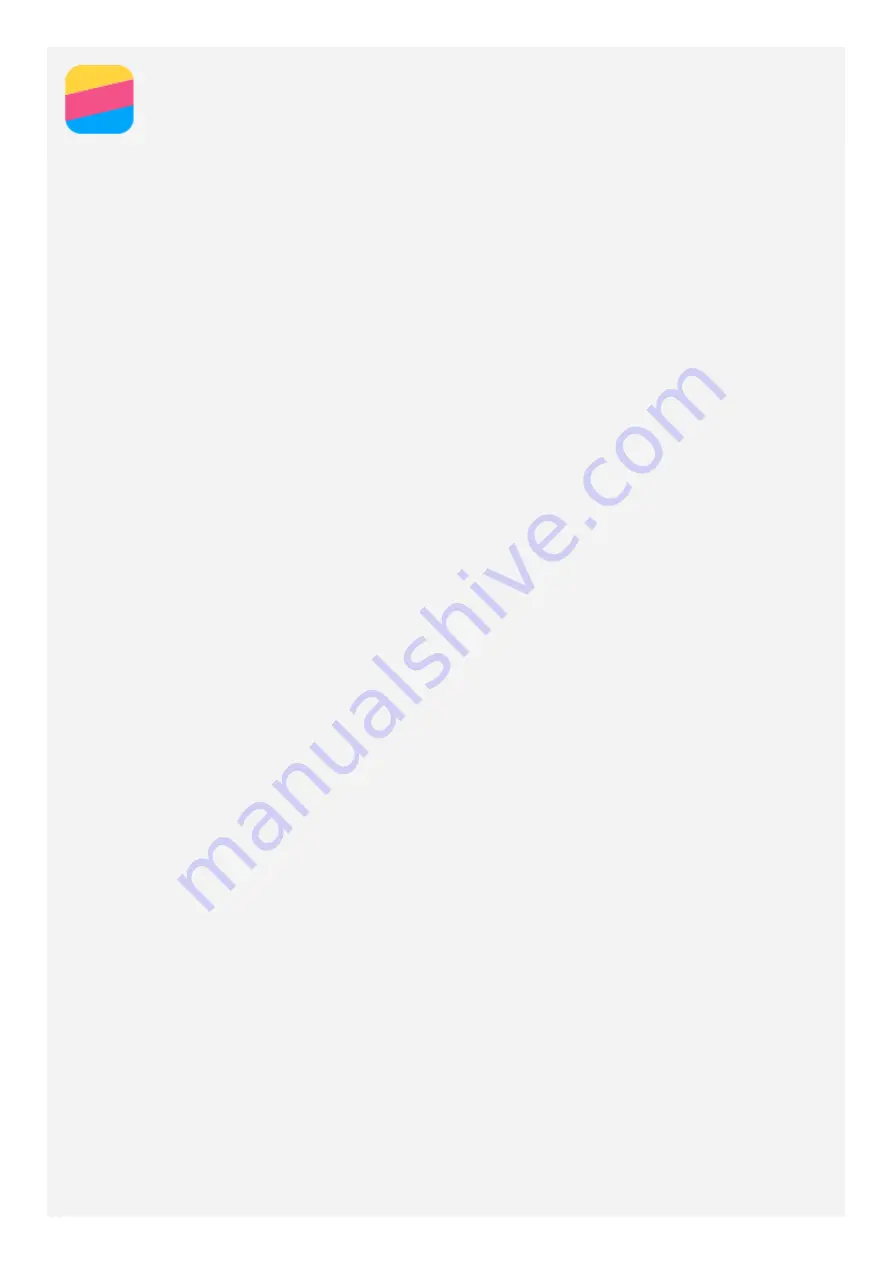
Network
WLAN connection
1. Go to
Settings > WLAN
.
2. Tap the
WLAN
and tap switch to turn it on.
3. If necessary, press on the menu button, select
Refresh
to scan for available WLAN
hotspots.
Note: You need to have some valid WLAN hotspots to connect to.
4. Tap a WLAN hotspot in the list to connect to the Internet.
Note: When you access a secure link, you need to enter your login name and
password.
Data connection
1. Go to
Settings > Data usage > SIM1
(or
SIM2
).
2. Tap the
Cellular data
switch to turn it on.
Note: You need a valid SIM card with a data service. If you do not have a SIM card,
contact your carrier.
Setting up a hotspot
You can use a
WLAN Hotspot
to share an Internet connection with another phone or other
devices.
1. Go to
Settings > More > Tethering & portable hotspot
.
2. Tap the
WLAN hotspot
and tap switch to turn it on.
Note: You can also share a network via Bluetooth or USB .
3. If this is your first time to turn on the WLAN hotspot, tap
Set up WLAN hotspot
to view or
change WLAN configuration information.
Note: Tell your friends the Network SSID and password and they can connect to your
network.
Содержание A2010-a
Страница 1: ...Lenovo A2010 a User Guide V1 0 ...