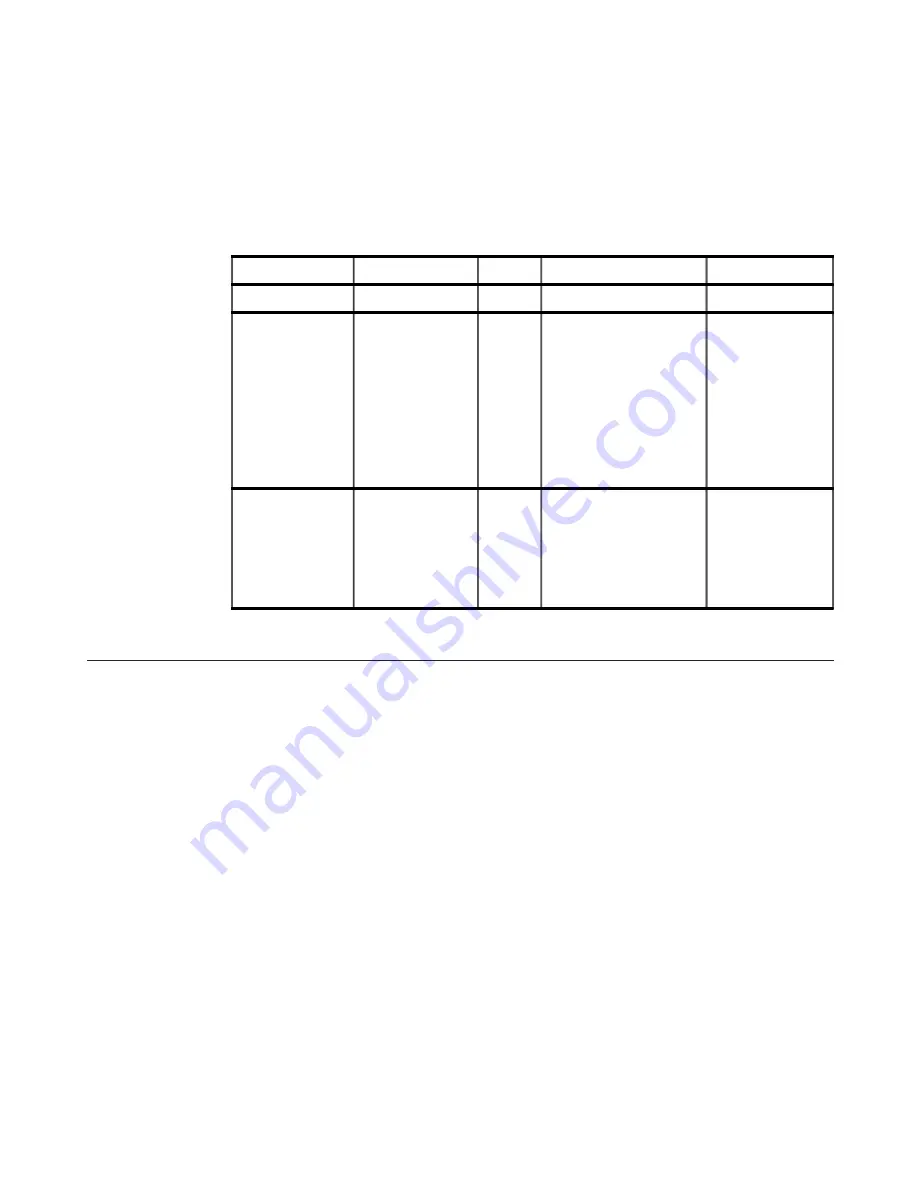
Caring for your monitor
Be sure to turn off the power before you perform any maintenance on the monitor.
Do not:
·
Apply water or liquid directly to your monitor.
·
Use solvents or abrasives.
·
Use flammable cleaning materials to clean your monitor or any other electrical
equipment.
·
Touch the screen area of your monitor with sharp or abrasive items. This type of
contact may cause permanent damage to your screen.
·
Use any cleaner which contains an anti-static solution or similar additives. This
may harm the coating of the screen area.
Do:
·
Lightly dampen a soft cloth with water and use this to gently wipe the covers and
the screen.
·
Remove grease or finger marks with a damp cloth and a little mild detergent.
Chapter 2. Adjusting and using your monitor
2-8
For optimal performance, switch off your monitor at the end of each working day, or
whenever you expect to leave it unused for long periods during the day.
Table 2-4. Power indicator
State
Power Indicator
Screen
Restoring Operation
Compliance
On
Steady green
Normal
Standby/Suspend
Steady amber
Blank
Press a key or move the
mouse
There may be a slight
delay before the image
reappears.
Note: Standby also
occurs if there is no image
output to the monitor.
ENERGY STAR
Off
Off
Blank
Press a key or move the
mouse
There may be a slight
delay before the image
reappears.
ENERGY STAR
Steady amber
Содержание 9417HE2
Страница 1: ...L1700p Flat Panel Monitor User s Guide ...
Страница 4: ...Safety information Copyright Lenovo 2008 iii ...















































