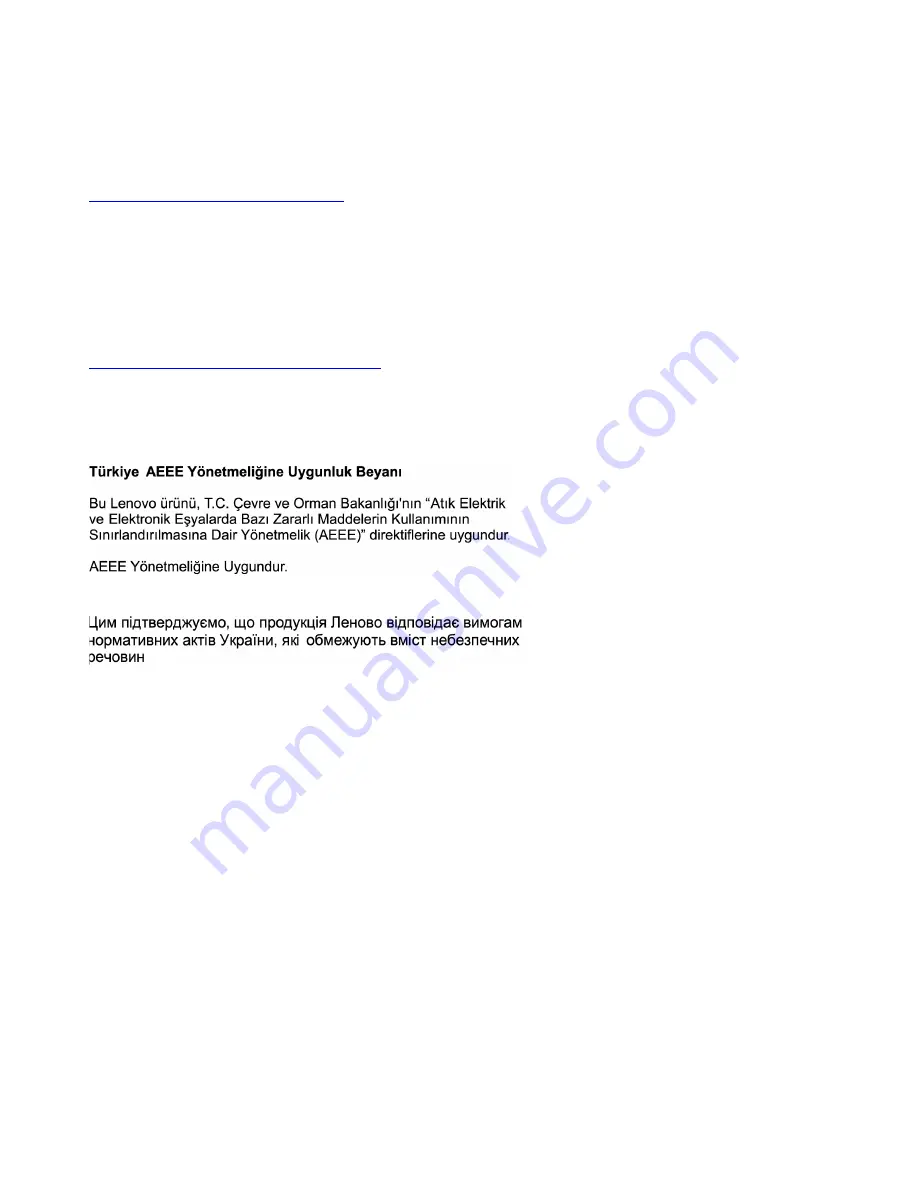
Restriction of Hazardous Substances (RoHS) Directive of countries and
regions
The latest environmental information about Lenovo products is available at:
https://www.lenovo.com/ecodeclaration
European Union RoHS
This Lenovo product, with included parts (cables, cords, and so on) meets the requirements of Directive
2011/65/EU on the restriction of the use of certain hazardous substances in electrical and electronic
equipment ("RoHS recast" or "RoHS 2").
For more information about Lenovo worldwide compliance on RoHS, go to:
https://www.lenovo.com/rohs-communication
Turkish RoHS
The Lenovo product meets the requirements of the Republic of Turkey Directive on the Restriction of the Use
of Certain Hazardous Substances in Waste Electrical and Electronic Equipment (WEEE).
Ukraine RoHS
India RoHS
RoHS compliant as per E-Waste (Management) Rules.
China RoHS
The information in the following table is applicable to products manufactured on or after January 1, 2015 for
sale in the People’s Republic of China.
56
Lenovo IdeaPad S540 Series User Guide
Содержание 81ND00HDMB
Страница 1: ...Lenovo IdeaPad S540 Series User Guide ...
Страница 4: ...ii Lenovo IdeaPad S540 Series User Guide ...
Страница 6: ...iv Lenovo IdeaPad S540 Series User Guide ...
Страница 22: ...16 Lenovo IdeaPad S540 Series User Guide ...
Страница 26: ...20 Lenovo IdeaPad S540 Series User Guide ...
Страница 30: ...24 Lenovo IdeaPad S540 Series User Guide ...
Страница 63: ...Appendix C Compliance information 57 ...









































