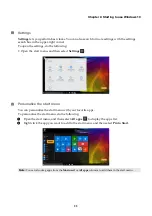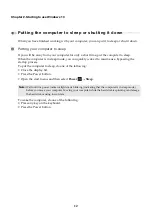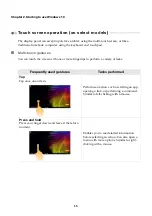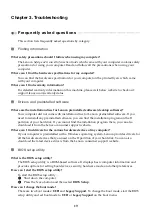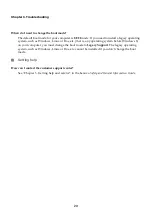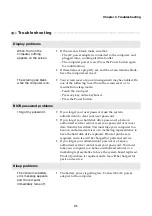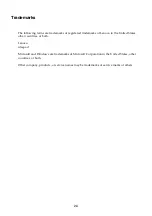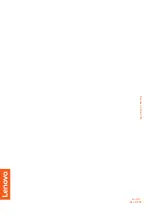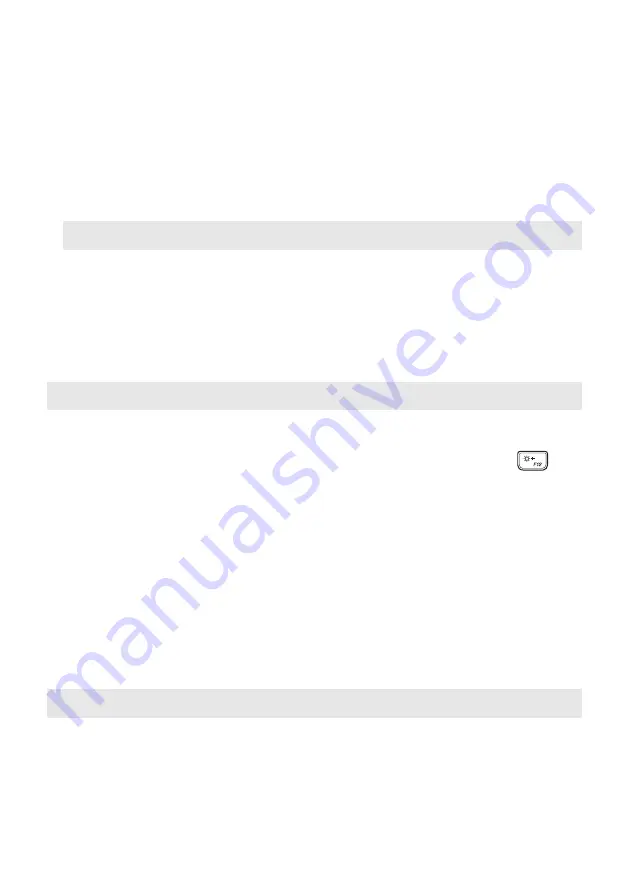
22
Chapter 3. Troubleshooting
The computer enters sleep
mode immediately after
Power-on self-test (POST).
•
Make sure that:
- The battery pack is charged.
- The operating temperature is within the acceptable range.
See “Chapter 2. Use and care Information” in the Lenovo
Safety and General Information Guide
.
Note:
If the battery pack is charged and the temperature is within range, have the computer serviced.
The computer does not
return from sleep mode,
and the computer does
not work.
•
If your computer is in sleep mode, connect the AC power
adapter to the computer, then press any key or the Power
button.
•
If the system still does not return from sleep mode, stops
responding, or cannot be turned off, reset the computer.
Unsaved data may be lost. To reset the computer, press and
hold the Power button for four seconds or more. If the
computer is still not reset, remove the AC power adapter.
Display panel problems
The screen is blank.
•
Do the following:
- If you are using the AC power adapter or the battery pack,
and the battery status indicator is on, press
F12
(
) to
make the screen brighter.
- If the power indicator is blinking, press the Power button to
resume from sleep mode.
- If the problem persists, follow the solution in the next
problem “The screen is unreadable or distorted.”
The screen is unreadable
or distorted.
•
Make sure that:
- The display device driver is installed correctly.
- The screen resolution and color quality are correctly set.
- The monitor type is correct.
Incorrect characters
appear on the screen.
•
Is the operating system or programs installed correctly? If
they are installed and configured correctly, have the
computer serviced.
Sound problems
No sound can be heard
from the speaker even
when the volume is turned
up.
•
Make sure that:
- The Mute function is off.
- The combo audio jack is not being used.
- Speakers are selected as the playback device.