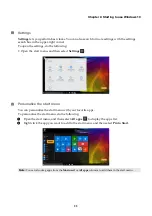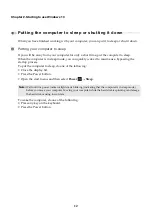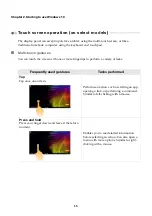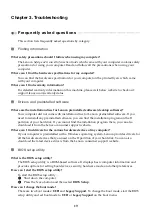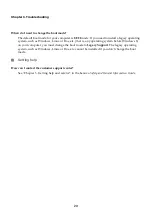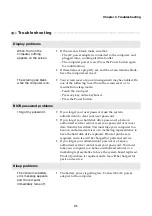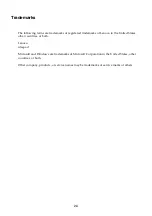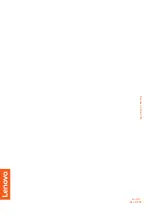Chapter 3. Troubleshooting
21
Troubleshooting
- - - - - - - - - - - - - - - - - - - - - - - - - - - - - - - - - - - - - - - - - - - - - - - - - - - - - - - - - - - - - - - - - - - - - - - - - - - -
Display problems
When I turn on the
computer, nothing
appears on the screen.
•
If the screen is blank, make sure that:
- The AC power adapter is connected to the computer, and
plugged into a working electrical outlet.
- The computer power is on. (Press the Power button again
for confirmation.)
•
If these items are properly set, and the screen remains blank,
have the computer serviced.
The screen goes blank
while the computer is on.
•
Your screen saver or power management may be enabled. Do
one of the following to exit from the screen saver or to
resume from sleep mode:
- Touch the touchpad.
- Press any key on the keyboard.
- Press the Power button.
BIOS password problems
I forgot my password.
•
If you forget your user password, ask the system
administrator to clear your user password.
•
If you forget your hard disk drive password, a Lenovo
authorized servicer cannot reset your password or recover
data from the hard disk. You must take your computer to a
Lenovo authorized servicer or a marketing representative to
have the hard disk drive replaced. Proof of purchase is
required, and a fee will be charged for parts and service.
•
If you forget your administrator password, a Lenovo
authorized servicer cannot reset your password. You must
take your computer to a Lenovo authorized servicer or a
marketing representative to have the system board replaced.
Proof of purchase is required, and a fee will be charged for
parts and service.
Sleep problems
The critical low-battery
error message appears,
and the computer
immediately turns off.
•
The battery power is getting low. Connect the AC power
adapter to the computer.