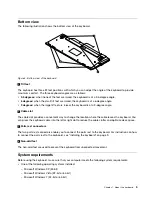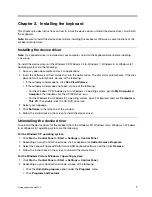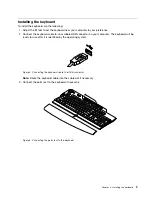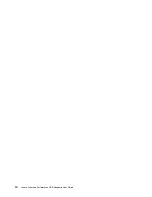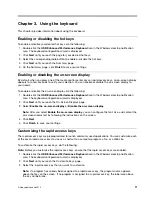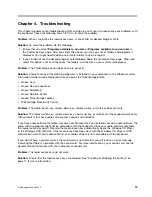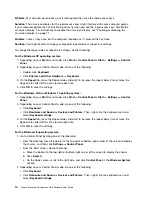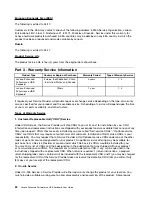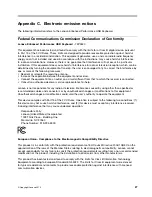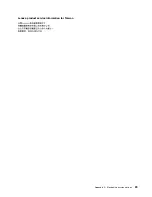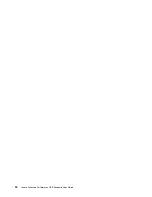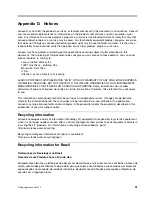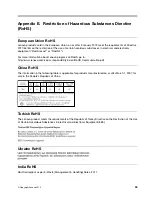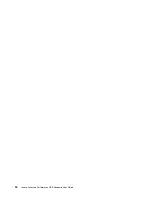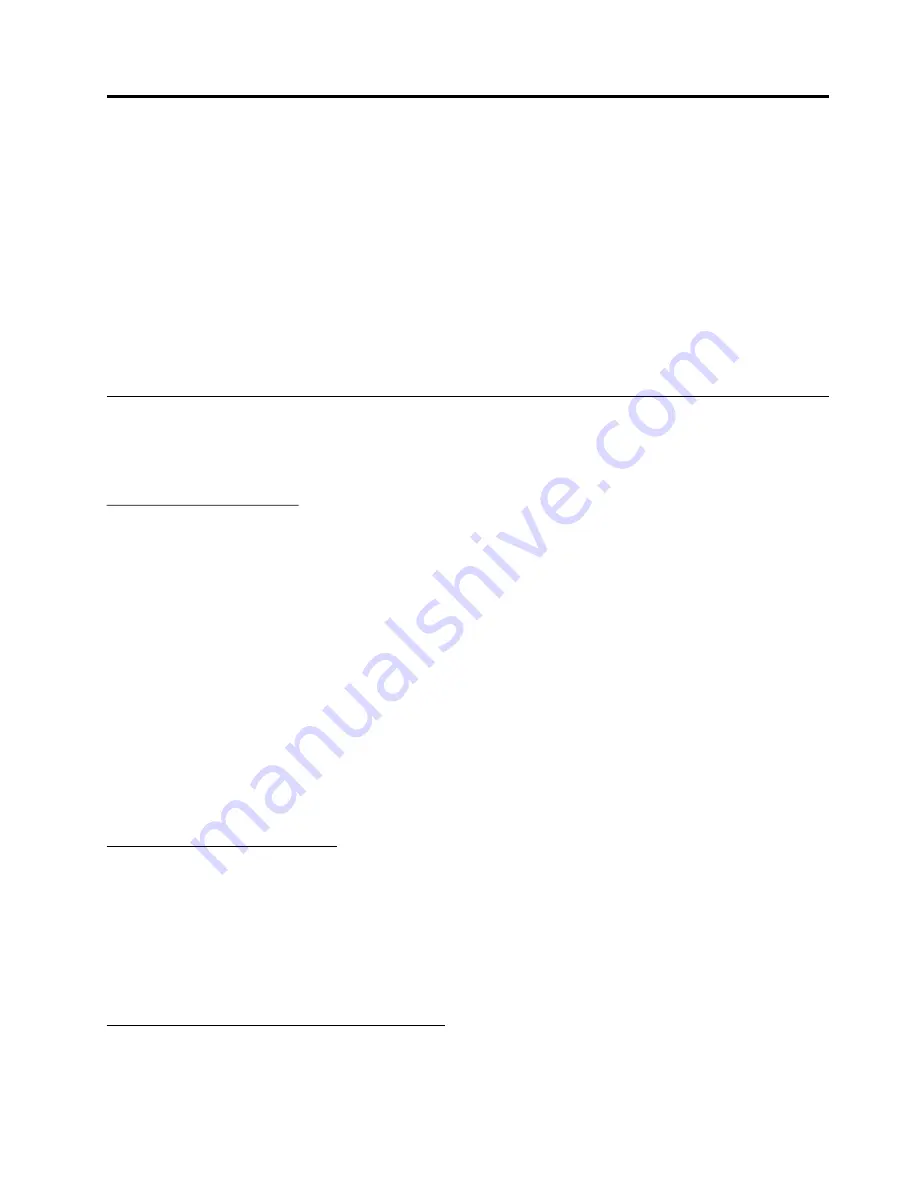
Appendix B. Lenovo Limited Warranty
L505-0010-02 08/2011
This Lenovo Limited Warranty consists of the following parts:
Part 1 - General Terms
Part 2 - Country-specific Terms
Part 3 - Warranty Service Information
The terms of
Part 2
replace or modify terms of
Part 1
as specified for a particular country.
Part 1 - General Terms
This Lenovo Limited Warranty applies only to Lenovo hardware products you purchased for your own use and
not for resale. This Lenovo Limited Warranty is available in other languages at www.lenovo.com/warranty.
What this Warranty Covers
Lenovo warrants that each Lenovo hardware product that you purchase is free from defects in materials and
workmanship under normal use during the warranty period. The warranty period for the product starts on
the original date of purchase as shown on your sales receipt or invoice or as may be otherwise specified
by Lenovo. The warranty period and type of warranty service that apply to your product are as specified
in “
Part 3 - Warranty Service Information
” below. This warranty only applies to products in the country
or region of purchase.
THIS WARRANTY IS YOUR EXCLUSIVE WARRANTY AND REPLACES ALL OTHER WARRANTIES
OR CONDITIONS, EXPRESS OR IMPLIED, INCLUDING, BUT NOT LIMITED TO, ANY IMPLIED
WARRANTIES OR CONDITIONS OF MERCHANTABILITY OR FITNESS FOR A PARTICULAR PURPOSE.
AS SOME STATES OR JURISDICTIONS DO NOT ALLOW THE EXCLUSION OF EXPRESS OR
IMPLIED WARRANTIES, THE ABOVE EXCLUSION MAY NOT APPLY TO YOU. IN THAT EVENT, SUCH
WARRANTIES APPLY ONLY TO THE EXTENT AND FOR SUCH DURATION AS REQUIRED BY LAW AND
ARE LIMITED IN DURATION TO THE WARRANTY PERIOD. AS SOME STATES OR JURISDICTIONS DO
NOT ALLOW LIMITATIONS ON THE DURATION OF AN IMPLIED WARRANTY, THE ABOVE LIMITATION
ON DURATION MAY NOT APPLY TO YOU.
How to Obtain Warranty Service
If the product does not function as warranted during the warranty period, you may obtain warranty service by
contacting Lenovo or a Lenovo approved Service Provider. A list of approved Service Providers and their
telephone numbers is available at: www.lenovo.com/support/phone.
Warranty service may not be available in all locations and may differ from location to location. Charges may
apply outside a Service Provider’s normal service area. Contact a local Service Provider for information
specific to your location.
Customer Responsibilities for Warranty Service
Before warranty service is provided, you must take the following steps:
• follow the service request procedures specified by the Service Provider;
© Copyright Lenovo 2013
19
Содержание 73P2620
Страница 1: ...Lenovo Enhanced Performance USB Keyboard User Guide ...
Страница 4: ...ii Lenovo Enhanced Performance USB Keyboard User Guide ...
Страница 14: ...10 Lenovo Enhanced Performance USB Keyboard User Guide ...
Страница 20: ...16 Lenovo Enhanced Performance USB Keyboard User Guide ...
Страница 22: ...18 Lenovo Enhanced Performance USB Keyboard User Guide ...
Страница 33: ...Lenovo product service information for Taiwan Appendix C Electronic emission notices 29 ...
Страница 34: ...30 Lenovo Enhanced Performance USB Keyboard User Guide ...
Страница 38: ...34 Lenovo Enhanced Performance USB Keyboard User Guide ...
Страница 39: ......
Страница 40: ......