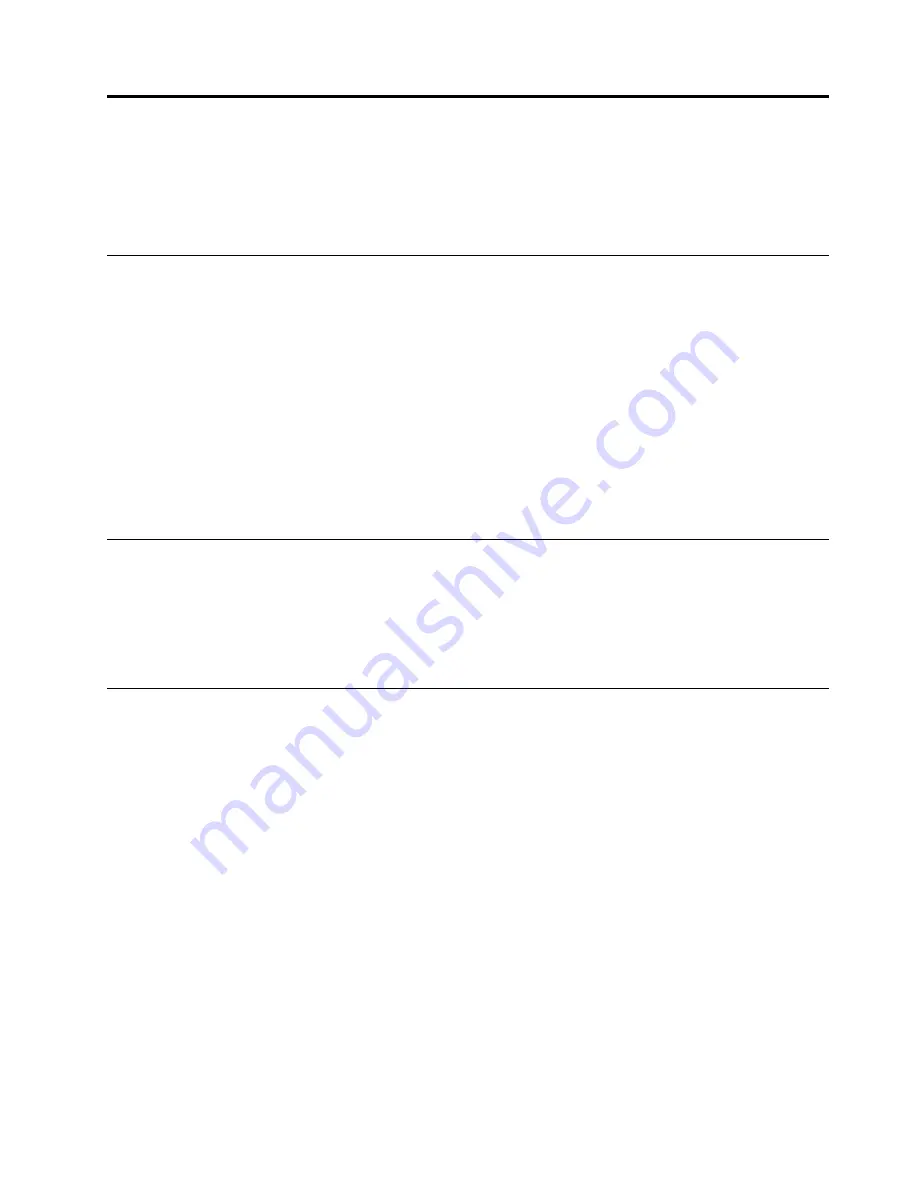
Chapter 6. Using the Setup Utility program
The Setup Utility program is used to view and change the configuration settings of your computer, regardless
of which operating system you are using. However, the operating-system settings might override any similar
settings in the Setup Utility program.
Starting the Setup Utility program
To start the Setup Utility program, do the following:
1. If your computer is already on when you start this procedure, shut down the operating system and
turn off the computer.
2. Repeatedly press and release the F1 key when turning on the computer. When you hear multiple beeps,
release the F1 key. The Setup Utility program opens.
Note:
If a Power-On Password or an Administrator Password has been set, the Setup Utility program
menu is not displayed until you type the correct password. For more information, see “Using passwords ”
on page 43.
The Setup Utility program might start automatically when POST detects that hardware has been removed or
new hardware has been installed in your computer.
Viewing and changing settings
The Setup Utility program menu lists items that identify system configuration topics. To view or change
settings, see “Starting the Setup Utility program” on page 43.
When working with the Setup Utility program menu, you must use the keyboard. The keys used to perform
various tasks are displayed at the bottom of each screen.
Using passwords
By using the Setup Utility program, you can set passwords to prevent unauthorized persons from gaining
access to your computer and data. See “Starting the Setup Utility program” on page 43. The following
types of passwords are available:
• Power-On Password
• Administrator Password
• Hard Disk User Password
You do not have to set any passwords to use your computer. However, if you decide to set any passwords,
read the following sections.
Password considerations
A password can be any combination of up to 64 (1 to 64) alphabetic and numeric characters. For security
reasons, it is recommended to use a strong password that cannot be easily compromised. A strong
password should adhere to the following rules:
• Have at least eight characters in length and contain at least one alphabetic character and one numeric
character
• Setup Utility program and hard disk drive passwords are not case sensitive
© Copyright Lenovo 2008, 2010
43
Содержание 7359 - ThinkCentre M58 - 2 GB RAM
Страница 2: ......
Страница 15: ...Chapter 2 Safety information 9 ...
Страница 16: ... 18 kg 37 lbs 32 kg 70 5 lbs 55 kg 121 2 lbs 1 2 PERIGO 10 ThinkCentre Hardware Maintenance Manual ...
Страница 19: ...Chapter 2 Safety information 13 ...
Страница 20: ...1 2 14 ThinkCentre Hardware Maintenance Manual ...
Страница 21: ...1 2 Chapter 2 Safety information 15 ...
Страница 26: ...1 2 20 ThinkCentre Hardware Maintenance Manual ...
Страница 30: ...24 ThinkCentre Hardware Maintenance Manual ...
Страница 34: ...28 ThinkCentre Hardware Maintenance Manual ...
Страница 38: ...32 ThinkCentre Hardware Maintenance Manual ...
Страница 42: ...36 ThinkCentre Hardware Maintenance Manual ...
Страница 48: ...42 ThinkCentre Hardware Maintenance Manual ...
Страница 52: ...46 ThinkCentre Hardware Maintenance Manual ...
Страница 338: ...332 ThinkCentre Hardware Maintenance Manual ...
Страница 342: ...336 ThinkCentre Hardware Maintenance Manual ...
Страница 346: ...340 ThinkCentre Hardware Maintenance Manual ...
Страница 347: ......
Страница 348: ...Part Number 53Y6832 Printed in USA 1P P N 53Y6832 53Y6832 ...
















































