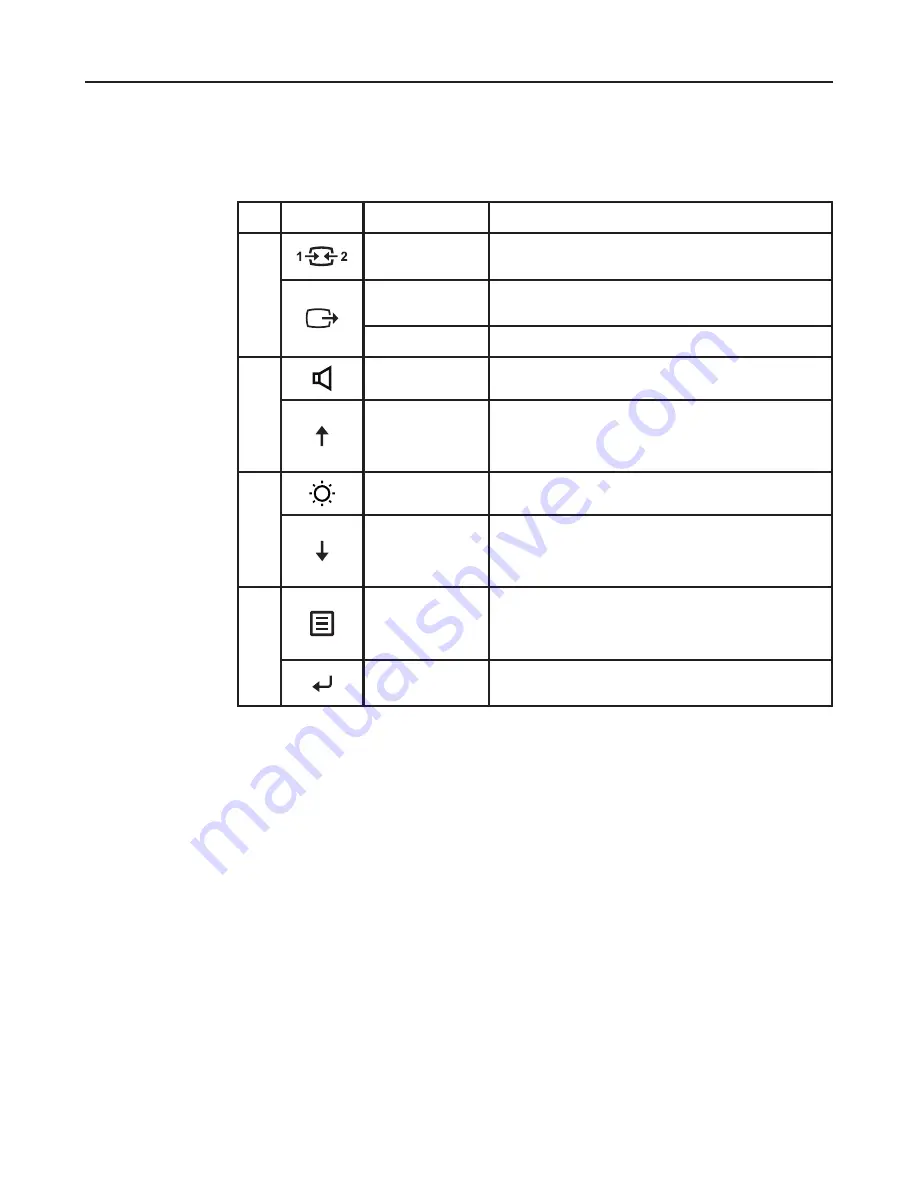
Adjusting your monitor image
This section describes the control features to adjust your monitor image.
Using the direct access controls
The direct access controls can be used when the On-Screen Display (OSD) is not displayed.
Icon
Name
Description
1
Input Source
Switches the video input source.
Shift back to previous level when in OSD mode.
DDC-CI
Press and hold for 10 seconds to enable or disable the DDC-
CI function.
Exit
Exit and return to previous level.
Volume
Increase or decrease the volume.
2
Increase/Up
Press to move lighting-indicator on main menu up from
active item to last one.
Press to increase current values on adjustment bar.
Brightness
Direct access to Brightness adjustment.
3
Decrease/Down
Press to move lighting-indicator on main menu down
from active item to next one.
Press to decrease current values on adjustment bar.
4
Menu
To access OSD menu.
Press to confirm selection.
Press and hold for 10 seconds will lock menu/un-lock menu.
Enter
Press to enter next level on main menu/sub menu status or
enter previous level on adjustment bar.
Chapter 2. 2-3
Содержание 65F3-KAC3-WW
Страница 1: ...Lenovo Q24i 10 User Guide ...





























