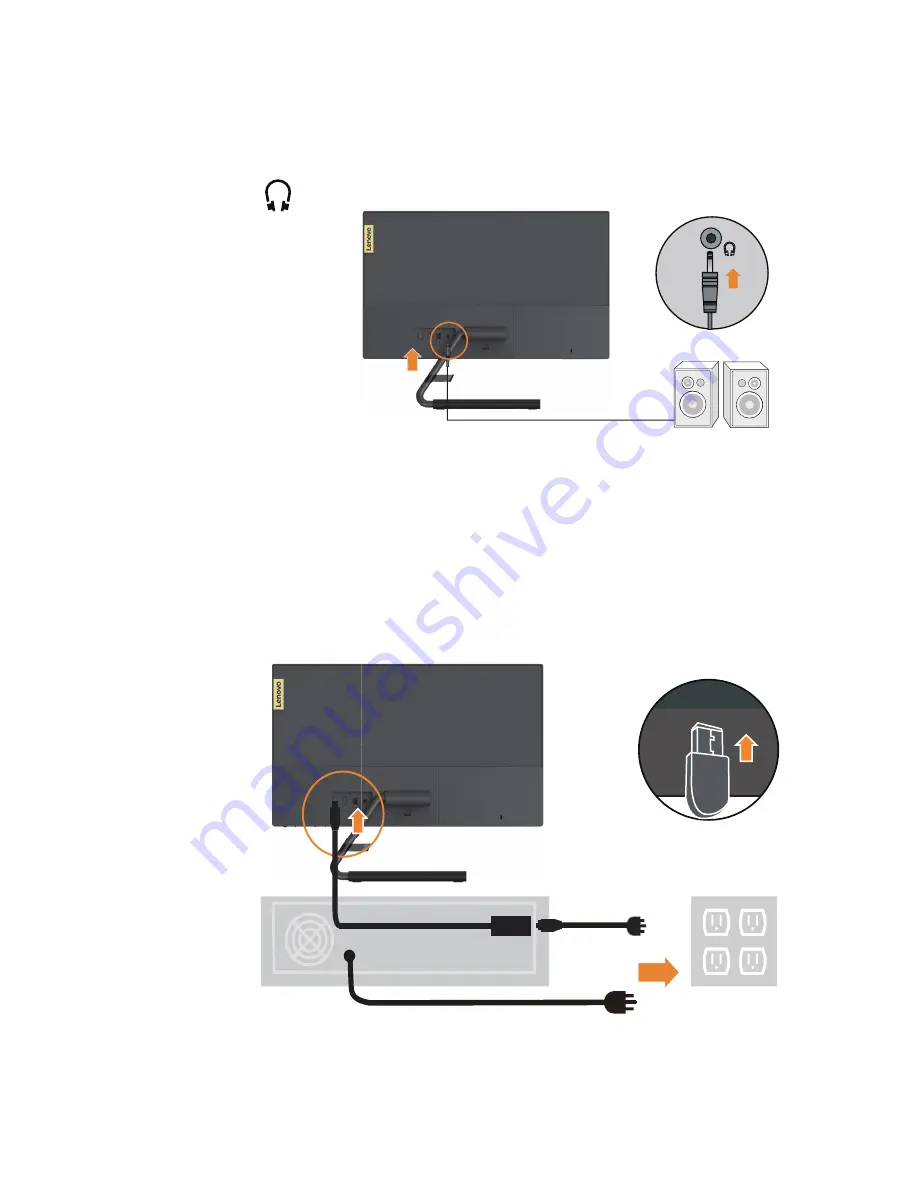
4. Connect the speaker’s audio cable and audio jack of monitor to transfer audio source from
HDMI.
Note: Please be aware that excessive and/or extreme volume might damage your hearing
ability.
5. Insert the Adapter into the monitor, then plug the monitor power cord and the computer cord
into grounded electrical outlets.
Note: A certified power supply cord has to be used with this equipment. The relevant national
installation and or equipment regulations shall be considered. A certified power supply cord
not lighter than ordinary polyvinyl chloride flexible cord according to IEC 60227 (designation
H05VV-F 3G 0.75mm² or H05VVH2-F2 3G 0.75mm²) shall be used. Alternative a flexible
cord be of synthetic rubber according to IEC 60245 (designation H05RR-F 3G 0.75mm
2
) shall
be used.
Adapter
Chapter 1. 1-5
Содержание 65F3-KAC3-WW
Страница 1: ...Lenovo Q24i 10 User Guide ...











































