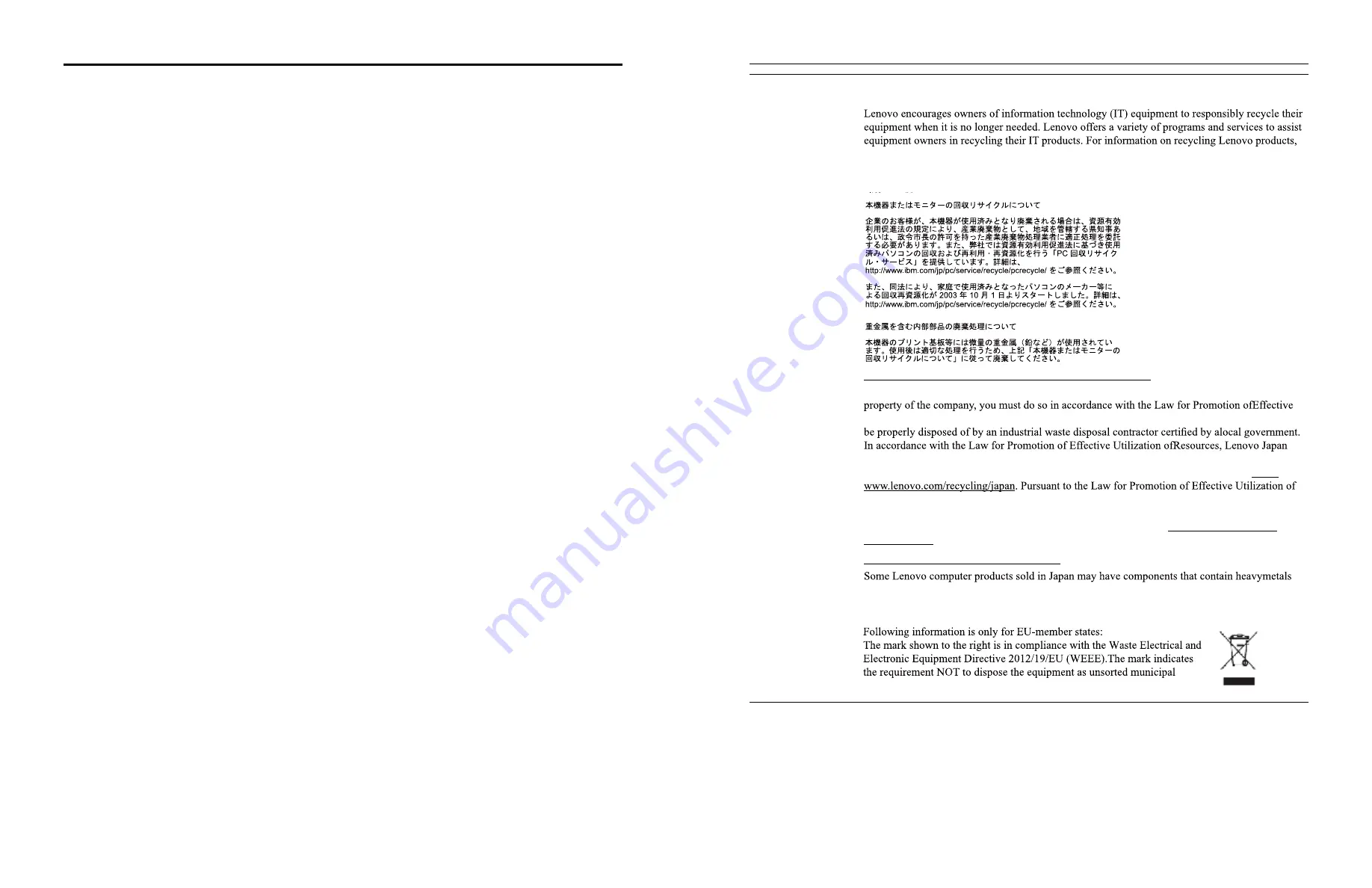
Appendix B� Notices
Lenovo may not offer the products, services, or features discussed in this document in all countries�
Consult your local Lenovo representative for information on the products and services currently
available in your area� Any reference to a Lenovo product, program, or service is not intended to
state or imply that only that Lenovo product, program, or service may be used� Any functionally
equivalent product, program, or service that does not infringe any Lenovo intellectual property
right may be used instead�
However, it is the user 's responsibility to evaluate and verify the operation of any other product,
program, or service�
Lenovo may have patents or pending patent applications covering subject matter described in this
document� The furnishing of this document does not give you any license to these patents� You can
send license inquiries, in writing, to:
Lenovo (United States), Inc.
1009 Think Place - Building One
Morrisville, NC 27560
U.S.A.
Attention: Lenovo Director of Licensing
LENOVO PROVIDES THIS PUBLICATION "AS IS" WITHOUT WARRANTY OF ANY KIND,
EITHER EXPRESS OR IMPLIED, INCLUDING, BUT NOT LIMITED TO, THE IMPLIED
WARRANTIES OF NON-INFRINGEMENT, MERCHANTABILITY OR FITNESS FOR A
PARTICULAR PURPOSE. Some jurisdictions do not allow disclaimer of express or implied
warranties in certain transactions, therefore, this statement may not apply to you�
This information could include technical inaccuracies or typographical errors� Changes are
periodically made to the information herein; these changes will be incorporated in new editions
of the publication� Lenovo may make improvements and/or changes in the product(s) and/or the
program(s) described in this publication at any time without notice�
The products described in this document are not intended for use in implantation or other life
support applications where malfunction may result in injury or death to persons� The information
contained in this document does not affect or change Lenovo product specifications or warranties.
Nothing in this document shall operate as an express or implied license or indemnity under the
intellectual property rights of Lenovo or third parties� All information contained in this document
was obtained in specific environments and is presented as an illustration. The result obtained in
other operating environments may vary�
Lenovo may use or distribute any of the information you supply in any way it believes appropriate
without incurring any obligation to you�
Any references in this publication to non-Lenovo Web sites are provided for convenience only and
do not in any manner serve as an endorsement of those Web sites� The materials at those Web sites
are not part of the materials for this Lenovo product, and use of those Web sites is at your own risk�
Any performance data contained herein was determined in a controlled environment�Therefore, the
result obtained in other operating environments may vary significantly. Somemeasurements may
have been made on development-level systems and there is no guaranteethat these measurements
will be the same on generally available systems� Furthermore, somemeasurements may have been
estimated through extrapolation� Actual results may vary� Usersof this document should verify the
applicable data for their specific environment.
Appendix B� B-1
Recycling information
go to:
http://www.lenovo.com/lenovo/environment/recycling
Trademarks
The following terms are trademarks of Lenovo in the United States, other countries, or both:
Lenovo
The Lenovo logo
ThinkCenter
ThinkPad
ThinkVision
Microsoft, Windows, and Windows NT are trademarks of the Microsoft group of companies.
Other company, product, or service names may be trademarks or service marks of others.
Collecting and recycling a disused Lenovo computer or monitor
If you are a company employee and need to dispose of a Lenovo computer or monitor that isthe
Utilization of Resources. Computers and monitors are categorized as industrial wasteand should
provides, through its PC Collecting and Recycling Services, for the collecting, reuse, and
recycling of disused computers and monitors. For details, visit the Lenovo Web site at http://
Resources, the collecting and recycling of home-usedcomputers and monitors by the manufacturer
was begun on October 1, 2003. This service is provided free of charge for home-used computers
sold after October 1, 2003. For details, visit the Lenovo Web site at http://www.lenovo.com/
recycling/japan.
Disposing of Lenovo computer components
or other environmental sensitive substances. To properly dispose of disused components, such as
a printed circuit board or drive, use the methods described above for collecting and recycling a
disused computer or monitor.
waste, but use the return and collection systems according to local law.
Appendix B� B-2

































