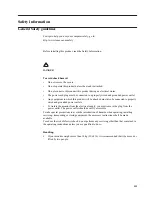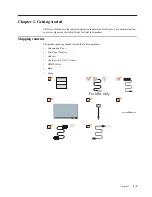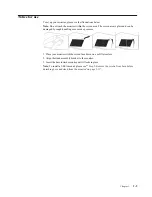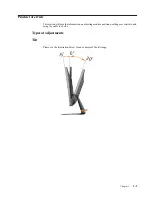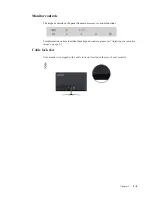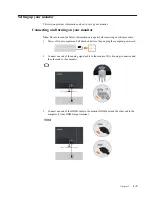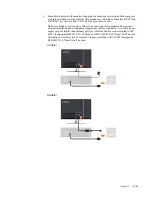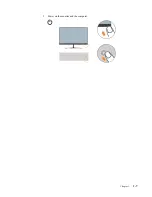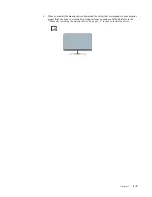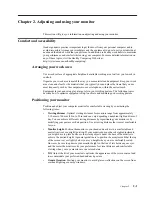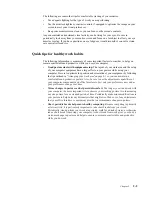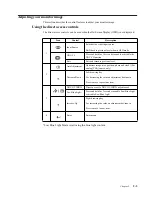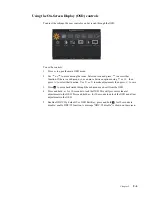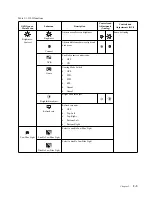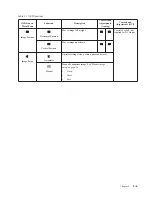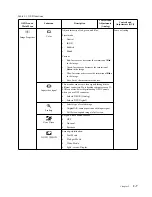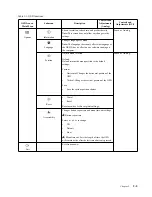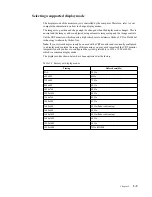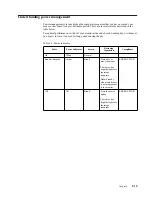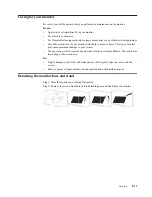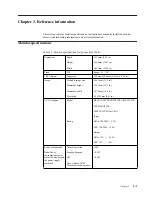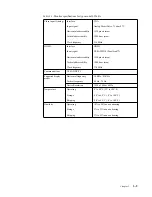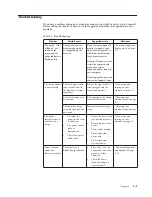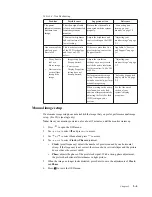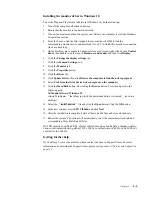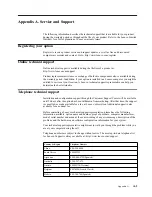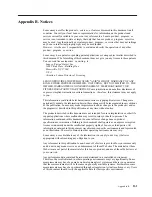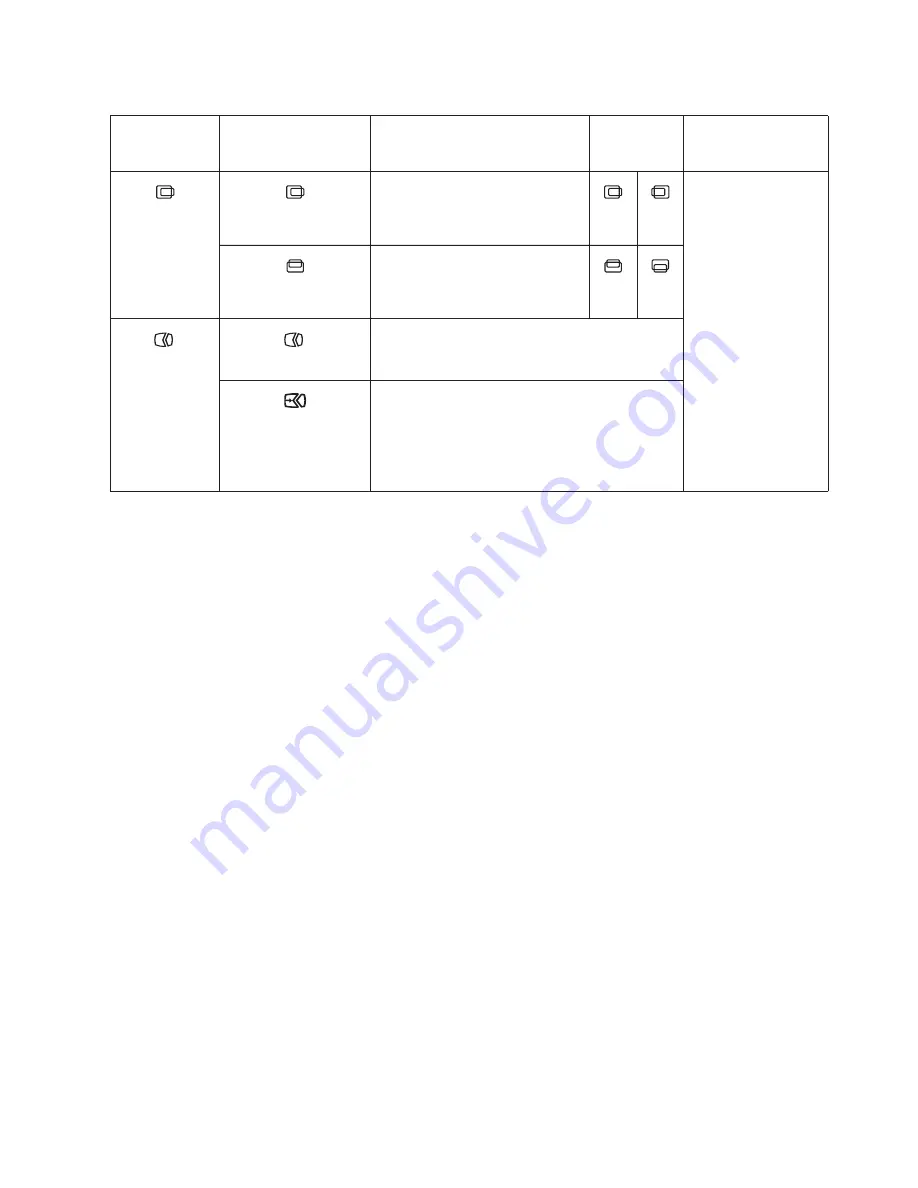
Chapter 2.
2-6
Image Position
Horizontal Position
Moves image left or right.
Controls Locked - not
required for DVI input
Vertical Position
Moves image up or down.
Image Setup
Automatic
Optimizes image (size, position, phase and clock).
Manual
Manually optimizes image. See
•
Clock
•
Phase
•
Save
Table 2-1.
OSD functions
OSD Icon on
Main Menu
Submenu
Description
Controls and
Adjustments
(Analog)
Controls and
Adjustments (DVI)
Содержание 65C5-KCC1-WW
Страница 1: ...Lenovo L2264A User Guide ...
Страница 11: ...Chapter 1 1 7 5 Power on the monitor and the computer ...