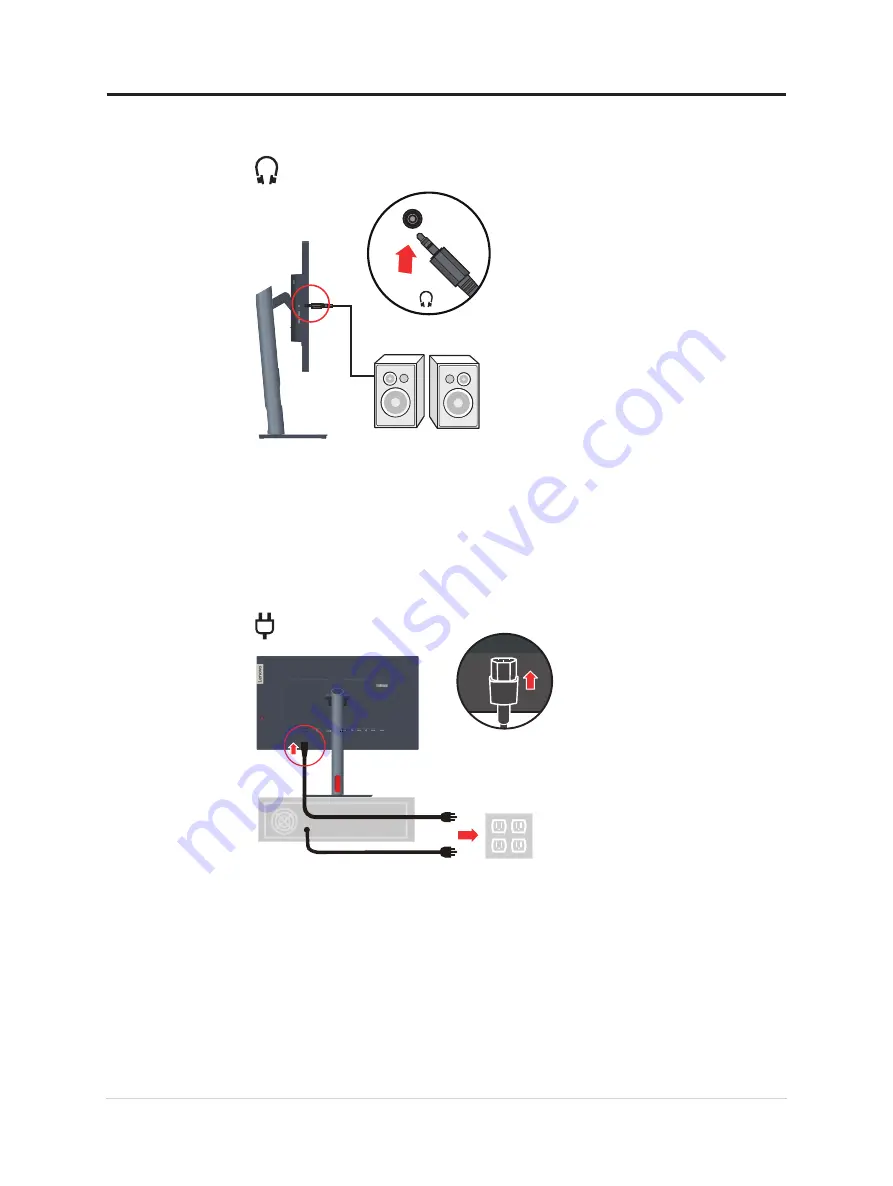
10. Connect the speaker’s audio cable and audio jack of monitor to transfer audio source
from Display Port, HDMI, Type-C or USB.
Note:
The audio output in Display Port, HDMI or Type-C modes.
11.
Insert the power cord into the monitor, then plug the monitor power cord and the
computer cord into grounded electrical outlets.
Note:
A certified power supply cord has to be used with this equipment. The relevant
national installation and or equipment regulations shall be considered. A certified
power supply cord not lighter than ordinary polyvinyl chloride flexible cord according
to IEC 60227 (designation H05VV-F 3G 0.75mm2 or H05VVH2-F2 3G 0.75mm2 )
shall be used. Alternative a flexible cord be of synthetic rubber according to IEC 60245
(designation H05RR-F 3G 0.75mm2 ) shall be used.
Chapter 1.Getting started 1-10
















































