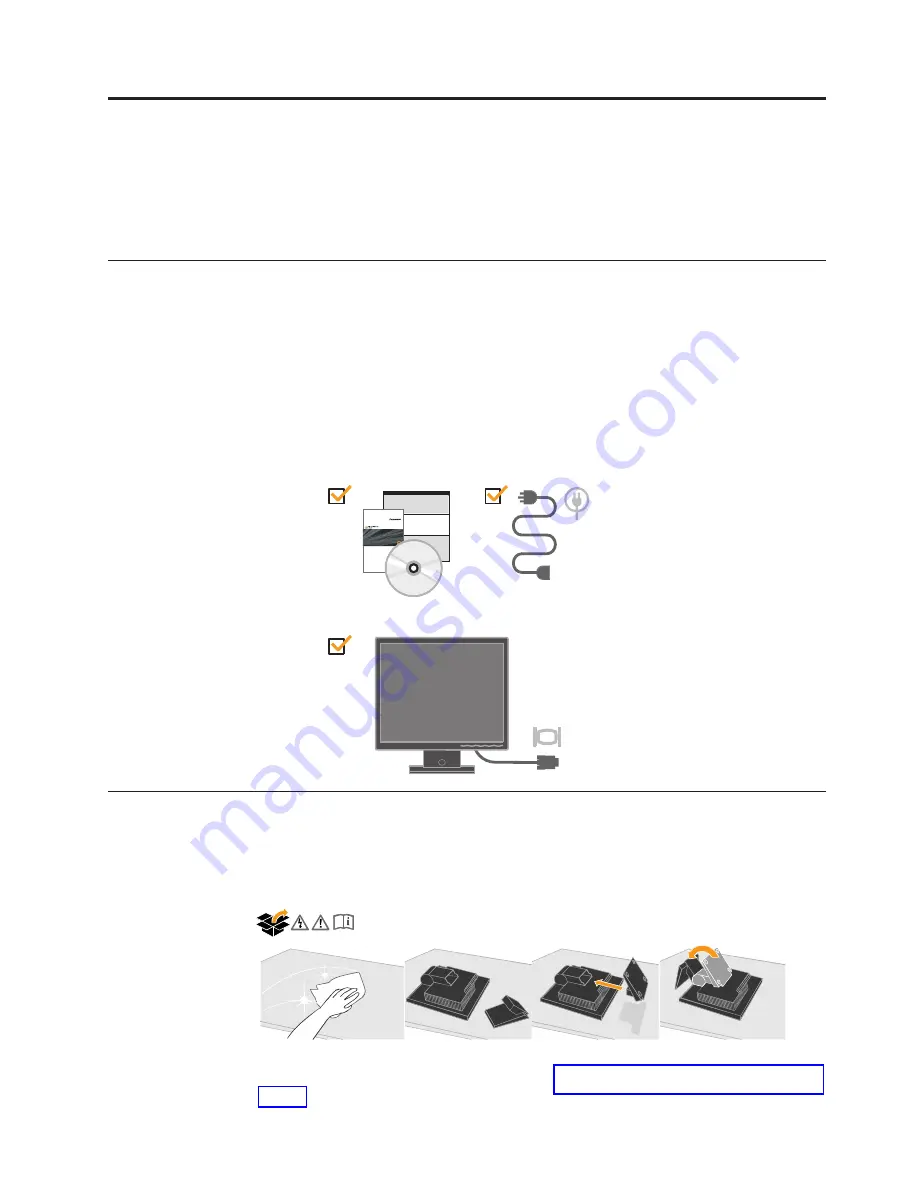
Shipping
contents
The
product
package
should
include
the
following
items:
v
Setup
Poster
v
Monitor
Safety,
Troubleshooting,
and
Warranty
Guide
v
Reference
and
Driver
CD
v
Flat
Panel
Monitor
v
Power
Cord
v
Analog
Interface
Cable-
Attached
to
monitor
Attaching
the
base
and
handling
your
monitor
To
set
up
your
monitor,
please
see
the
illustrations
below.
Note:
Do
not
touch
the
monitor
within
the
screen
area.
The
screen
area
is
glass
and
can
be
damaged
by
rough
handling
or
excessive
pressure.
©
C opyright
L enovo
2006.
1-1
Chapter
1.
Getting
started
T his
U ser ’s
G uide
contains
detailed
information
on
fffff
ffffffff
FFFFF
y
Flat
Panel
M onitor.
For
a
quick
overview,
please
see
the
Setup
Poster
that
was
shipped
with
your
monitor.
your
Note:
To
attach
a
VESA
mount,
please
see
Содержание 6135-AB1
Страница 1: ......






































