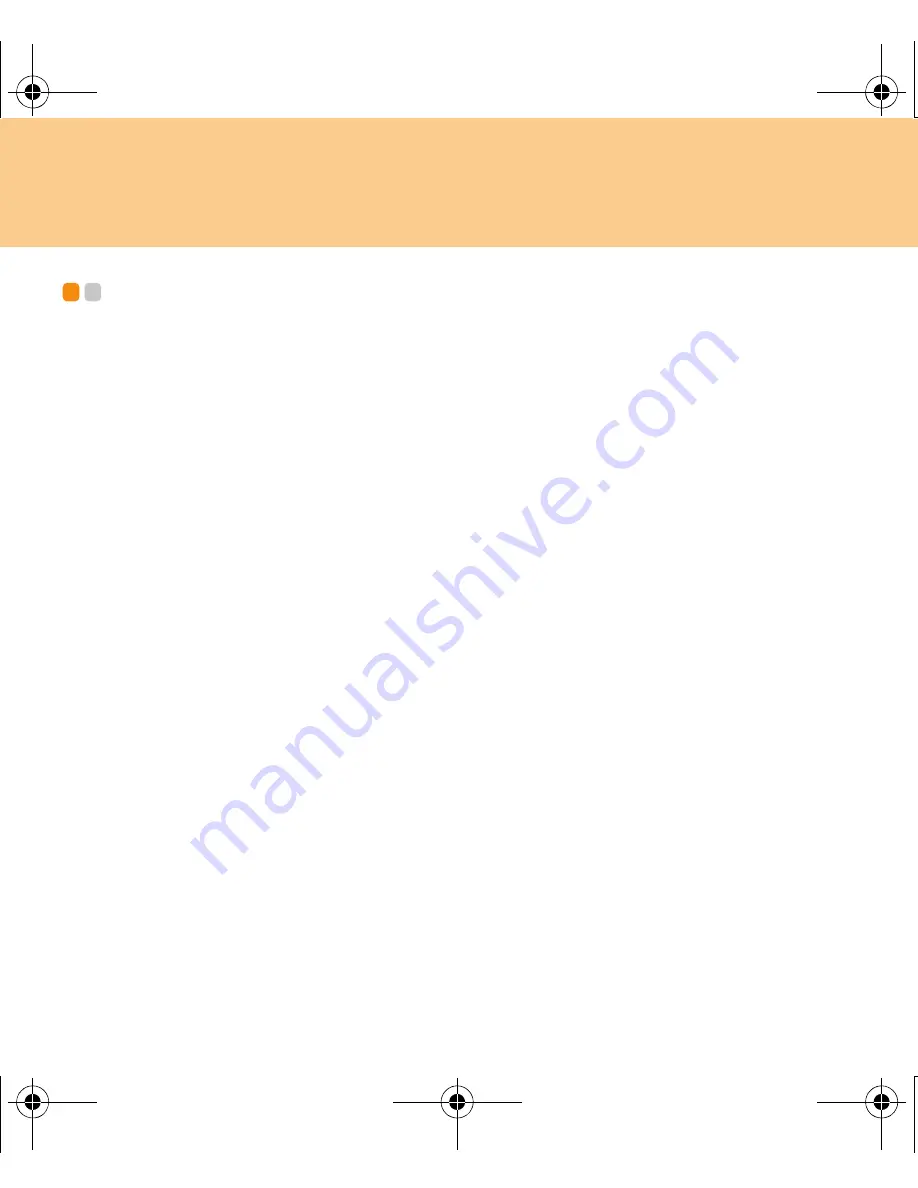
67
Chapter 6. Safety, Use, and Care Information
Important Safety Information
- - - - - - - - - - - - - - - - - - - - - - - - - - - - - - - - - - - - - - - -
This information can help you safely use your notebook personal
computer. Follow and retain all information included with your computer.
The information in this document does not alter the terms of your purchase
agreement or the Lenovo Limited Warranty. For more information, See
“Appendix A. Lenovo Limited Warranty” on page 99.
Customer safety is important. Our products are developed to be safe and
effective. However, personal computers are electronic devices. Power
cords, power adapters, and other features can create potential safety risks
that can result in physical injury or property damage, especially if misused.
To reduce these risks, follow the instructions included with your product,
observe all warnings on the product and in the operating instructions, and
review the information included in this document carefully. By carefully
following the information contained in this document and provided with
your product, you can help protect yourself from hazards and create a safer
computer work environment.
Note:
This information includes references to power adapters and batteries. In
addition to notebook computers, some products (such as speakers and
monitors) ship with external power adapters. If you have such a product,
this information applies to your product. In addition, computer products
contain a coin-sized internal battery that provides power to the system
clock even when the computer is unplugged, so the battery safety
information applies to all computer products.
Lenovo IdeaPad U330 UG V1.0_en.book Page 67 Wednesday, July 2, 2008 4:57 PM
Содержание 59-015270 - IdeaPad U330 Laptop
Страница 1: ...Lenovo IdeaPad U330 UG V1 0 cover_en_1 4 Lenovo IdeaPad U330 User Guide User Guide V1 0 V1 0 ...
Страница 9: ...Contents iii Lenovo IdeaPad U330 UG V1 0_en book Page iii Wednesday July 2 2008 4 57 PM ...
Страница 146: ...New World New Thinking TM www lenovo com Lenovo China 2007 P N 147001830 ...
















































