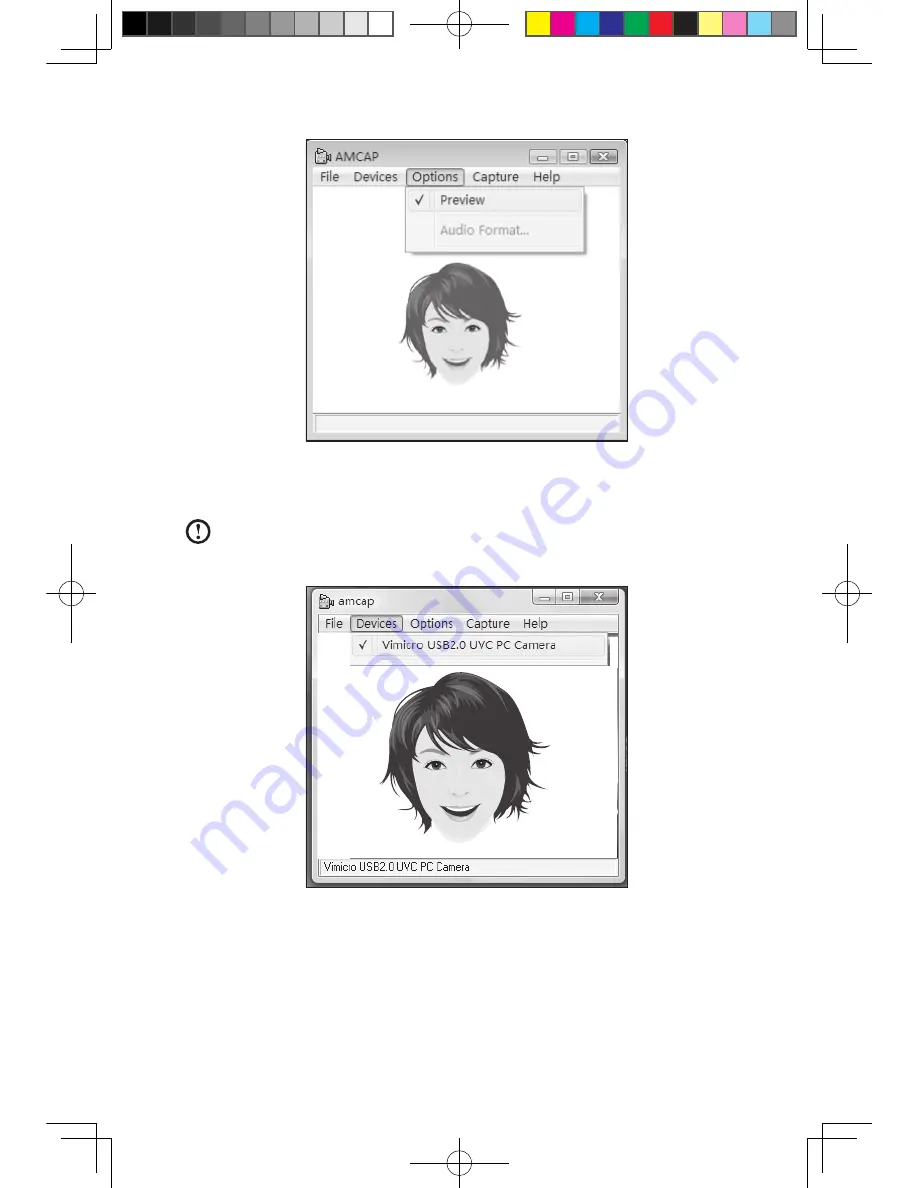
User Guide
2) Select
Options
→
Preview
from the pop-up window to display the image in the
video capture window.
Note:
If there is no image display in the AMCAP video capture window,
please confirm that preview in the options has been checked.
3) Confirm that
Devices
→
Vimicro USB 2.0 UVC PC Camera
has been checked.
If there are other devices in this option, do not check them. Only choose the
“
Vimicro USB2.0 UVC PC Camera
” device, and the window should display the
camera image. An image, which is caught by Lenovo PC Bright Eye camera, will
be displayed in the video capture window. Adjust the position and pitch angle of
the camera to ensure the whole face is displayed in the video capture window.
31037825_K3_UG_EN_V1.0.indd 25
2009.8.4 5:13:26 PM
Содержание 53161BU
Страница 3: ...31037825_K3_UG_EN_V1 0 indd 2 2009 8 4 5 13 06 PM ...
Страница 21: ...16 User Guide 31037825_K3_UG_EN_V1 0 indd 16 2009 8 4 5 13 21 PM ...
Страница 34: ...29 User Guide 31037825_K3_UG_EN_V1 0 indd 29 2009 8 4 5 13 27 PM ...
Страница 35: ...30 User Guide 31037825_K3_UG_EN_V1 0 indd 30 2009 8 4 5 13 27 PM ...






























