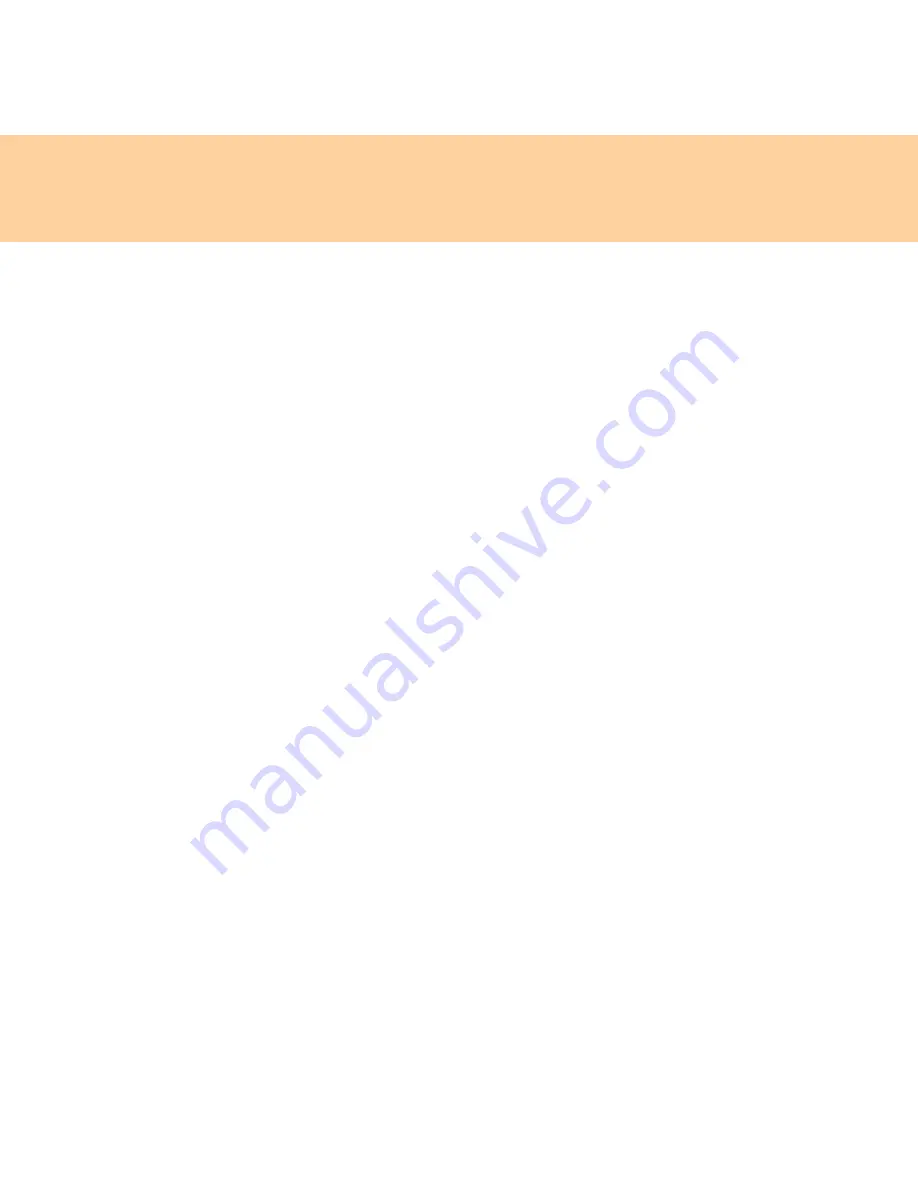
Chapter 2. Using your computer
29
Changing or removing the user password
To change the password, do the following:
1
Select
Set User Password
, and press the
Enter
key. The Set User
Password window opens.
2
Choose your user password, which can be from one to eight
alphanumeric characters in any combination. Type the correct
password in the
Enter Current Password
field. Press
Enter
key once to
move to the
Enter New Password
field, then type in a new user
password in.
3
Press the
Enter
key once to move to the
Confirm New Password
field.
Retype the password you just entered to verify it.
4
Commit your password to memory, and press the
Enter
key.
To remove the password, do the following:
1
Select
Set User Password
, and press the
Enter
key.
2
Type the correct user password in
Enter Current Password
, and finally
press the
Enter
key thrice.
Note
:
Make sure
Password on boot
is set to
Enabled
if you desire password
protection at power on.
Содержание 4151A2U
Страница 1: ...Lenovo G530 UG V1 0 cover_en_1 4 Lenovo G530 User Guide ...
Страница 11: ...Chapter 1 Getting to know your computer 3 Left side view g f e d a b c ...
Страница 15: ...Chapter 1 Getting to know your computer 7 Bottom view a c b e d f ...
Страница 161: ...Lenovo G530 UG V1 0 cover_en_2 3 ...
Страница 162: ... Copyright Lenovo 2009 All rights reserved P N 43N8878 Printed in China New World New Thinking TM www lenovo com ...






























