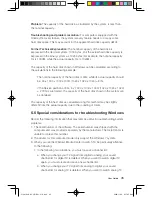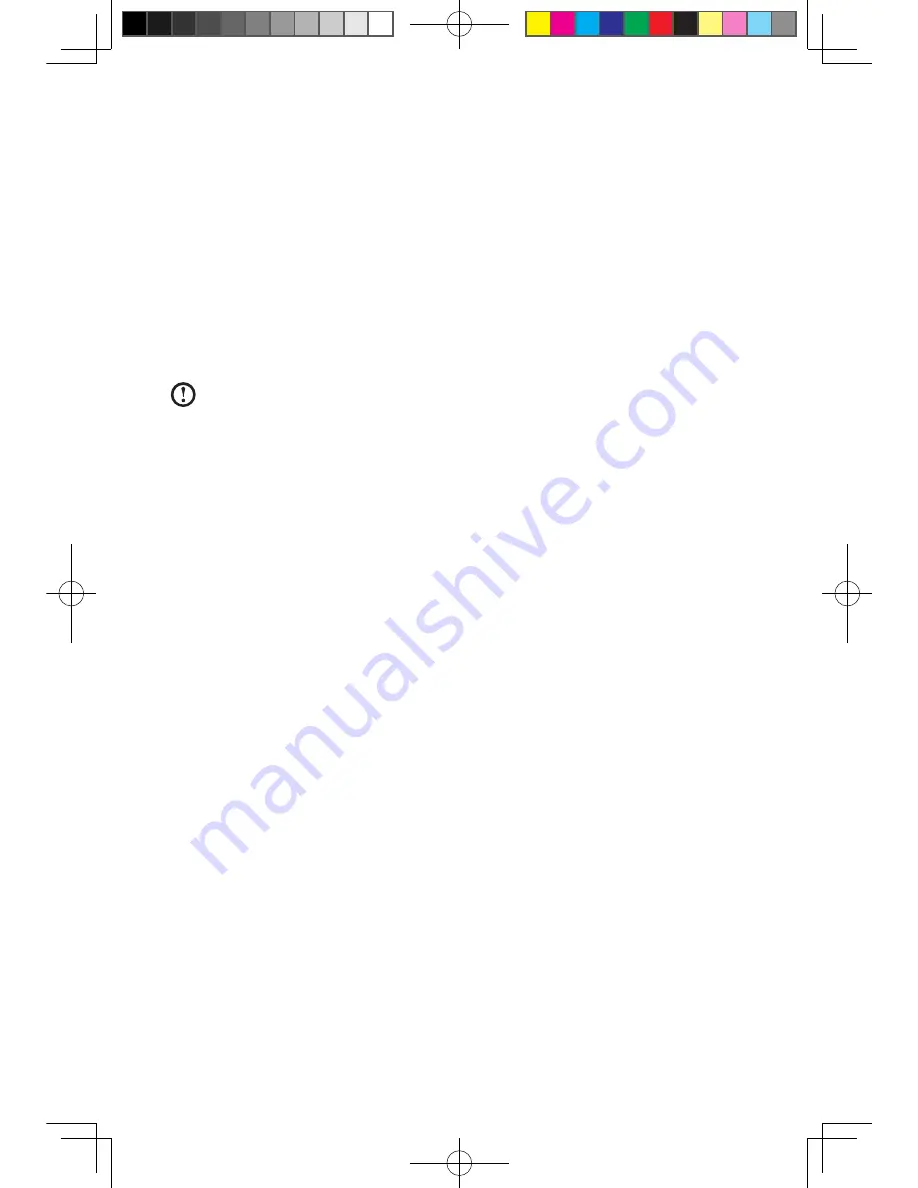
User Guide
Solving Problems
Follow these tips when you troubleshoot your computer:
• If you added or removed a part before the problem started, review the
installation procedures and ensure that the part is correctly installed.
• If a peripheral device does not work, ensure that the device is properly
connected.
• If an error message appears on the screen, write down the exact message. This
message may help support personnel diagnose and fix the problem(s).
• If an error message occurs in a program, see the program’s documentation.
Note:
The procedures in this document were written for the Windows
default view, so they may not apply if you set your Lenovo® computer to
the Windows Classic view.
5.1 Troubleshooting Display Problems
Problem:
Blank screen or no image is displayed on the monitor
Troubleshooting and problem resolution:
Check that the LCD screen has been turned on; If not, press the LCD On/Off
button to turn on the LCD.
If still cannot solve the problem, contact to Lenovo Customer Service.
Problem:
You need to change display property settings.
Setting display background and icon properties:
1. Right-click the desktop anywhere except over an icon, then select Personalize
from the pop-up menu.
2. From here, select the appropriate options to:
• Change the desktop background
• Select a screen saver
• Select colors and appearance options for icons and characters
• Set resolution and colors by using
Display Settings
options.
Problem:
Ripple on screen
Troubleshooting and problem resolution:
1. Check for devices located less than one meter from the computer such as
31041269_A3_UG_EN_V1.0.indd 42
2009.11.24 9:17:22 AM