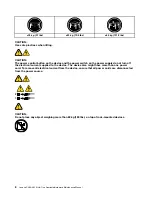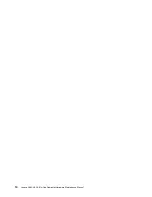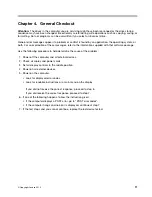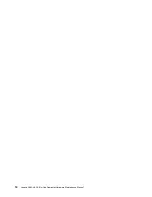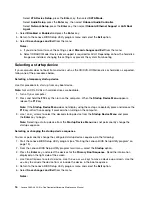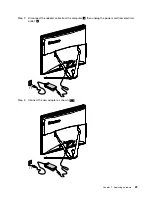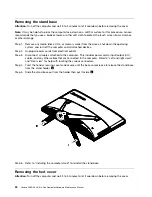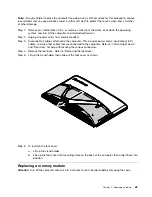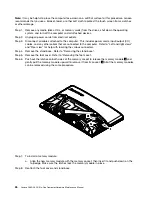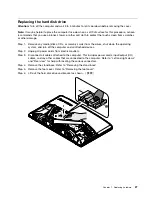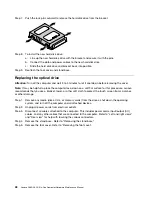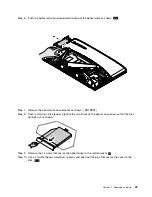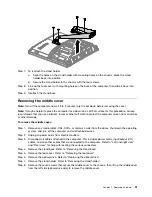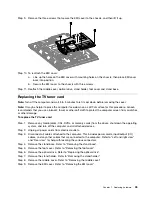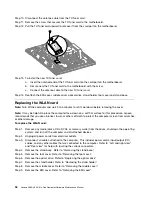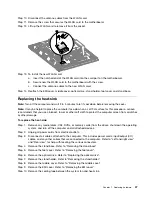Replacing the keyboard and mouse
Note:
Your keyboard will be connected to a USB connector at either side or at the rear of the computer.
To replace the keyboard:
Step 1.
Remove any media (disks, CDs, or memory cards) from the drives, shut down the computer, and
turn off all attached devices.
Step 2.
Unplug all power cords from electrical outlets.
Step 3.
Locate the connector for the keyboard. Refer to “Side view of the computer” and “Rear view of
the computer”.
Step 4.
Disconnect the defective keyboard cable from the computer and connect the new keyboard cable
to the same connector.
Step 5.
The mouse can be replaced using the same method.
Replacing the adapter
Attention:
Turn off the computer and wait 3 to 5 minutes to let it cool down before removing the cover.
Step 1.
Remove any media (disks, CDs, or memory cards) from the drives, shut down the operating
system, and turn off the computer and all attached devices.
22
Lenovo C360–365 All-In-One ComputerHardware Maintenance Manual
Содержание 365
Страница 2: ......
Страница 6: ...iv Lenovo C360 365 All In One ComputerHardware Maintenance Manual ...
Страница 8: ...2 Lenovo C360 365 All In One ComputerHardware Maintenance Manual ...
Страница 16: ...10 Lenovo C360 365 All In One ComputerHardware Maintenance Manual ...
Страница 18: ...12 Lenovo C360 365 All In One ComputerHardware Maintenance Manual ...
Страница 24: ...18 Lenovo C360 365 All In One ComputerHardware Maintenance Manual ...
Страница 59: ...Step 21 Remove the four screws that secure LED panel to the chassis Chapter 7 Replacing hardware 53 ...