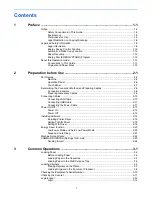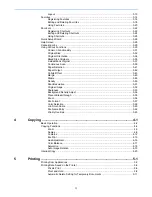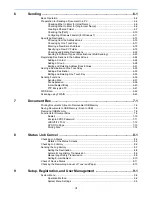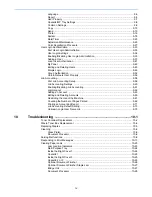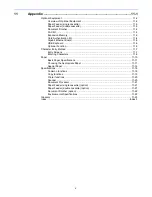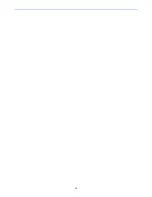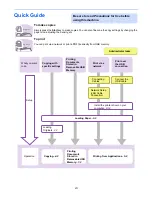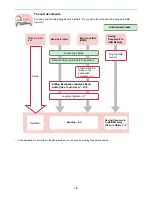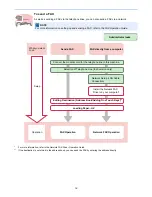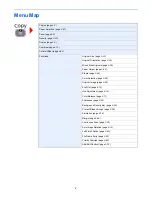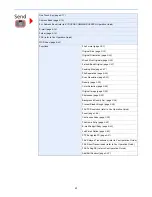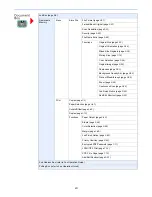Содержание FS-C8020MFP
Страница 1: ...OPERATION GUIDE FS C8020MFP FS C8025MFP...
Страница 4: ......
Страница 10: ...vi...
Страница 40: ...1 16 Preface About this Operation Guide...
Страница 66: ...2 26 Preparation before Use COMMAND CENTER Settings for E mail...
Страница 130: ...3 64 Common Operations Using Various Functions...
Страница 162: ...5 12 Printing Printing Data Saved on the Printer...
Страница 174: ...6 12 Sending Preparation for Sending a Document to a PC 2 3 4 5 1 2...
Страница 224: ...7 16 Document Box Functions for Document Box...
Страница 314: ...9 76 Setup Registration and User Management Job Accounting...
Страница 321: ...10 7 Troubleshooting Cleaning 2 Wipe the white guide...
Страница 374: ...Index 6...
Страница 375: ......
Страница 376: ...Brazil...
Страница 377: ......
Страница 378: ...Rev 2 2011 7 2K0KMEN002...