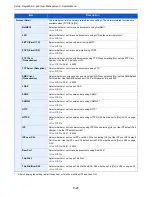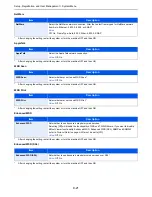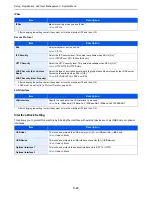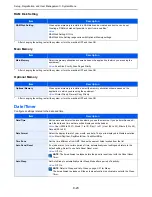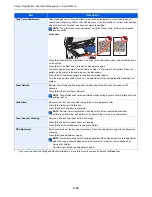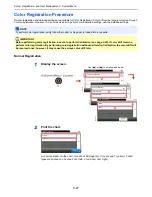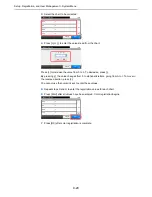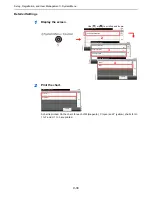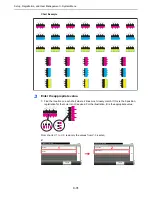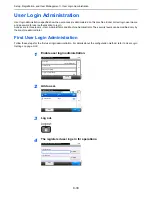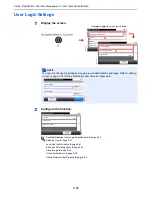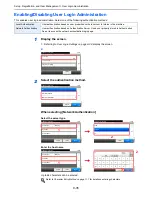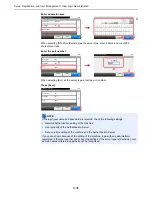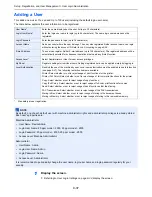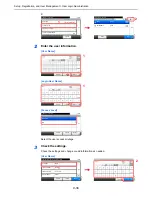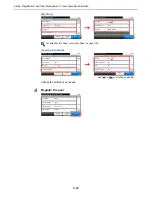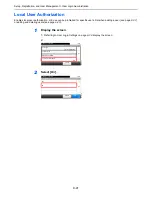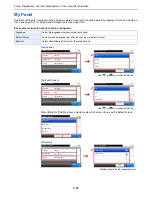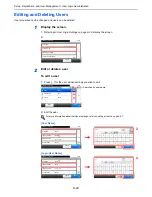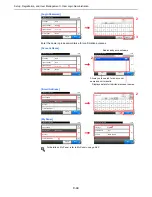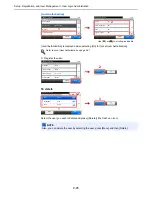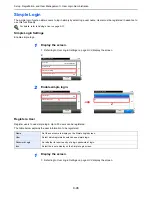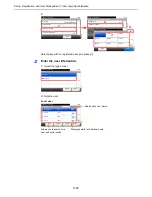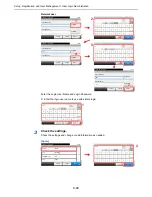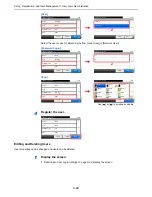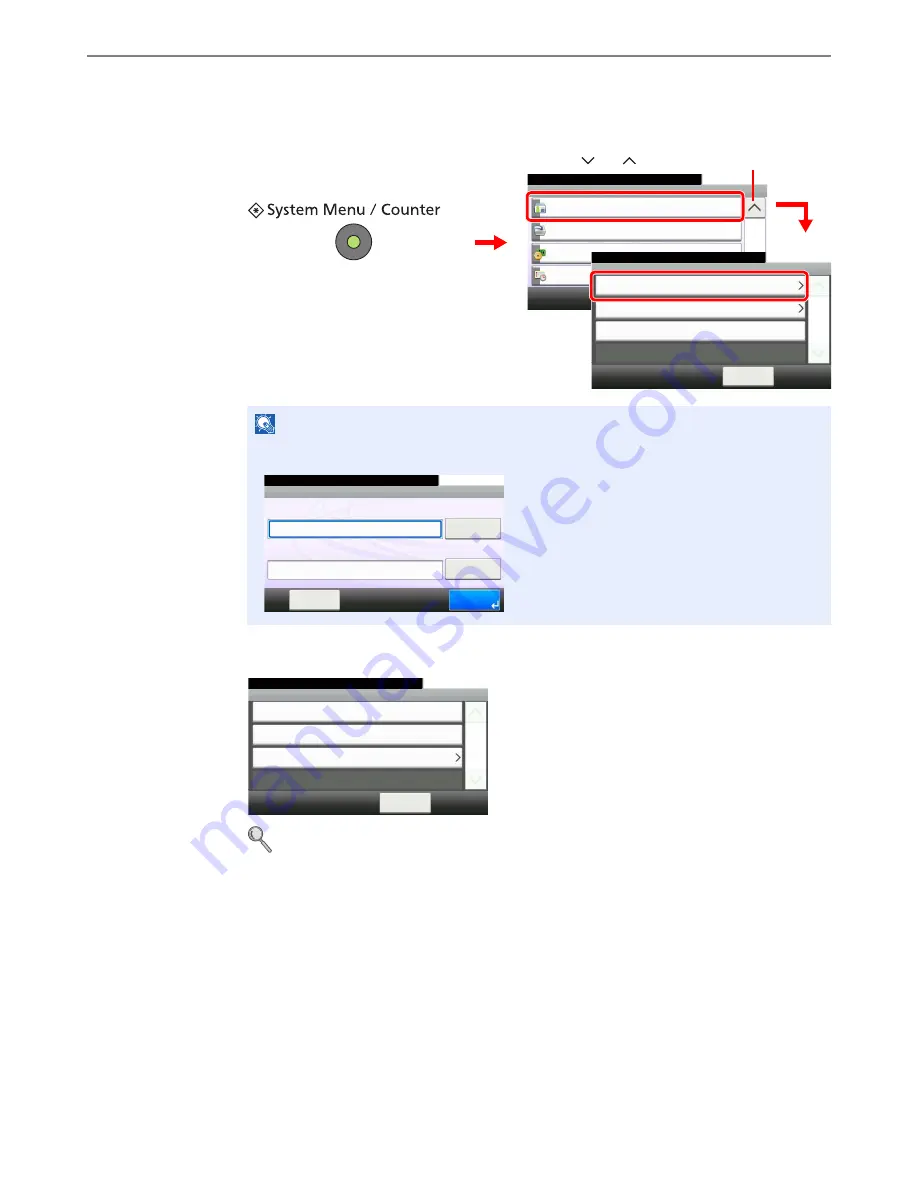
9-34
Setup, Registration, and User Management > User Login Administration
User Login Settings
1
Display the screen.
2
Configure the function.
Enabling/Disabling User Login Administration
X
page 9-35
Adding a User
X
page 9-37
Local User Authorization
X
page 9-41
Editing and Deleting Users
X
page 9-43
Simple Login
X
page 9-46
Group Authorization
X
page 9-52
Obtain Network User Property
X
page 9-56
NOTE
You can only change the settings by logging in with administrator privileges. Refer to
Adding
a User on page 9-37
for the default login user name and password.
1
G
B
0054_0
3
System Menu/Counter.
System Menu
User Login/Job Accounting
10:10
Printer
System
Date/Timer
4/5
2
User Login Settings
10:10
System Menu/Counter.
Job Accounting Settings
< Back
1/1
Reject
Unknown ID Job
User Login/Job Accounting
3
G
B
0434_00
Use [
] or [
] to scroll up and down.
G
B
0723_0
0
10:10
Keyboard
Login Password
Keyboard
Login User Name
Login
Menu
Enter login user name and password.
G
B
0435_02
System Menu/Counter.
User Login/Job Acco... - User Login Setting
User Login
Off
< Back
10:10
Local User List
Simple login settings
1/1
Содержание FS-C8020MFP
Страница 1: ...OPERATION GUIDE FS C8020MFP FS C8025MFP...
Страница 4: ......
Страница 10: ...vi...
Страница 40: ...1 16 Preface About this Operation Guide...
Страница 66: ...2 26 Preparation before Use COMMAND CENTER Settings for E mail...
Страница 130: ...3 64 Common Operations Using Various Functions...
Страница 162: ...5 12 Printing Printing Data Saved on the Printer...
Страница 174: ...6 12 Sending Preparation for Sending a Document to a PC 2 3 4 5 1 2...
Страница 224: ...7 16 Document Box Functions for Document Box...
Страница 314: ...9 76 Setup Registration and User Management Job Accounting...
Страница 321: ...10 7 Troubleshooting Cleaning 2 Wipe the white guide...
Страница 374: ...Index 6...
Страница 375: ......
Страница 376: ...Brazil...
Страница 377: ......
Страница 378: ...Rev 2 2011 7 2K0KMEN002...