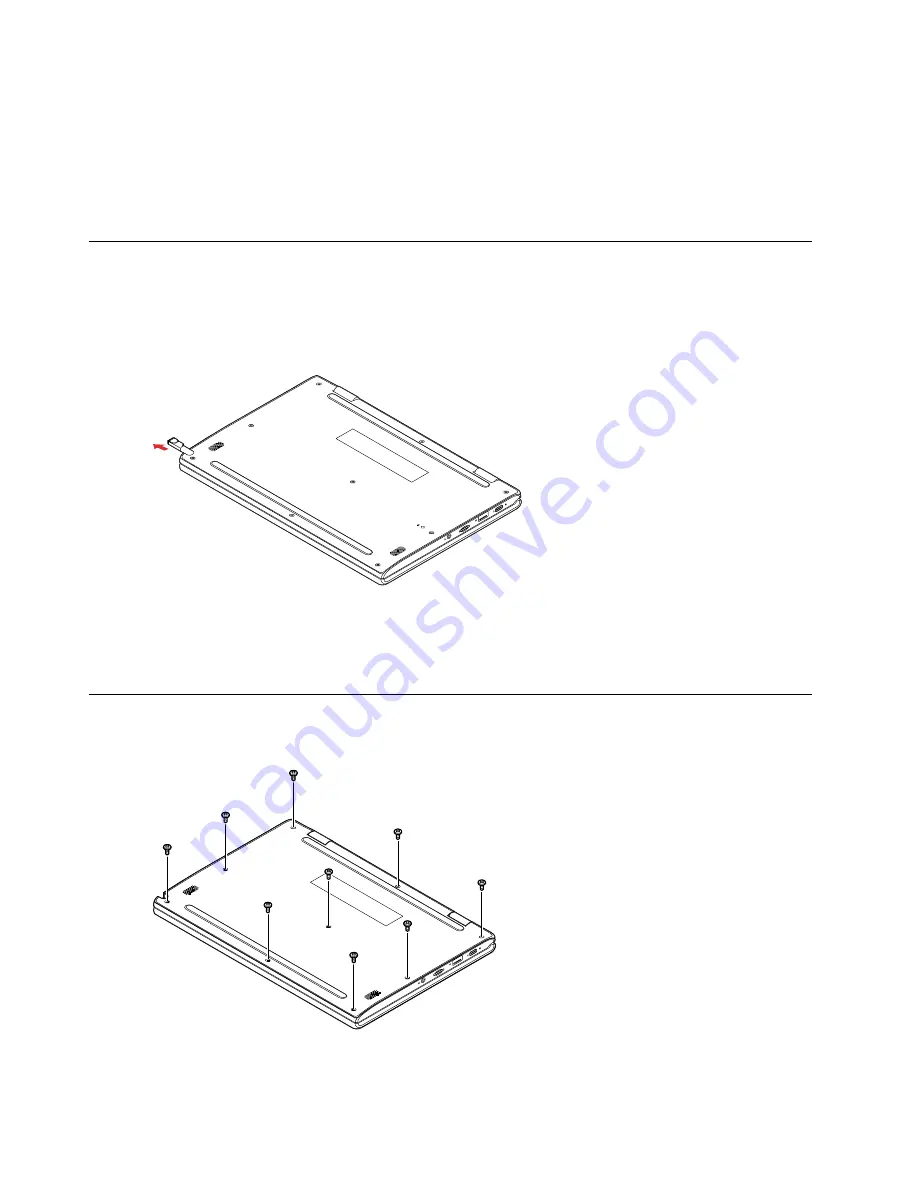
Step 6. Type
sudo bash
and press
enter
.
Step 7. Type
ectool batterycutoff
and press
enter
.
Step 8. When the message
SUCCESS. The battery has arranged a cut-off and the system should be
shutdown immediately.
is printed, disconnect the ac power adapter from the computer and the
computer turns off immediately. If you re-connect the ac power adapter, power supply from the
built-in battery pack will resume.
Remove the Stylus Pen
Make sure the computer has been shut down before servicing the computer.
Step 1. Place the computer upside down on a flat surface.
Step 2. Pull out the Stylus pen from the pen slot.
Figure 3. Pull out the Stylus pen
Refer to “Major FRUs and CRUs” on page 28 to look up details about the following replacement part:
Stylus pen
Remove the lower case
Step 1. Remove the 9 screws.
Figure 4. Remove the 9 screws
34
Hardware Maintenance Manual
Содержание 300e Chromebook 2nd Gen
Страница 1: ...Hardware Maintenance Manual Lenovo 300e 500e Chromebook 2nd Gen ...
Страница 4: ...ii Hardware Maintenance Manual ...
Страница 6: ...iv Hardware Maintenance Manual ...
Страница 11: ...DANGER DANGER DANGER DANGER DANGER DANGER Chapter 1 Safety information 5 ...
Страница 12: ...6 Hardware Maintenance Manual ...
Страница 13: ...PERIGO PERIGO Chapter 1 Safety information 7 ...
Страница 14: ...PERIGO PERIGO PERIGO PERIGO PERIGO 8 Hardware Maintenance Manual ...
Страница 15: ...PERIGO DANGER DANGER DANGER DANGER Chapter 1 Safety information 9 ...
Страница 16: ...DANGER DANGER DANGER DANGER VORSICHT 10 Hardware Maintenance Manual ...
Страница 17: ...VORSICHT VORSICHT VORSICHT VORSICHT Chapter 1 Safety information 11 ...
Страница 18: ...VORSICHT VORSICHT VORSICHT 12 Hardware Maintenance Manual ...
Страница 19: ...Chapter 1 Safety information 13 ...
Страница 20: ...14 Hardware Maintenance Manual ...
Страница 21: ...Chapter 1 Safety information 15 ...
Страница 22: ...16 Hardware Maintenance Manual ...
Страница 23: ...Chapter 1 Safety information 17 ...
Страница 24: ...18 Hardware Maintenance Manual ...
Страница 25: ...Chapter 1 Safety information 19 ...
Страница 26: ...20 Hardware Maintenance Manual ...
Страница 32: ...26 Hardware Maintenance Manual ...
Страница 36: ...LCD FRUs and CRUs 1 2 3 4 5 6 7 8 Figure 2 LCD module exploded view 30 Hardware Maintenance Manual ...
Страница 38: ...32 Hardware Maintenance Manual ...
Страница 56: ...50 Hardware Maintenance Manual ...
Страница 60: ...54 Hardware Maintenance Manual ...
Страница 62: ......






























