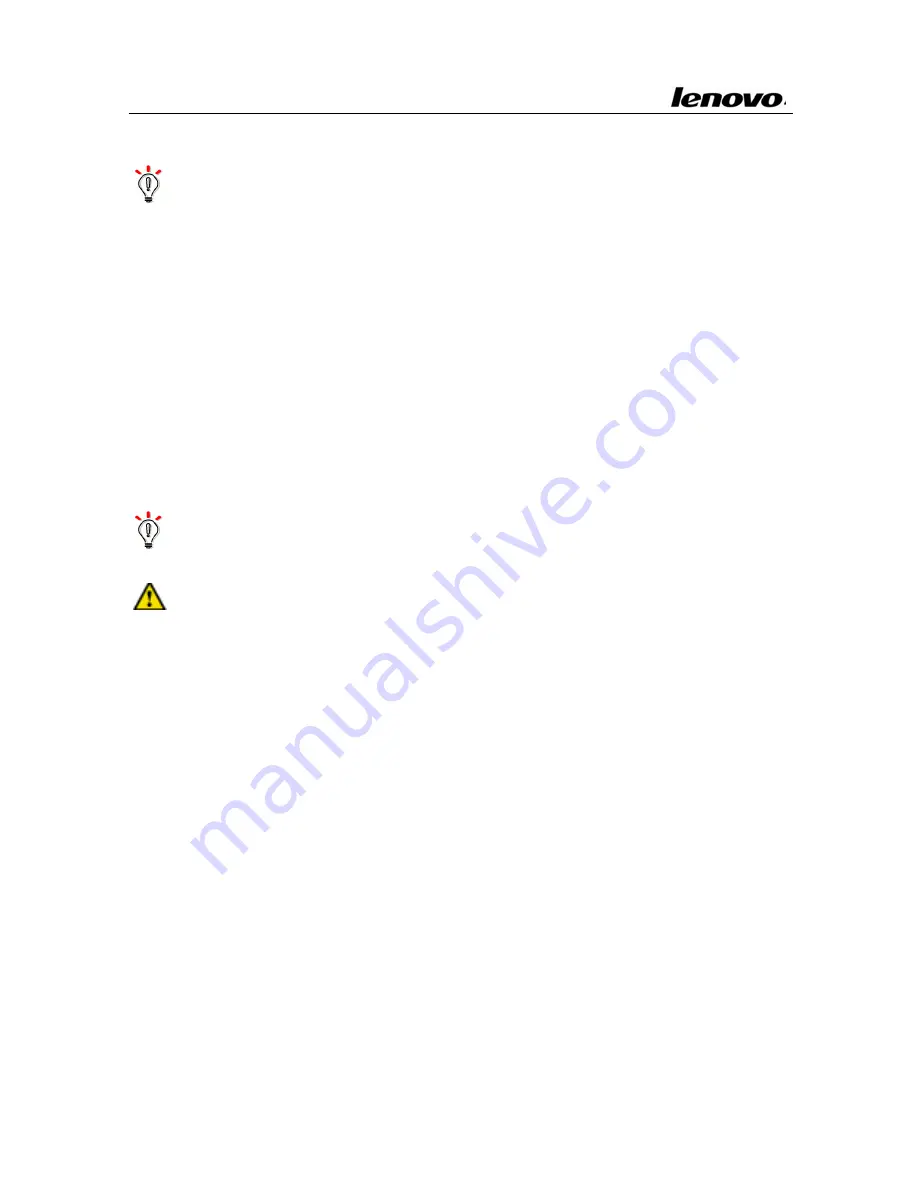
Lenovo Notebook Computer User Guide
indicator
located
in
front
of
the
computer.
Hint:
No
matter
whether
the
battery
is
installed
in
the
computer
or
not,
it
always
performs
self
‐
discharge.
(About
1%
a
day)
If
the
battery
has
not
been
used
for
a
long
time,
it
might
have
no
power
because
of
self
‐
discharge.
This
is
the
inherent
feature
of
lithium
‐
ion
battery.
You
should
use
the
external
power
source
or
recharge
the
battery.
If
you
still
cannot
turn
on
the
computer
(the
battery
indicator
also
doesn’t
flash),
it
means
the
battery
is
in
self
‐
protection
state.
Charge
the
battery
for
2~4
hours
to
activate
the
battery.
Turn
on
the
computer
again
when
the
battery
indicator
flashes.
Hint:
If
you
do
not
plan
on
using
the
computer
for
a
long
time,
remove
the
battery
pack
and
store
it
separately.
Note:
Charge
and
discharge
the
battery
at
least
once
every
three
months
to
avoid
the
battery
malfunctions
by
over
‐
discharge.
1.3.3
Battery
initialization
After
using
the
battery
for
a
long
time,
the
battery’s
operating
time
is
much
shorter
than
the
first
use.
The
reason
is
that
the
lithium
‐
ion
battery
memory
is
affected.
Complete
the
battery
initialization
process
to
erase
the
affected
part
of
the
battery
memory.
The
battery
initialization
is
the
process
of
fully
‐
charging
the
battery,
fully
‐
discharging
the
battery
and
fully
‐
charging
it
again.
Complete
the
following
steps
to
perform
the
battery
initialization
process:
¾
Make
sure
the
computer
has
been
turned
off;
connect
the
computer
to
an
external
power
source
to
charge
the
battery.
23
¾
Turn
on
the
computer
when
the
battery
is
fully
‐
charged.
Press
















































