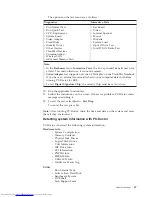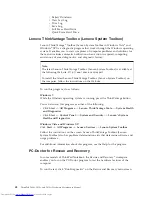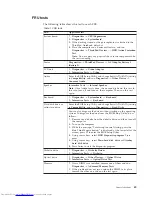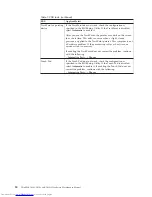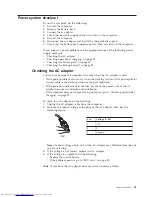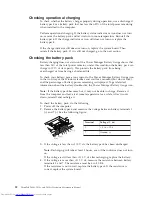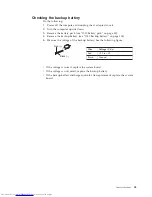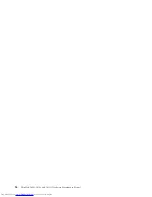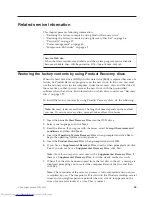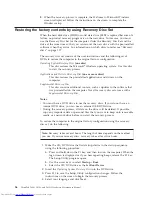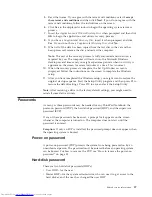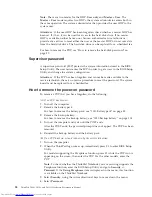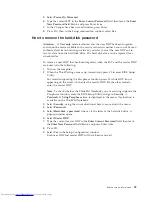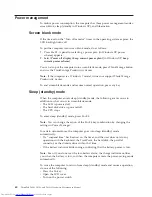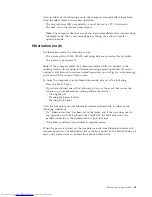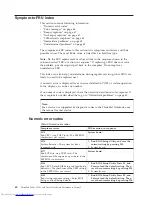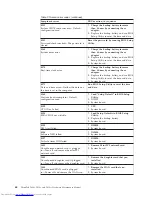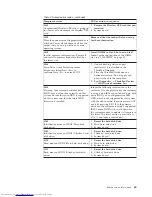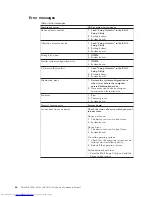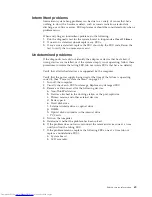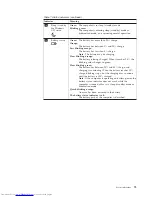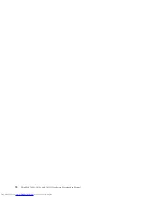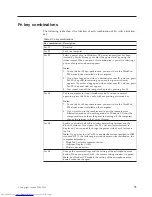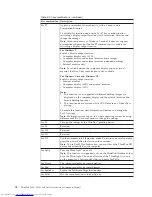Also, in either of the following events, the computer automatically returns from
sleep (standby) mode and resumes operation:
v
The ring indicator (RI) is signaled by a serial device or a PC Card device.
v
The time set on the resume timer elapses.
Note:
The computer does not accept any input immediately after it enters sleep
(standby) mode. Wait a few seconds before taking any action to reenter
operation mode.
Hibernation mode
In hibernation mode, the following occurs:
v
The system status, RAM, VRAM, and setup data are stored on the hard disk.
v
The system is powered off.
Note:
If the computer enters the hibernation mode while it is docked to the
docking station, do not undock it before resuming normal operation. If you do
undock it and then try to resume normal operation, you will get an error message,
and you will have to restart the system.
To cause the computer to enter hibernation mode, do any of the following:
v
Press the Fn+F12 keys.
v
If you have defined one of the following actions as the event that causes the
system to go into hibernation mode, perform that action.
– Closing the lid.
– Pressing the power button.
– Pressing Fn+F4 keys.
Also, the computer goes into hibernation mode automatically in either of the
following conditions:
v
If a “hibernation time” has been set on the timer, and if the user does not do
any operation with the keyboard, the TrackPoint, the hard disk drive, the
parallel connector, or the diskette drive within that time.
v
If the timer conditions are satisfied in suspend mode.
When the power is turned on, the computer returns from hibernation mode and
resumes operation. The hibernation file in the boot record on the hard disk drive is
read, and system status is restored from the hard disk drive.
Related service information
61
Содержание 2901A3U
Страница 1: ...ThinkPad T400s T410s and T410si Hardware Maintenance Manual ...
Страница 2: ......
Страница 3: ...ThinkPad T400s T410s and T410si Hardware Maintenance Manual ...
Страница 8: ...vi ThinkPad T400s T410s and T410si Hardware Maintenance Manual ...
Страница 18: ...10 ThinkPad T400s T410s and T410si Hardware Maintenance Manual ...
Страница 19: ...Safety information 11 ...
Страница 26: ...18 ThinkPad T400s T410s and T410si Hardware Maintenance Manual ...
Страница 27: ...Safety information 19 ...
Страница 28: ...20 ThinkPad T400s T410s and T410si Hardware Maintenance Manual ...
Страница 29: ...Safety information 21 ...
Страница 30: ...22 ThinkPad T400s T410s and T410si Hardware Maintenance Manual ...
Страница 31: ...Safety information 23 ...
Страница 34: ...26 ThinkPad T400s T410s and T410si Hardware Maintenance Manual ...
Страница 35: ...Safety information 27 ...
Страница 37: ...Safety information 29 ...
Страница 41: ...Safety information 33 ...
Страница 42: ...34 ThinkPad T400s T410s and T410si Hardware Maintenance Manual ...
Страница 43: ...Safety information 35 ...
Страница 45: ...Safety information 37 ...
Страница 46: ...38 ThinkPad T400s T410s and T410si Hardware Maintenance Manual ...
Страница 62: ...54 ThinkPad T400s T410s and T410si Hardware Maintenance Manual ...
Страница 78: ...70 ThinkPad T400s T410s and T410si Hardware Maintenance Manual ...
Страница 82: ...74 ThinkPad T400s T410s and T410si Hardware Maintenance Manual ...
Страница 86: ...78 ThinkPad T400s T410s and T410si Hardware Maintenance Manual ...
Страница 90: ...82 ThinkPad T400s T410s and T410si Hardware Maintenance Manual ...
Страница 113: ...Table 18 Removal steps of wireless USB adapter or Intel Turbo Memory continued 3 Removing and replacing a FRU 105 ...
Страница 127: ...Table 24 Removal steps of LCD unit continued 7 7 Removing and replacing a FRU 119 ...
Страница 139: ...Table 27 Removal steps of LCD bezel assembly continued 2 2 2 2 2 2 2 3 Removing and replacing a FRU 131 ...
Страница 158: ...150 ThinkPad T400s T410s and T410si Hardware Maintenance Manual ...
Страница 226: ...218 ThinkPad T400s T410s and T410si Hardware Maintenance Manual ...
Страница 229: ......
Страница 230: ...Part Number 45M2271_03 1P P N 45M2271_03 ...