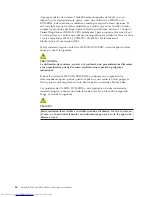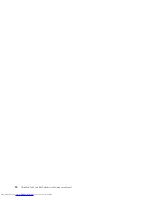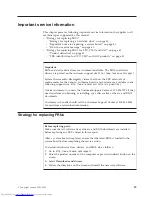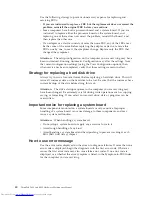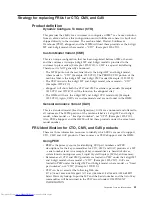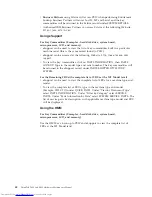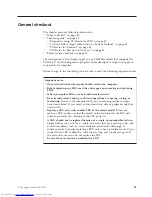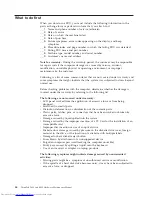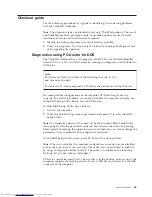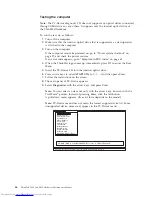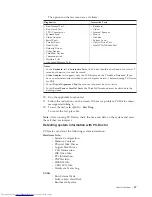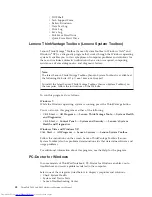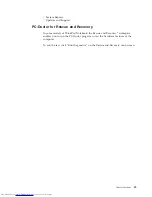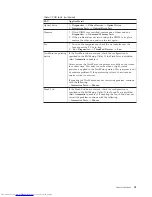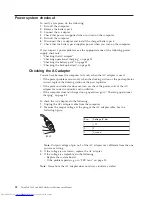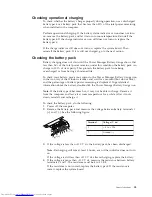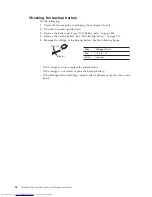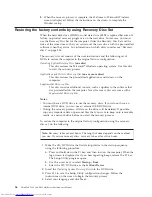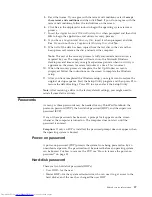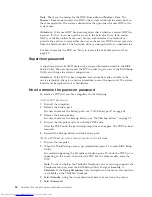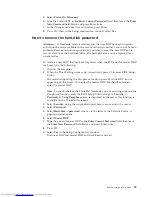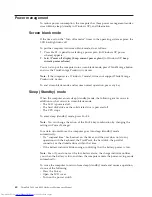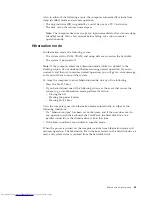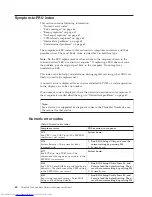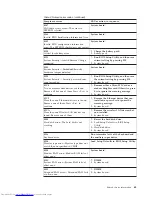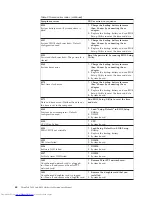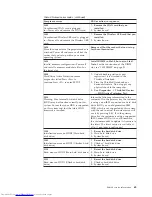FRU tests
The following table shows the test for each FRU.
Table 1. FRU tests
FRU
Applicable test
System board
1.
Diagnostics
-->
CPU/Coprocessor
2.
Diagnostics
-->
Systemboard
3.
If the docking station or the port replicator is attached to the
ThinkPad computer, detach it. Place the computer on a
horizontal surface, and run
Diagnostics
-->
ThinkPad Devices
-->
HDD Active Protection Test
.
Note:
Do not apply any physical shock to the computer while
the test is running.
Power
Diagnostics
-->
ThinkPad Devices
-->
AC Adapter
,
Battery 1
(Battery2)
LCD unit
1.
Diagnostics
-->
Video Adapter
2.
Interactive Tests
-->
Video
Modem daughter card
(MDC-3.0)
1.
Make sure the modem is set up correctly.
2.
Replace the modem jack and the modem card in turn, and run
the following tests in
Diagnostics
-->
Communication
:
a.
Conexant Smart Modem Interrupt
b.
Conexant Smart Modem Dialtone
Audio
Enter the BIOS Setup Utility and change Serial ATA (SATA) setting
to
Compatibility
, and run
Diagnostics
-->
Other Device
-->
Conexant Audio
Speaker
Interactive Tests
-->
Internal Speaker
Note:
Once Modem/Audio test is done, the no sound is heard
this test. In this case, turn off and turn on the computer. Then, run
this test again.
PC Card slot
Diagnostics
-->
Systemboard
-->
PCMCIA
ExpressCard slot
1.
Insert a PCI-Express/USB Wrap card into the ExpressCard slot.
2.
Turn on the computer.
3.
Run
Diagnostics
-->
ThinkPad Devices
-->
ExpressCard slot
.
Keyboard
1.
Diagnostics
-->
Systemboard
-->
Keyboard
2.
Interactive Tests
-->
Keyboard
Hard disk drive or
solid state drive
Enter the BIOS Setup Utility and change Serial ATA (SATA) setting
to
Compatibility
, and run
Diagnostics
-->
Fixed Disks
You can also diagnose the hard disk drive without starting up the
operating system. To diagnose the hard disk drive from the BIOS
Setup Utility, do as follows:
1.
Remove any diskette from the diskette drive, and then turn off
the computer.
2.
Turn on the computer.
3.
While the message, “To interrupt normal startup, press the
blue ThinkVangate button,” is displayed at the lower left of the
screen, press F1 to enter the BIOS Setup Utility.
4.
Using cursor keys, select
HDD diagnostic program
. Press
enter.
5.
Using cursor keys, select
Main hard disk drive
or
Ultrabay
hard disk drive
.
6.
Press Enter to start the diagnostic program.
Diskette drive
1.
Diagnostics
-->
Diskette Drives
2.
Interactive Tests
-->
Diskette
50
ThinkPad T400 and R400 Hardware Maintenance Manual
Содержание 2765A54
Страница 1: ...ThinkPad T400 and R400 Hardware Maintenance Manual ...
Страница 2: ......
Страница 3: ...ThinkPad T400 and R400 Hardware Maintenance Manual ...
Страница 8: ...vi ThinkPad T400 and R400 Hardware Maintenance Manual ...
Страница 18: ...10 ThinkPad T400 and R400 Hardware Maintenance Manual ...
Страница 19: ...Safety information 11 ...
Страница 26: ...18 ThinkPad T400 and R400 Hardware Maintenance Manual ...
Страница 27: ...Safety information 19 ...
Страница 28: ...20 ThinkPad T400 and R400 Hardware Maintenance Manual ...
Страница 29: ...Safety information 21 ...
Страница 30: ...22 ThinkPad T400 and R400 Hardware Maintenance Manual ...
Страница 31: ...Safety information 23 ...
Страница 34: ...26 ThinkPad T400 and R400 Hardware Maintenance Manual ...
Страница 35: ...Safety information 27 ...
Страница 37: ...Safety information 29 ...
Страница 41: ...Safety information 33 ...
Страница 42: ...34 ThinkPad T400 and R400 Hardware Maintenance Manual ...
Страница 43: ...Safety information 35 ...
Страница 45: ...Safety information 37 ...
Страница 46: ...38 ThinkPad T400 and R400 Hardware Maintenance Manual ...
Страница 78: ...70 ThinkPad T400 and R400 Hardware Maintenance Manual ...
Страница 82: ...74 ThinkPad T400 and R400 Hardware Maintenance Manual ...
Страница 86: ...78 ThinkPad T400 and R400 Hardware Maintenance Manual ...
Страница 90: ...82 ThinkPad T400 and R400 Hardware Maintenance Manual ...
Страница 156: ...148 ThinkPad T400 and R400 Hardware Maintenance Manual ...
Страница 385: ......
Страница 386: ...Part Number 43Y6629_05 1P P N 43Y6629_05 43Y6629_05 ...