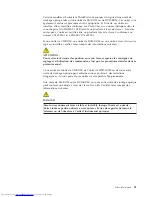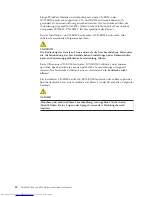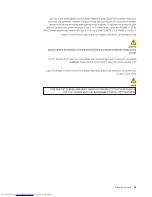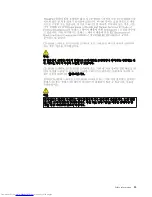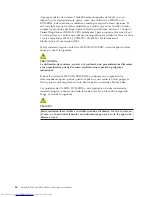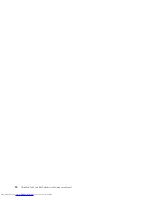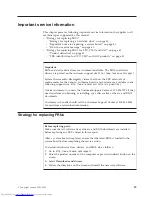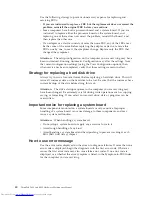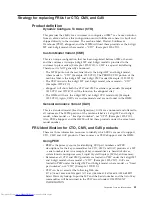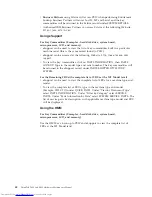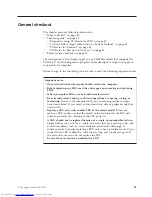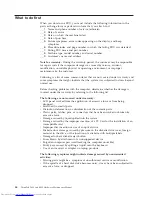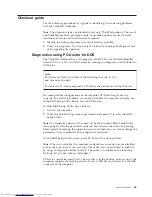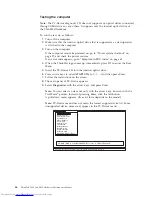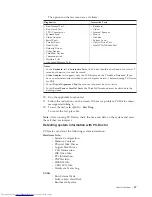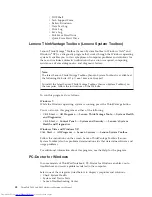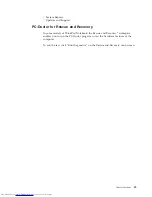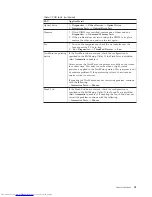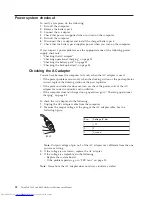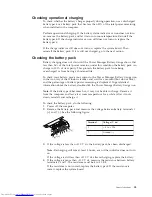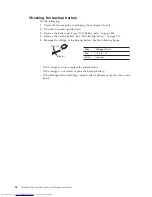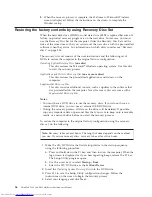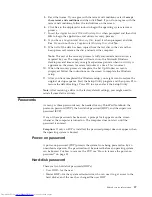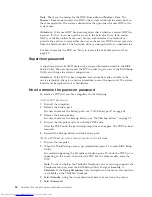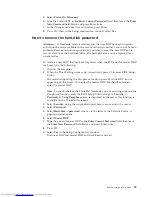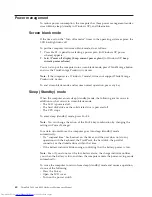Checkout guide
Use the following procedures as a guide in identifying and correcting problems
with the ThinkPad Notebook.
Note:
The diagnostic tests are intended to test only ThinkPad products. The use of
non-ThinkPad products, prototype cards, or modified options can lead to false
indications of errors and invalid system responses.
1.
Identify the failing symptoms in as much detail as possible.
2.
Verify the symptoms. Try to re-create the failure by running the diagnostic test
or by repeating the operation.
Diagnostics using PC-Doctor for DOS
The ThinkPad Notebook has a test program called PC-Doctor for DOS (hereafter
called
PC-Doctor
.) You can detect errors by running the diagnostics test included in
PC-Doctor.
For some possible configurations of the computer, PC-Doctor might not run
correctly. To avoid this problem, you need to initialize the computer setup by use
of the BIOS Setup Utility before you run PC-Doctor.
To enter BIOS Setup Utility, do as follows:
1.
Turn on the computer.
2.
When the ThinkPad logo comes up, immediately press F1 to enter the BIOS
Setup Utility.
Note:
If a supervisor password has been set by the customer, BIOS Setup Utility
menu appears after the password is entered. You can start the utility by pressing
Enter instead of entering the supervisor password; however, you cannot change the
parameters that are protected by the supervisor password.
On the BIOS Setup Utility screen, press F9, Enter, F10, and then Enter.
Note:
When you initialize the computer configuration, some devices are disabled,
such as the serial port. If you test one of these devices, you will need to enable it
by using Configuration utility for DOS. The utility is available on the following
Web site:
http://www.lenovo.com/support
PC-Doctor cannot be used to test a device that is in the docking station, even if the
computer supports the docking station. To test a USB device, connect it to the USB
connector of the computer.
Note:
PC-Doctor for DOS is available at the following Web site:
http://
www.lenovo.com/support
To create the PC-Doctor diagnostic CD, follow the instructions on the Web site.
General checkout
45
Содержание 2765A54
Страница 1: ...ThinkPad T400 and R400 Hardware Maintenance Manual ...
Страница 2: ......
Страница 3: ...ThinkPad T400 and R400 Hardware Maintenance Manual ...
Страница 8: ...vi ThinkPad T400 and R400 Hardware Maintenance Manual ...
Страница 18: ...10 ThinkPad T400 and R400 Hardware Maintenance Manual ...
Страница 19: ...Safety information 11 ...
Страница 26: ...18 ThinkPad T400 and R400 Hardware Maintenance Manual ...
Страница 27: ...Safety information 19 ...
Страница 28: ...20 ThinkPad T400 and R400 Hardware Maintenance Manual ...
Страница 29: ...Safety information 21 ...
Страница 30: ...22 ThinkPad T400 and R400 Hardware Maintenance Manual ...
Страница 31: ...Safety information 23 ...
Страница 34: ...26 ThinkPad T400 and R400 Hardware Maintenance Manual ...
Страница 35: ...Safety information 27 ...
Страница 37: ...Safety information 29 ...
Страница 41: ...Safety information 33 ...
Страница 42: ...34 ThinkPad T400 and R400 Hardware Maintenance Manual ...
Страница 43: ...Safety information 35 ...
Страница 45: ...Safety information 37 ...
Страница 46: ...38 ThinkPad T400 and R400 Hardware Maintenance Manual ...
Страница 78: ...70 ThinkPad T400 and R400 Hardware Maintenance Manual ...
Страница 82: ...74 ThinkPad T400 and R400 Hardware Maintenance Manual ...
Страница 86: ...78 ThinkPad T400 and R400 Hardware Maintenance Manual ...
Страница 90: ...82 ThinkPad T400 and R400 Hardware Maintenance Manual ...
Страница 156: ...148 ThinkPad T400 and R400 Hardware Maintenance Manual ...
Страница 385: ......
Страница 386: ...Part Number 43Y6629_05 1P P N 43Y6629_05 43Y6629_05 ...