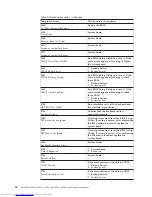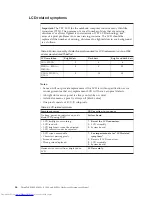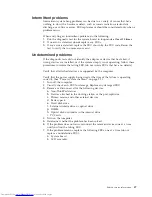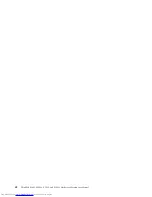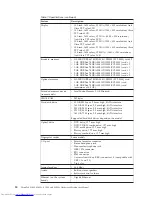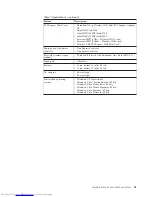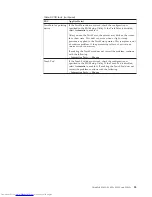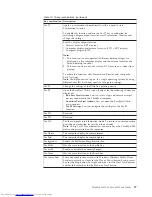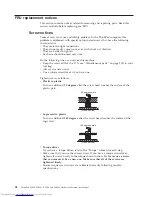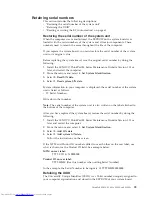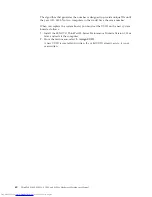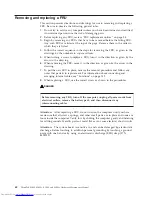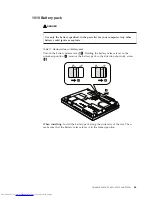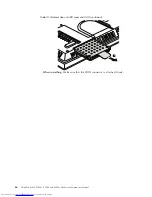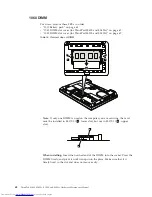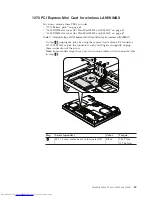Fn
key
combinations
The
following
table
shows
the
function
of
each
combination
of
Fn
with
a
function
key.
Table
10.
Fn
key
combinations
Key
combination
Description
Fn+F1
Reserved.
Fn+F2
Lock
your
computer.
Fn+F3
Select
a
power
scheme
that
has
been
created
by
Power
Manager.
When
you
press
this
combination,
a
panel
for
selecting
a
power
scheme
appears.
Notes:
1.
To
use
the
Fn+F3
key
combination,
you
must
have
the
ThinkPad
PM
device
driver
installed
on
the
computer.
2.
If
you
have
logged
on
with
an
administrator
user
ID,
and
you
press
Fn+F3,
the
panel
for
selecting
a
power
scheme
appears.
If
you
have
logged
on
with
another
user
ID,
and
you
press
Fn+F3,
the
panel
does
not
appear.
3.
You
cannot
turn
off
the
computer
display
by
pressing
Fn+F3.
Fn+F4
Put
the
computer
in
standby
mode.
To
return
to
normal
operation,
press
the
Fn
key
only,
without
pressing
a
function
key.
Notes:
1.
To
use
the
Fn+F4
key
combination,
you
must
have
the
ThinkPad
PM
device
driver
installed
on
the
computer.
2.
This
combination
of
keys
also
functions
as
a
sleep
button.
If
you
want
to
use
the
combination
to
put
the
computer
into
hibernation
mode
or
shut
the
computer
down,
change
the
settings
in
the
Power
Manager.
Fn+F5
Enable
or
disable
the
built-in
wireless
networking
features
and
the
Bluetooth
features.
If
you
press
Fn+F5,
a
list
of
wireless
features
is
displayed.
You
can
quickly
change
the
power
state
of
each
feature
in
the
list.
Note:
If
you
want
to
use
Fn+F5
to
enable
the
feature
specified
in
IEEE
standard
802.11,
the
following
device
drivers
must
be
installed
on
the
computer
beforehand:
v
ThinkPad
Power
Management
driver
v
OnScreen
Display
Utility
v
Wireless
device
drivers
Fn+F6
Reserved.
56
ThinkPad
SL400,
SL400c,
SL500,
and
SL500c
Hardware
Maintenance
Manual
Содержание 27434AU
Страница 1: ...ThinkPad SL400 SL400c SL500 and SL500c Hardware Maintenance Manual ...
Страница 2: ......
Страница 3: ...ThinkPad SL400 SL400c SL500 and SL500c Hardware Maintenance Manual ...
Страница 8: ...vi ThinkPad SL400 SL400c SL500 and SL500c Hardware Maintenance Manual ...
Страница 24: ...16 ThinkPad SL400 SL400c SL500 and SL500c Hardware Maintenance Manual ...
Страница 30: ...22 ThinkPad SL400 SL400c SL500 and SL500c Hardware Maintenance Manual ...
Страница 40: ...32 ThinkPad SL400 SL400c SL500 and SL500c Hardware Maintenance Manual ...
Страница 56: ...48 ThinkPad SL400 SL400c SL500 and SL500c Hardware Maintenance Manual ...
Страница 87: ...Table 23 Removal steps of fan assembly continued 3 4 ThinkPad SL400 SL400c SL500 and SL500c 79 ...
Страница 211: ...15 4 in WXGA TFT 3 4 5 6 7 8 9 2 1 ThinkPad SL400 SL400c SL500 and SL500c 203 ...
Страница 239: ......
Страница 240: ...Part Number 43Y6762_03 1P P N 43Y6762_03 ...