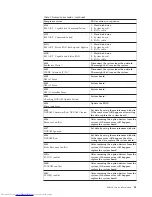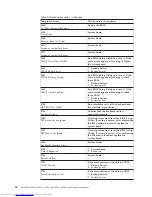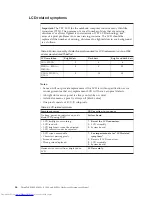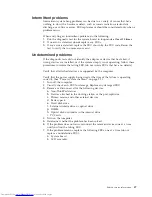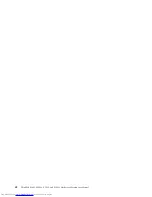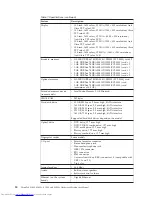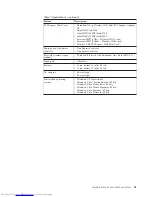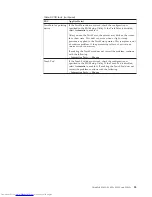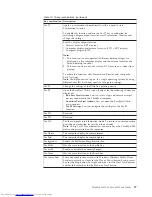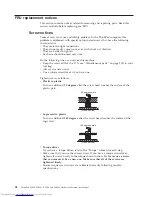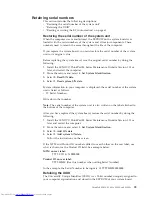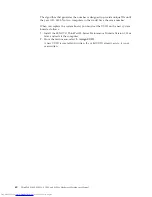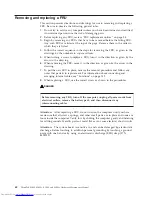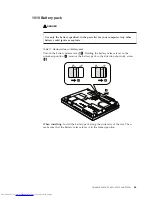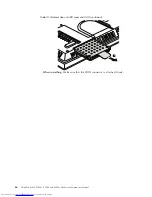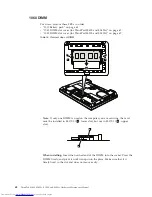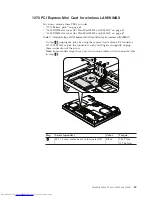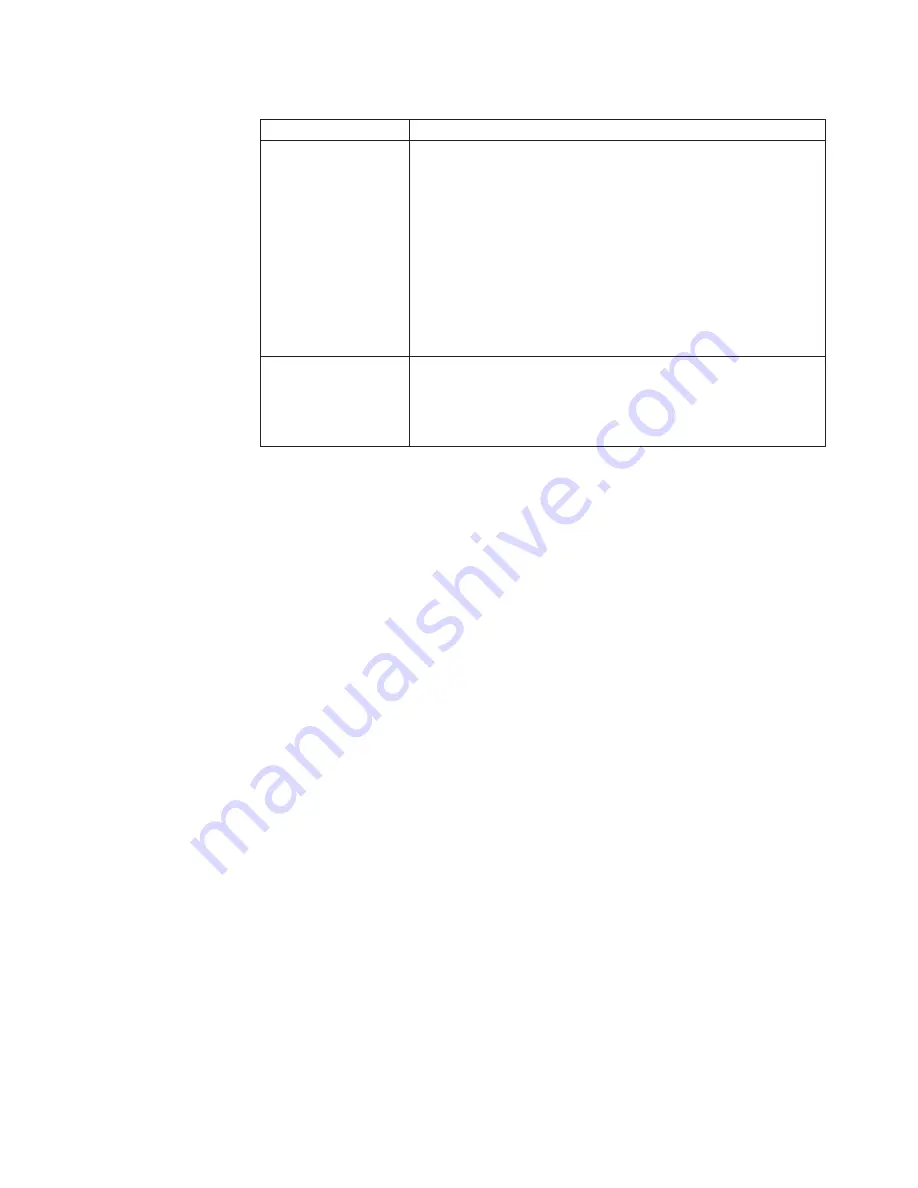
Table
9.
FRU
tests
(continued)
FRU
Applicable
test
TrackPoint
or
pointing
device
If
the
TrackPoint
does
not
work,
check
the
configuration
as
specified
in
the
BIOS
Setup
Utility.
If
the
TrackPoint
is
disabled,
select
Automatic
to
enable
it.
After
you
use
the
TrackPoint,
the
pointer
may
drift
on
the
screen
for
a
short
time.
This
drift
can
occur
when
a
slight,
steady
pressure
is
applied
to
the
TrackPoint
pointer.
This
symptom
is
not
a
hardware
problem.
If
the
pointer
stops
after
a
short
time,
no
service
action
is
necessary.
If
enabling
the
TrackPoint
does
not
correct
the
problem,
continue
with
the
following:
v
Interactive
Tests
-->
Mouse
Touch
Pad
If
the
Touch
Pad
does
not
work,
check
the
configuration
as
specified
in
the
BIOS
Setup
Utility.
If
the
Touch
Pad
is
disabled,
select
Automatic
to
enable
it.
If
enabling
the
Touch
Pad
does
not
correct
the
problem,
continue
with
the
following:
v
Interactive
Tests
-->
Mouse
ThinkPad
SL400,
SL400c,
SL500,
and
SL500c
55
Содержание 27434AU
Страница 1: ...ThinkPad SL400 SL400c SL500 and SL500c Hardware Maintenance Manual ...
Страница 2: ......
Страница 3: ...ThinkPad SL400 SL400c SL500 and SL500c Hardware Maintenance Manual ...
Страница 8: ...vi ThinkPad SL400 SL400c SL500 and SL500c Hardware Maintenance Manual ...
Страница 24: ...16 ThinkPad SL400 SL400c SL500 and SL500c Hardware Maintenance Manual ...
Страница 30: ...22 ThinkPad SL400 SL400c SL500 and SL500c Hardware Maintenance Manual ...
Страница 40: ...32 ThinkPad SL400 SL400c SL500 and SL500c Hardware Maintenance Manual ...
Страница 56: ...48 ThinkPad SL400 SL400c SL500 and SL500c Hardware Maintenance Manual ...
Страница 87: ...Table 23 Removal steps of fan assembly continued 3 4 ThinkPad SL400 SL400c SL500 and SL500c 79 ...
Страница 211: ...15 4 in WXGA TFT 3 4 5 6 7 8 9 2 1 ThinkPad SL400 SL400c SL500 and SL500c 203 ...
Страница 239: ......
Страница 240: ...Part Number 43Y6762_03 1P P N 43Y6762_03 ...