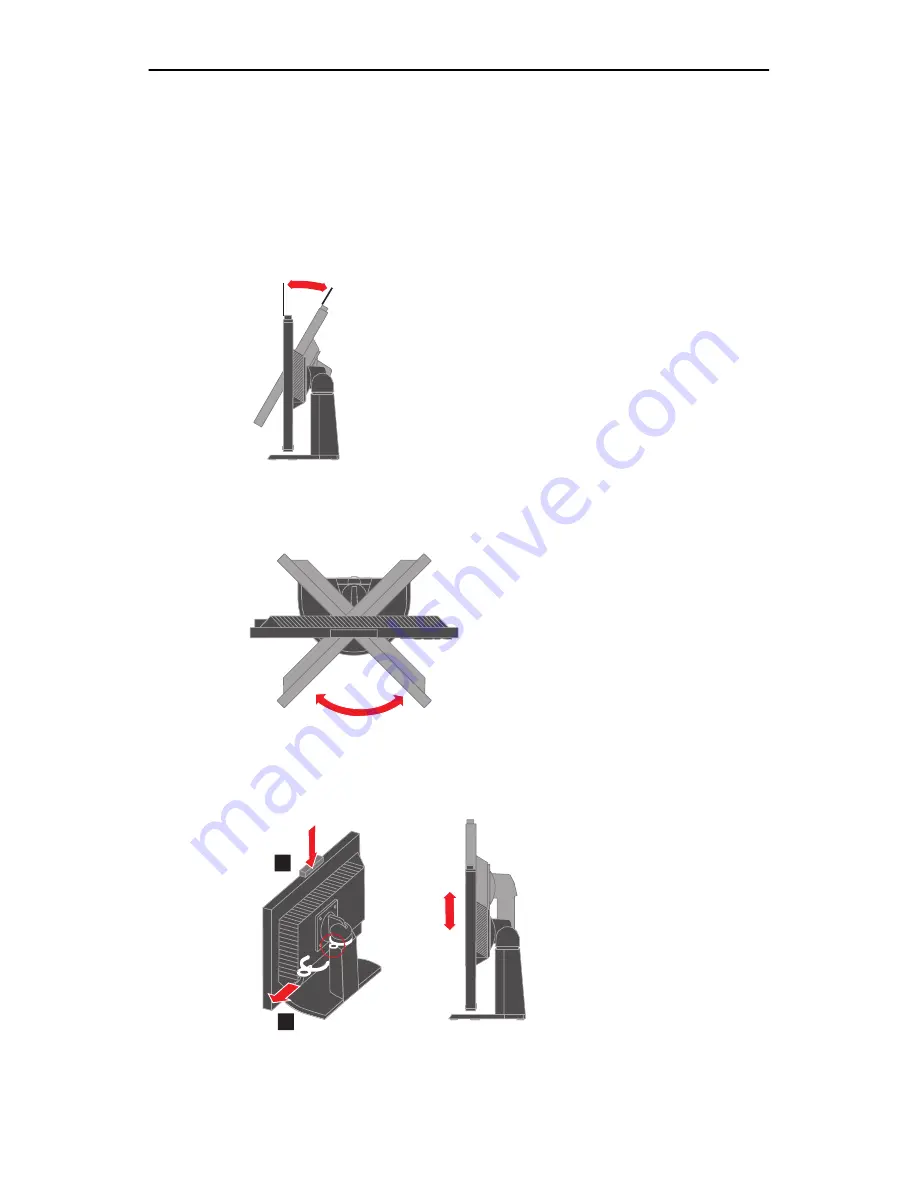
Product overview
This section will provide information on adjusting monitor positions, setting user
controls, and using the cable lock slot.
Types of adjustments
Tilt
Please see the illustration below for an example of the tilt range.
Swivel
With the built-in pedestal, you can tilt and swivel the monitor for the most
comfortable viewing angle.
Height Adjustment
After pressing the top of the monitor, remove the fixed pin and adjust the height of
the monitor.
1-2
L2251x Wide Flat Panel Monitor User’s Guide
1
2
110mm
0
30
-45
45








































