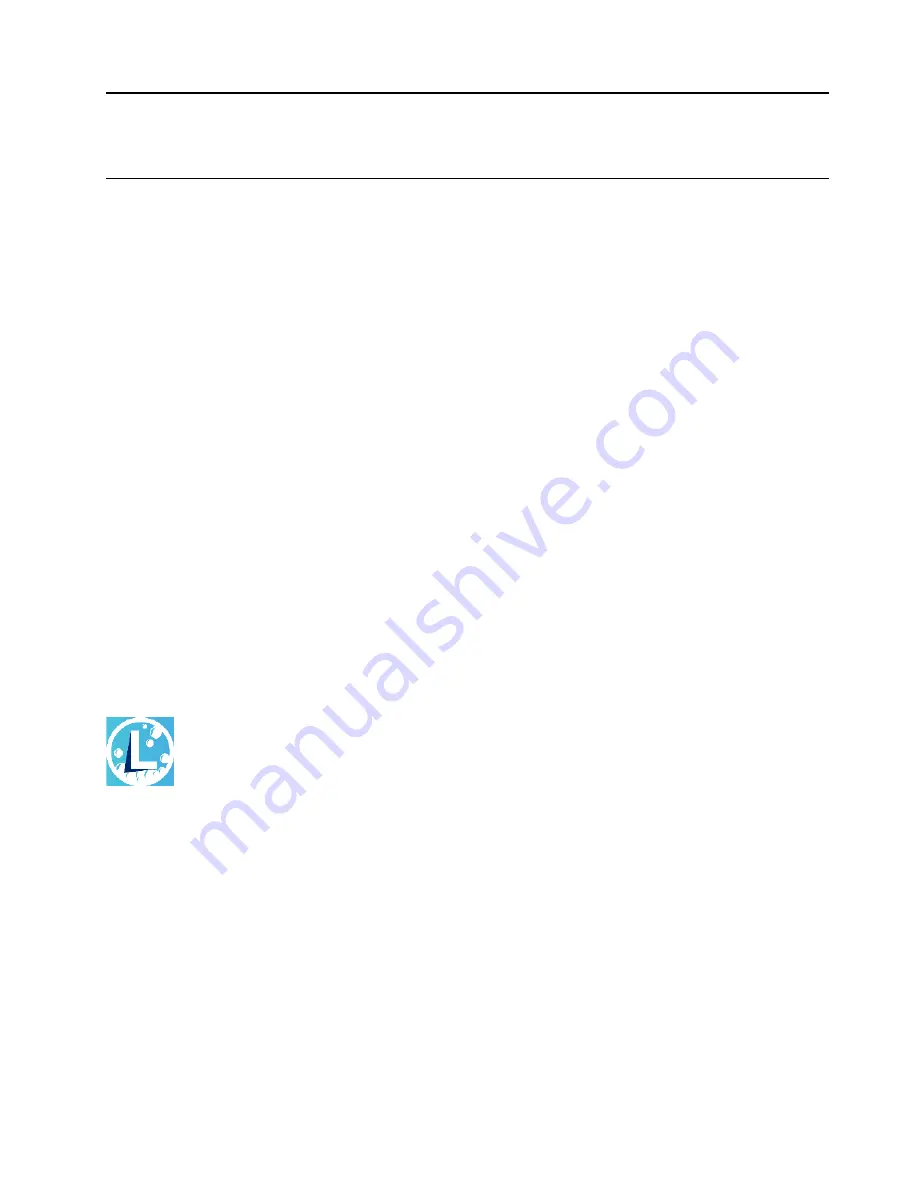
Chapter 3. Explore your computer
Lenovo apps
This section provides introduction to the Vantage and Lenovo Quick Clean / Clean Your Device apps.
The Vantage app
The preinstalled Vantage app is a customized one-stop solution to help you maintain your computer with
automated updates and fixes, configure hardware settings, and get personalized support.
To access the Vantage app, type
Vantage
in the Windows search box.
Key features
The Vantage app enables you to:
• Know the device status easily and customize device settings.
• Download and install UEFI BIOS, firmware, and driver updates to keep your computer up-to-date.
• Monitor your computer health, and secure your computer against outside threats.
• Scan your computer hardware and diagnose hardware problems.
• Look up warranty status (online).
• Access
User Guide
and helpful articles.
Notes:
• The available features vary depending on the computer model.
• The Vantage app makes periodic updates of the features to keep improving your experience with your
computer. The description of features might be different from that on your actual user interface.
Lenovo Quick Clean / Clean Your Device
Depending on the model, your computer might support the Lenovo Quick Clean / Clean Your Device feature.
The preinstalled Lenovo Quick Clean / Clean Your Device enables you to temporarily disable the keyboard,
screen, trackpad, and TrackPoint pointing device for cleaning.
To access Lenovo Quick Clean / Clean Your Device, do one of the following:
• Type
Lenovo Quick Clean / Clean Your Device
in the Windows search box.
• Press Fn and the right Shift key at the same time.
To download the latest version of Lenovo Quick Clean / Clean Your Device, go to https://pcsupport.lenovo.
com.
© Copyright Lenovo 2022
21
Содержание 21B5000TGE
Страница 1: ...L13 Gen 3 L13 Yoga Gen 3 S2 Gen 7 and S2 Yoga Gen 7 User Guide ...
Страница 4: ...ii L13 Gen 3 L13 Yoga Gen 3 S2 Gen 7 and S2 Yoga Gen 7 User Guide ...
Страница 6: ...iv L13 Gen 3 L13 Yoga Gen 3 S2 Gen 7 and S2 Yoga Gen 7 User Guide ...
Страница 14: ...8 L13 Gen 3 L13 Yoga Gen 3 S2 Gen 7 and S2 Yoga Gen 7 User Guide ...
Страница 26: ...20 L13 Gen 3 L13 Yoga Gen 3 S2 Gen 7 and S2 Yoga Gen 7 User Guide ...
Страница 40: ...34 L13 Gen 3 L13 Yoga Gen 3 S2 Gen 7 and S2 Yoga Gen 7 User Guide ...
Страница 46: ...40 L13 Gen 3 L13 Yoga Gen 3 S2 Gen 7 and S2 Yoga Gen 7 User Guide ...
Страница 49: ...Removal procedure Installation procedure Chapter 6 CRU replacement 43 ...
Страница 58: ...52 L13 Gen 3 L13 Yoga Gen 3 S2 Gen 7 and S2 Yoga Gen 7 User Guide ...
Страница 66: ...60 L13 Gen 3 L13 Yoga Gen 3 S2 Gen 7 and S2 Yoga Gen 7 User Guide ...






























