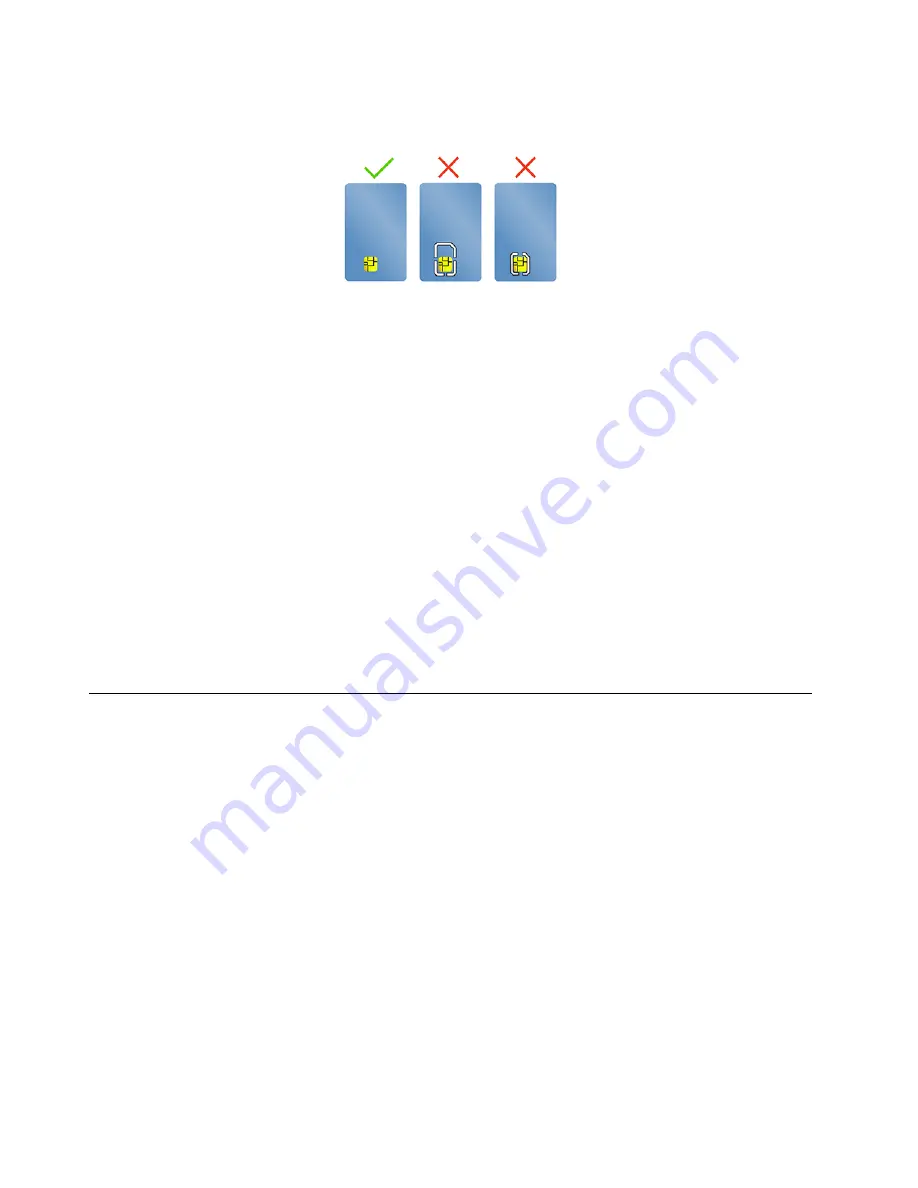
Attention:
Smart cards with slits are not supported. Do not insert such a smart card into the smart-card
reader of your computer. Otherwise the reader might get damaged.
Install the card
1. Locate the card slot. See “Left” on page 3.
2. Insert the card firmly into the card slot until it is secured in place.
Notes:
• For the microSD card, ensure that the metal contacts are facing down and pointing toward the card
slot.
• For the smart card, ensure that the metal contacts are facing upward and pointing toward the card
slot.
Remove the card
Attention:
Before removing a card, eject the card from the Windows operating system first. Otherwise, data
on the card might get corrupted or lost.
1. Click the triangular icon in the Windows notification area to show hidden icons. Then, right-click the
Safely Remove Hardware and Eject Media
icon.
2. Select the corresponding item to eject the card from the Windows operating system.
3. Press the card and remove it from your computer. Store the card safely for future use.
Airplane mode
When the Airplane mode is enabled, all wireless features are disabled.
To enable or disable the Airplane mode:
1. Open the Start menu.
2. Click
Settings
➙
Network & Internet
➙
Airplane mode
.
3. Turn on or turn off the
Airplane mode
switch.
32
X390 Yoga User Guide
Содержание 20NN001RUS
Страница 1: ...X390 Yoga User Guide ...
Страница 6: ...iv X390 Yoga User Guide ...
Страница 12: ...6 X390 Yoga User Guide ...
Страница 16: ...10 X390 Yoga User Guide ...
Страница 34: ...28 X390 Yoga User Guide ...
Страница 54: ...48 X390 Yoga User Guide ...
Страница 64: ...58 X390 Yoga User Guide ...
Страница 84: ...78 X390 Yoga User Guide ...
Страница 90: ...84 X390 Yoga User Guide ...
Страница 104: ...98 X390 Yoga User Guide ...
Страница 107: ......
Страница 108: ......






























