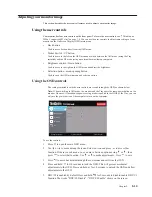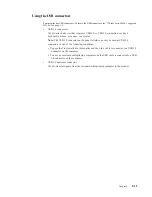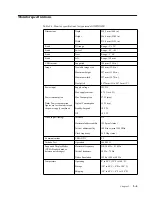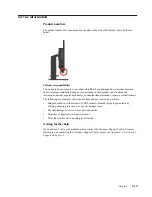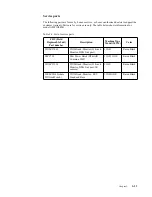Chapter 2.
2-15
Wake on the System and Display
Take the steps outlined below to wake up the system and display when the latter is in standby
mode:
AIO mode
1. Tiny PC running and display off: move your mouse to wake up your PC.
2. Tiny PC in standby mode and display off: click the mouse, press the power button on the
front of the monitor, or press the power button on the Tiny PC to wake up your PC.
Tiny PC in sleep mode and display off: press the power button on the front of the monitor,
or press the power button on the Tiny PC to wake up your PC.
DP mode
1. PC running and display off: move your mouse to wake up your PC.
2. PC in standby mode and display off: click the mouse, or press the power button on the
Tiny PC to wake up your PC.
3. PC in sleep mode and display off: press the power button on the Tiny PC to wake up your
PC.