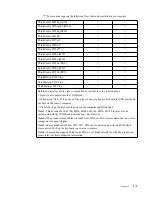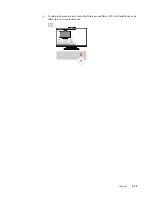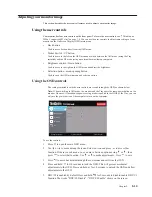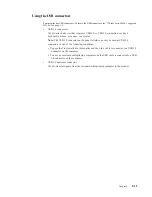Chapter 2.
2-4
IR-Camera
Your monitor has embedded integrated IR Camera Module; it can be used as a normal web-
camera and also a way to login your Window 10 operating system using the function of face-
recognition after setting up the “Windows hello” application.
Note:
1. To set up “windows hello”, please see
"Windows Hello setup (Windows 10 Only)"on page
Slide the camera shutter open or close to enable/disable the camera.
a. Slide to open. b. Slide to close.