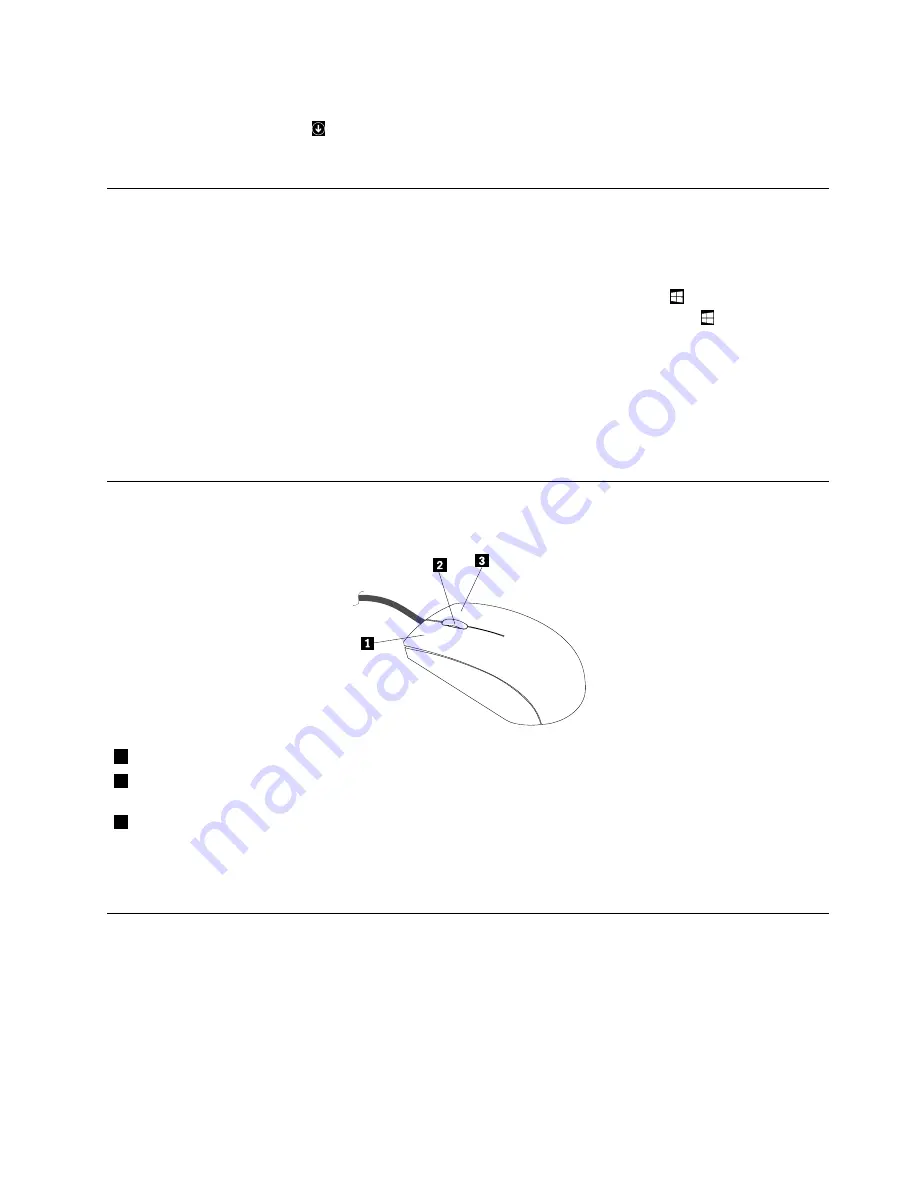
– For Windows 8.1:
1. Click the arrow icon
in the bottom-left corner of the screen to go to the Apps screen.
2. Scroll to the right side, and click
Control Panel
in the
Windows System
section.
Using Windows shortcut keys
Both the standard keyboard and the fingerprint reader keyboard provide three keys you can use with your
Microsoft Windows operating system.
• The two Windows logo keys are located beside the Alt key on either side of the spacebar. They feature
the Windows logo. On the Windows 7 operating system, press the Windows key
to open the
Start
menu. On the Windows 8 or Windows 8.1 operating system, press the Windows key
to switch
between the current workspace and the Start screen. The style of the Windows logo varies depending
on the keyboard type.
• The context-menu key is located next to the Ctrl key on the right side of the Spacebar. Pressing the
context-menu key opens the context menu for the active program, icon, or object.
Note:
You can use the mouse or the Up and Down arrow keys to highlight menu selections. On the Windows
7 operating system, you can close the
Start
menu or the context menu by clicking the mouse or pressing Esc.
Using the wheel mouse
The wheel mouse has the following controls:
1
Primary mouse button
Use this button to select or start a program or menu item.
2
Wheel
Use the wheel to control the scrolling action of the mouse. The direction in which you
rotate the wheel controls the direction of the scrolling action.
3
Secondary mouse button
Use this button to display a menu for the active program, icon, or object.
You can switch the function of the primary and secondary mouse buttons and change other default behavior
through the mouse properties function in the Windows Control Panel.
Adjusting audio
Sound is an important part of the computer experience. Your computer has a digital audio controller built
into the system board. Some models also have a high-performance audio adapter installed in one of the
PCI Express card slots.
Chapter 2
.
Using your computer
21
Содержание 10AU
Страница 1: ...ThinkCentre E73 User Guide Machine Types 10AU 10AW 10BF 10BG 10DU and 10DT ...
Страница 6: ...iv ThinkCentre E73 User Guide ...
Страница 12: ...x ThinkCentre E73 User Guide ...
Страница 28: ...16 ThinkCentre E73 User Guide ...
Страница 90: ...78 ThinkCentre E73 User Guide ...
Страница 104: ...92 ThinkCentre E73 User Guide ...
Страница 112: ...100 ThinkCentre E73 User Guide ...
Страница 136: ...124 ThinkCentre E73 User Guide ...
Страница 146: ...134 ThinkCentre E73 User Guide ...
Страница 148: ...Ukraine RoHS India RoHS RoHS compliant as per E Waste Management Handling Rules 2011 136 ThinkCentre E73 User Guide ...
Страница 149: ...Appendix E China Energy Label Copyright Lenovo 2013 2014 137 ...
Страница 150: ...138 ThinkCentre E73 User Guide ...
Страница 152: ...140 ThinkCentre E73 User Guide ...
Страница 156: ...144 ThinkCentre E73 User Guide ...
Страница 157: ......
Страница 158: ......
















































