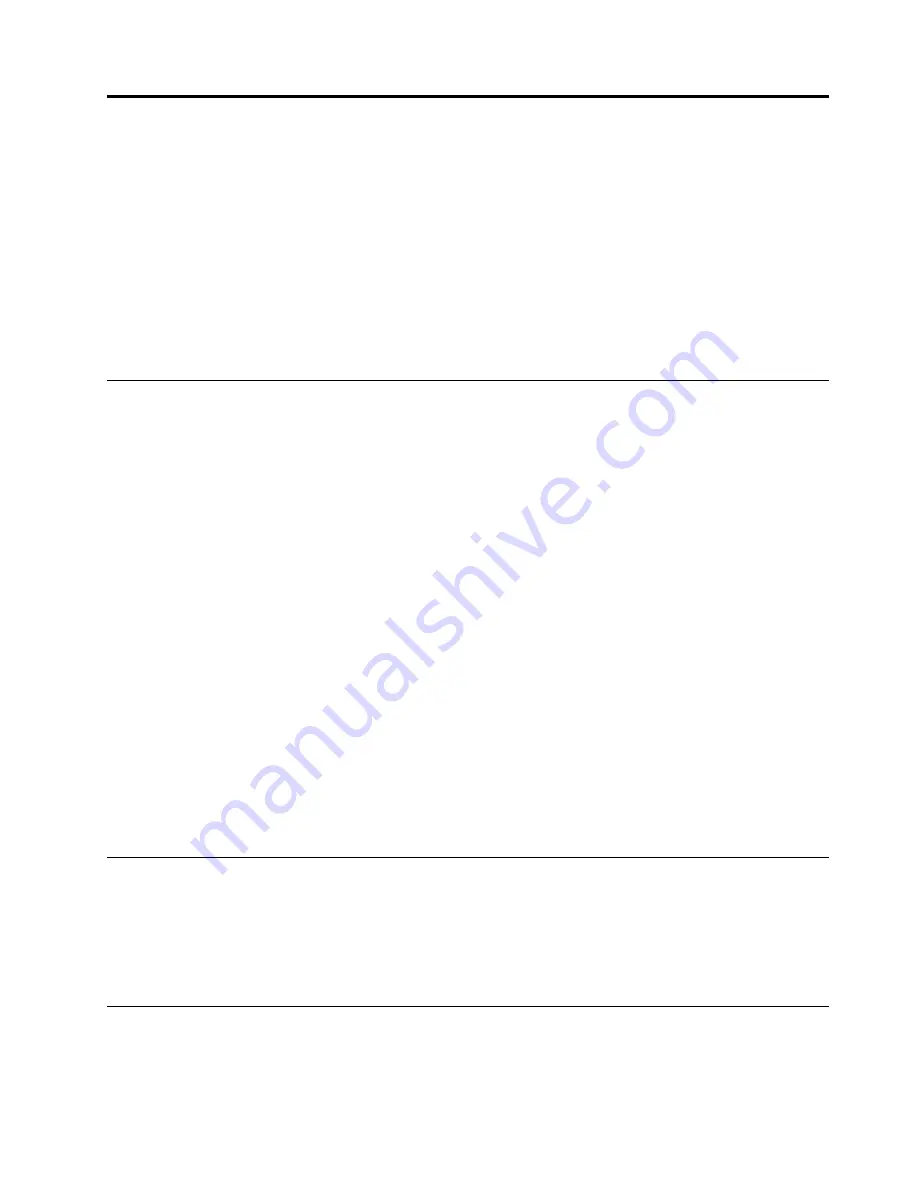
Chapter 5. Remote console (KVM) operation
The remote console is the redirection screen, keyboard and mouse of the remote host system (the
ThinkServer Remote Management Module has been installed on it). If there is a need to use the remote
console of the managed host system, make sure that the server has Java* runtime environment plug-in.
When the remote console is started, a new window will be opened, showing the screen of the host system.
Operating the remote console is just like an administrator is sitting on front of the screen of the remote
system. This means that the user can use the keyboard and mouse as he usually does.
Note:
Pay attention that if the host operation system is Windows 2003, set the display resolution under
1280*1024 (excluding).
Start redirection console
The remote console is the redirection keyboard, video and mouse of the remote host system (the ThinkServer
Remote Management Module has been installed on it).
Step 1.
Click
Console Redirection
in this page to start the redirection window for remote console KVM.
Step 2.
By clicking
Java Console
, you can start the redirection console and carry out remote management
for server.
Step 3.
A pop-up window will be shown and begin to download Java network boot protocol Jviewer.jnlp
document after you click
Java Console
. And then, the Java applications for the implement of
remote console will be downloaded.
Notes:
• Before the JNLP document is booted, Java Runtime Environment (JRE) V6.0 Update 13 or
higher version must be set up on the client.
• The client browser must allow showing the pop-up windows from the IP address of ThinkServer
Remote Management Module.
This remote console window is a Java Applet for creating the TCP connections to the ThinkServer
Remote Management Module. The protocol over these connections is a unique KVM protocol,
rather than HTTP or HTTPS. This protocol dedicated port for KVM is #7578, port #5120 for CD-ROM
CD-ROM media redirection and port #5123 for floppy/USB media redirection. Your local network
environment must allow creating these connections. That is to say, if you have a private intranet,
the setups of firewall and Network Address Translation (NAT) must be configured accordingly.
Main window
When the remote console is started, the main window of remote console will appear.
The remote console shows the screen of the remote server. Operating the remote console is just like you are
in front of the remote server. The response speed maybe a little delay, depending on the bandwidth and
delay between the ThinkServer Remote Management Module and the remote console.
Menu bar of the remote console
There is a menu bar on the top of the remote console window. You can view the status of the remote console
and configure the setup for locale remote console through the items on the menu bar.
© Copyright Lenovo 2010
11
Содержание 104614U
Страница 1: ...ThinkServer RD230 and RD240 Remote Management User Guide ...
Страница 2: ......
Страница 3: ...ThinkServer RD230 and RD240 Remote Management User Guide ...
Страница 6: ...iv ThinkServer RD230 and RD240 Remote Management User Guide ...
Страница 10: ...4 ThinkServer RD230 and RD240 Remote Management User Guide ...
Страница 12: ...6 ThinkServer RD230 and RD240 Remote Management User Guide ...
Страница 20: ...14 ThinkServer RD230 and RD240 Remote Management User Guide ...
Страница 28: ...22 ThinkServer RD230 and RD240 Remote Management User Guide ...
Страница 31: ......
Страница 32: ......















































