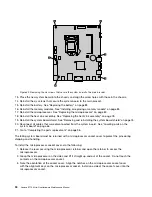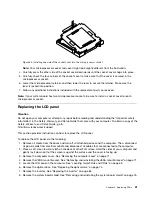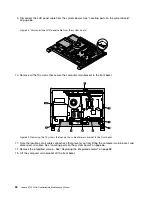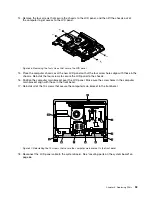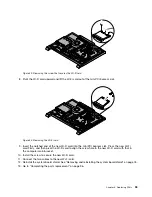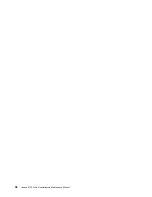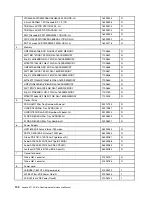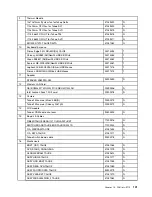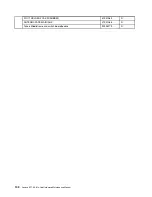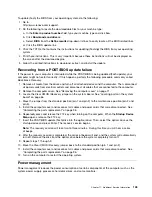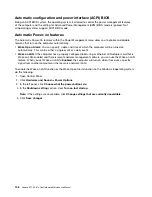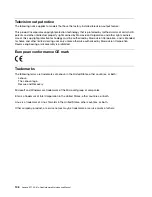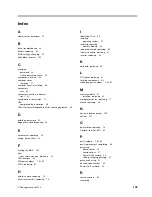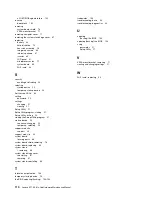Note:
You can download a self-starting bootable disc image (known as an ISO image) with the system
program updates to create a system-program-update disc. Go to http://www.lenovo.com/support.
To update ( ash) the BIOS from a disc on the Windows 8 (64-bit) operating system, do the following:
1. Start the Setup Utility program. See Starting the Setup Utility program on page 51.
2. From the Setup Utility program main menu, select
Exit
奕
OS Optimized Default
奕
Disabled
.
3. Select
Yes
in the window displayed and press Enter to con rm your selection.
4. Press F10 to save changes and exit the Setup Utility program. See Exiting the Setup Utility program
5. Repeatedly press and release F12 when turning on the computer. When the Startup Device Menu
window opens, release F12.
6. From the Startup Device Menu window, select the desired optical drive as the startup device. Then,
insert the disc into this optical drive and press Enter. The update begins.
7. When prompted to change the serial number, it is suggested that you do not make this change by
pressing N. However, if you do want to change the serial number, press Y, and then type in the serial
number and press Enter.
8. When prompted to change the machine type and model, it is suggested that you do not make this
change by pressing N. However, if you do want to change the machine type and model, press Y, and
then type in the machine type and model and press Enter.
9. Follow the instructions on the screen to complete the update. After the update is completed, remove the
disc from the optical drive.
10. Restart your computer and start the Setup Utility program. See Starting the Setup Utility program
11. From the Setup Utility program main menu, select
Exit
奕
OS Optimized Default
奕
Enabled
.
12. Select
Yes
in the window displayed and press Enter to con rm your selection.
13. Press F10 to save changes and exit the Setup Utility program. See Exiting the Setup Utility program
To update ( ash) the BIOS from a disc on other operating systems, do the following:
1. Turn off your computer.
2. Repeatedly press and release F12 when turning on the computer. When the Startup Device Menu
window opens, release F12.
3. From the Startup Device Menu window, select the desired optical drive as the startup device. Then,
insert the disc into this optical drive and press Enter. The update begins.
4. When prompted to change the serial number, it is suggested that you do not make this change by
pressing N. However, if you do want to change the serial number, press Y, and then type in the serial
number and press Enter.
5. When prompted to change the machine type and model, it is suggested that you do not make this
change by pressing N. However, if you do want to change the machine type and model, press Y, and
then type in the machine type and model and press Enter.
6. Follow the instructions on the screen to complete the update. After the update is completed, remove the
disc from the optical drive.
Updating ( ashing) the BIOS from your operating system
Note:
Because Lenovo makes constant improvements to its Web sites, the Web page contents are subject
to change without notice, including the contents referenced in the following procedure.
104
Lenovo S710 All-In-OneHardware Maintenance Manual
Содержание 10152/F0AG
Страница 1: ...Lenovo S710 All In One Hardware Maintenance Manual Machine Types 10152 F0AG ...
Страница 2: ......
Страница 3: ...Lenovo S710 All In One Hardware Maintenance Manual Machine Types 10152 F0AG ...
Страница 8: ...2 Lenovo S710 All In OneHardware Maintenance Manual ...
Страница 15: ...Chapter 2 Safety information 9 ...
Страница 19: ...Chapter 2 Safety information 13 ...
Страница 20: ...1 2 14 Lenovo S710 All In OneHardware Maintenance Manual ...
Страница 21: ...1 2 Chapter 2 Safety information 15 ...
Страница 26: ...1 2 20 Lenovo S710 All In OneHardware Maintenance Manual ...
Страница 27: ...1 2 Chapter 2 Safety information 21 ...
Страница 30: ...24 Lenovo S710 All In OneHardware Maintenance Manual ...
Страница 34: ...28 Lenovo S710 All In OneHardware Maintenance Manual ...
Страница 66: ...60 Lenovo S710 All In OneHardware Maintenance Manual ...
Страница 70: ...Figure 3 Locating major FRUs and CRUs 64 Lenovo S710 All In OneHardware Maintenance Manual ...
Страница 104: ...98 Lenovo S710 All In OneHardware Maintenance Manual ...
Страница 117: ......
Страница 118: ......