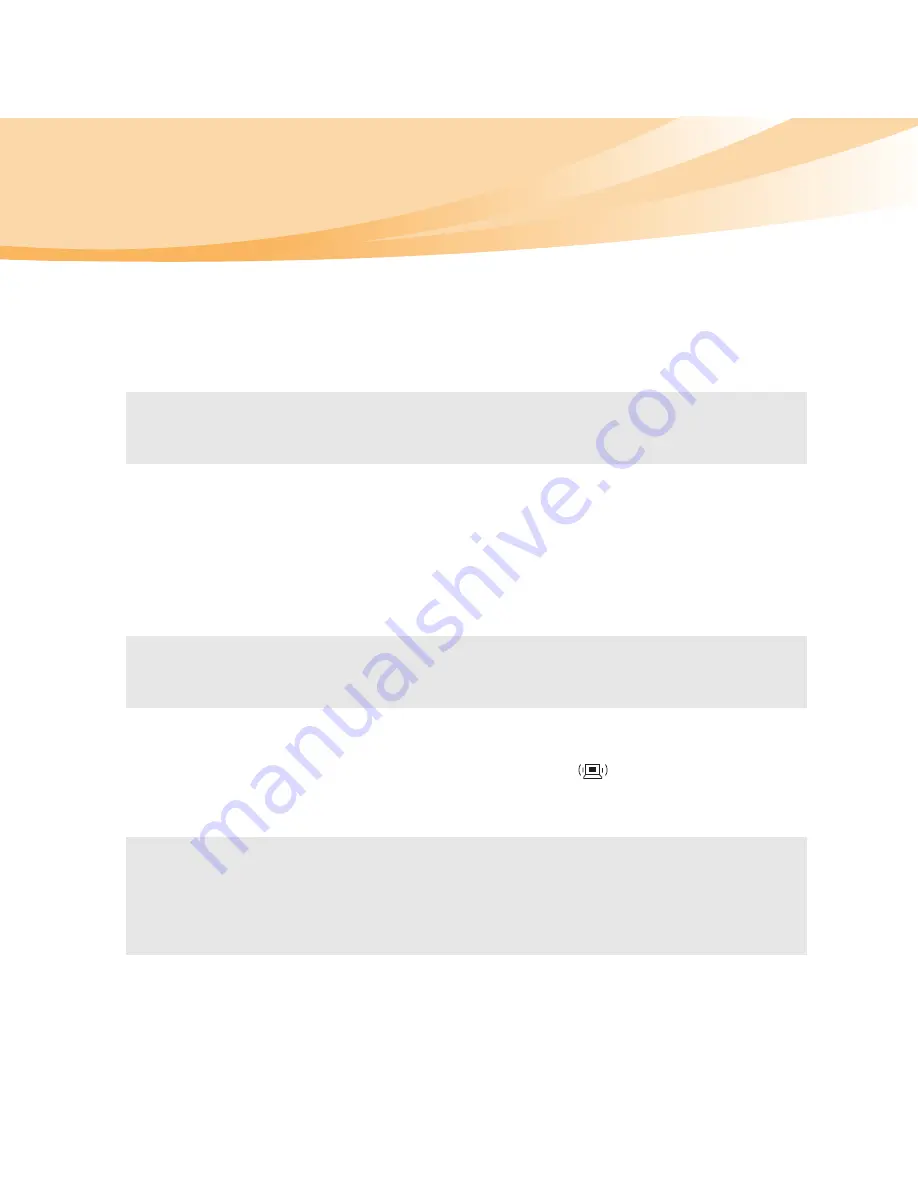
32
Chapter 2. Learning the basics
Connecting a universal serial bus (USB) device
Your computer comes with 3 USB ports and an eSATA/USB port
compatible with USB devices.
Connecting a
Bluetooth
device (specific models only)
If your computer has an integrated
Bluetooth
adapter card, it can connect to
and transfer data wirelessly to other
Bluetooth
enabled devices, such as
notebook computers, PDAs and cell phones. You can transfer data between
these devices without cables and up to 10 meters range in open space.
Enabling
Bluetooth
communications
1
Slide the integrated wireless device switch to
.
2
Press
Fn
+
F5
to make configuration.
Note:
When using a high power consumption USB device such as USB ODD, use
the external device’s power adapter. Otherwise, the device may not be
recognized, or system shut down may result.
Note:
The actual maximum range may vary due to interference and transmission
barriers. To get the best possible connection speed, place the device as near
your computer as possible.
Notes:
•
When you do not need to use the
Bluetooth
function, turn it off to save battery
power.
•
For details on pairing with wireless devices, refer to their instructions.
•
Pairing methods may vary by operating systems.
Содержание 06465UU
Страница 1: ...Y460p Y560p User Guide V1 0 cover_1 4 Lenovo IdeaPad Y460p Y560p User Guide User Guide V1 0 V1 0 ...
Страница 6: ......
Страница 15: ...1 Chapter 1 Getting to know your computer Top view IdeaPad Y460p Y460p 3 10 11 ...
Страница 19: ...Chapter 1 Getting to know your computer 5 Right side view IdeaPad Y460p IdeaPad Y560p 1 2 4 7 6 1 3 4 7 5 2 6 ...
Страница 22: ...8 Chapter 1 Getting to know your computer Bottom view IdeaPad Y460p 1 3 2 4 4 6 5 ...
Страница 23: ...Chapter 1 Getting to know your computer 9 IdeaPad Y560p 4 4 6 5 1 3 2 ...
Страница 130: ...116 Appendix E Notices Lenovo Product Service Information Japanese VCCI Class B Statement ...
Страница 145: ...New World New Thinking TM www lenovo com Lenovo China 2010 P N 147003700 Printed in China ...
















































