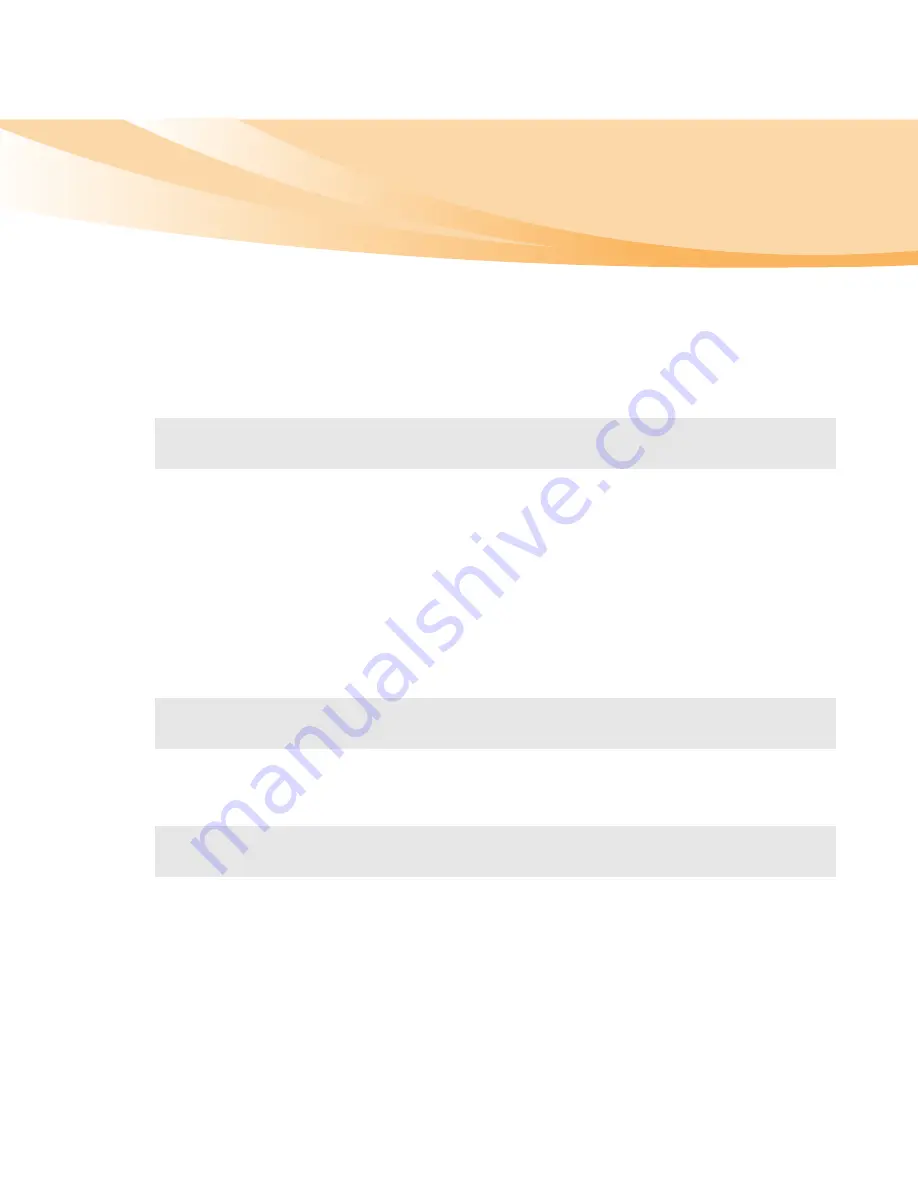
Chapter 2. Learning the basics
29
Using VeriFace™
VeriFace is a face recognition software which takes a digital snapshot,
extracts key features of your face, and creates a digital map
that becomes
the system’s “password”.
For more instructions on VeriFace, see the help file on your software.
Using passwords
Using passwords helps prevent your computer from being used by others.
Once you set a password and enable it, a prompt appears on the screen
each time you power on the computer. Enter your password at the prompt.
The computer cannot be used unless you enter the correct password.
For details about how to set the password, see the help to the right of the
screen in
BIOS setup utility
.
Note:
The face registration and verification works best in an environment with
steady and even light.
Note:
This password can be from one to seven alphanumeric characters in any
combination.
Note:
To enter
BIOS setup utility
, press
F2
when the Lenovo logo appears on the
screen while the computer is starting up.
Содержание 06465UU
Страница 1: ...Y460p Y560p User Guide V1 0 cover_1 4 Lenovo IdeaPad Y460p Y560p User Guide User Guide V1 0 V1 0 ...
Страница 6: ......
Страница 15: ...1 Chapter 1 Getting to know your computer Top view IdeaPad Y460p Y460p 3 10 11 ...
Страница 19: ...Chapter 1 Getting to know your computer 5 Right side view IdeaPad Y460p IdeaPad Y560p 1 2 4 7 6 1 3 4 7 5 2 6 ...
Страница 22: ...8 Chapter 1 Getting to know your computer Bottom view IdeaPad Y460p 1 3 2 4 4 6 5 ...
Страница 23: ...Chapter 1 Getting to know your computer 9 IdeaPad Y560p 4 4 6 5 1 3 2 ...
Страница 130: ...116 Appendix E Notices Lenovo Product Service Information Japanese VCCI Class B Statement ...
Страница 145: ...New World New Thinking TM www lenovo com Lenovo China 2010 P N 147003700 Printed in China ...
















































