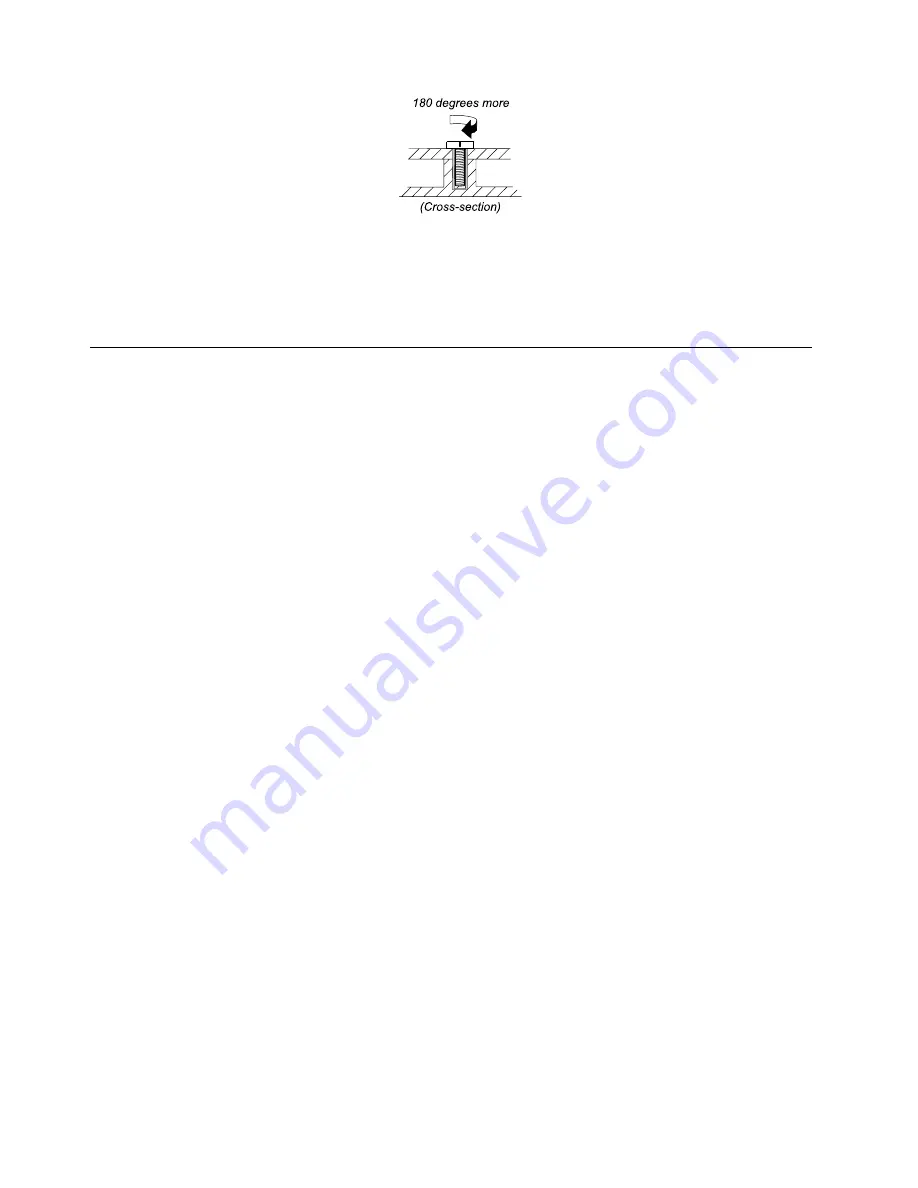
•
Torque driver
If you have a torque driver, refer to the “Torque” in the screw information table for each step.
• Make sure that you use the correct screw. It is recommended to use new screws for replacements. If
you have a torque screwdriver, tighten all screws firmly to the torque specified in the screw information
table for each step.
• Ensure torque screw drivers are calibrated correctly by following country specifications.
Retaining serial numbers
This topic provides instructions on the following:
•
“Restoring the serial number of the system unit” on page 54
•
“Retaining the UUID” on page 55
•
“Reading or writing the ECA information” on page 55
Restoring the serial number of the system unit
When the computer was manufactured, the EEPROM on the system board was loaded with the serial
numbers of the system and all major components. These numbers need to remain the same throughout
the life of the computer.
If you replace the system board, you must restore the serial number of the system unit to its original value.
Before replacing the system board, save the original serial number by doing the following:
1. Install the latest version of LENOVO ThinkPad Hardware Maintenance Diskette or Maintenance Key,
and then restart the computer.
2. From the main menu, select
1. Set system identification
.
3. Turn off the computer, and then turn on the computer again.
4. When the ThinkPad logo is displayed, press Esc.
5. Select
2. Read S/N data from EEPROM
and follow the instructions on the screen. The serial number of
each device in your computer is displayed; the serial number of the system unit is listed as follows:
• 20 Serial number
6. Write down that number.
Note:
The serial number of the system unit is also written on the label attached to the bottom of the
computer.
After you have replaced the system board, restore the serial number by doing the following:
1. Install the latest version of LENOVO ThinkPad Hardware Maintenance Diskette or Maintenance Key,
and then restart the computer.
2. From the main menu, select
1. Set system identification
.
3. Turn off the computer, and then turn on the computer again.
4. When the ThinkPad logo is displayed, press Esc.
5. Select
1. Add S/N data from EEPROM
. Follow the instructions on the screen.
54
Hardware Maintenance Manual
Содержание 019923U
Страница 1: ...Hardware Maintenance Manual ThinkPad Edge 14 Edge 15 E40 and E50 ...
Страница 6: ...iv Hardware Maintenance Manual ...
Страница 11: ...DANGER DANGER DANGER DANGER DANGER DANGER Chapter 1 Safety information 5 ...
Страница 12: ...DANGER 6 Hardware Maintenance Manual ...
Страница 13: ...PERIGO PERIGO PERIGO Chapter 1 Safety information 7 ...
Страница 14: ...PERIGO PERIGO PERIGO PERIGO PERIGO 8 Hardware Maintenance Manual ...
Страница 15: ...DANGER DANGER DANGER DANGER DANGER Chapter 1 Safety information 9 ...
Страница 16: ...DANGER DANGER DANGER VORSICHT VORSICHT 10 Hardware Maintenance Manual ...
Страница 17: ...VORSICHT VORSICHT VORSICHT VORSICHT VORSICHT VORSICHT Chapter 1 Safety information 11 ...
Страница 18: ...12 Hardware Maintenance Manual ...
Страница 19: ...Chapter 1 Safety information 13 ...
Страница 20: ...14 Hardware Maintenance Manual ...
Страница 21: ...Chapter 1 Safety information 15 ...
Страница 22: ...16 Hardware Maintenance Manual ...
Страница 24: ...18 Hardware Maintenance Manual ...
Страница 25: ...Chapter 1 Safety information 19 ...
Страница 26: ...20 Hardware Maintenance Manual ...
Страница 27: ...Chapter 1 Safety information 21 ...
Страница 28: ...22 Hardware Maintenance Manual ...
Страница 32: ...26 Hardware Maintenance Manual ...
Страница 44: ...38 Hardware Maintenance Manual ...
Страница 54: ...48 Hardware Maintenance Manual ...
Страница 104: ...3 4 5 6 7 98 Hardware Maintenance Manual ...
Страница 110: ...104 Hardware Maintenance Manual ...
Страница 112: ...Overall 1 5 3 2 4 6 7 9 10 11 12 13 16 14 15 17 20 21 19 18 22 8 106 Hardware Maintenance Manual ...
Страница 130: ...1 3 4 5 6 7 8 2 124 Hardware Maintenance Manual ...
Страница 154: ...148 Hardware Maintenance Manual ...
Страница 157: ......
Страница 158: ...Part Number 75Y4302_05 Printed in China 1P P N 75Y4302_05 1P75Y4302_05 ...






























