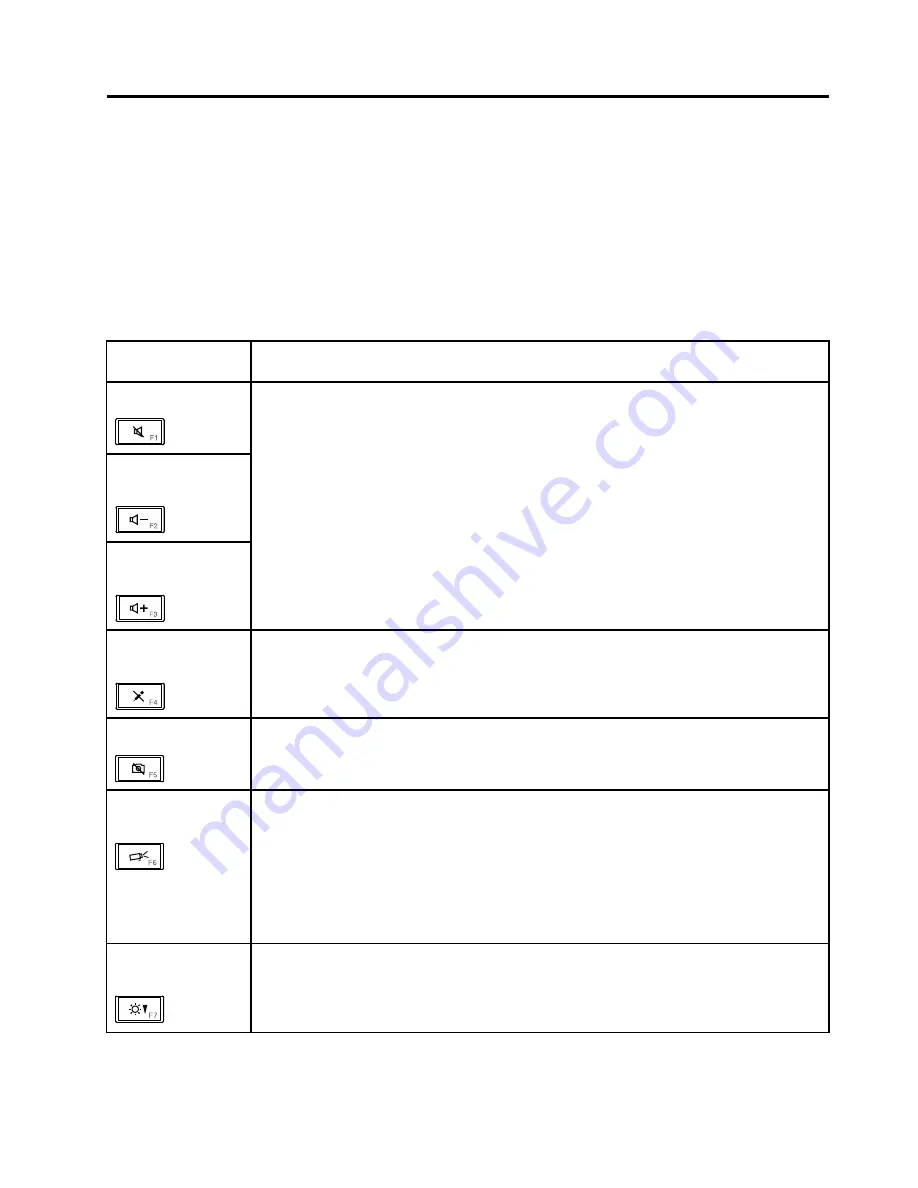
Chapter 6. Special keys and Fn key combination
This computer has several special keys at the upper row of the keyboard. To use each function, directly
press the desired key.
Note:
To use F1 - F12 functions, press Fn and the desired function key simultaneously; this is the default
setting.
The following table shows the function of each special key.
Table 7. Special keys and Fn key combination
Special key or Fn
key combination
Description
Speaker mute (F1)
Speaker volume
down (F2)
Speaker volume up
(F3)
If you mute the sound and then turn off the computer, the sound will remain muted when you
turn on the computer again. To turn on the sound, press the Speaker volume up or Speaker
volume down keys.
Microphone mute
(F4)
When you press the microphone mute key, all of the recording devices are set on mute or
unmute; this is the default setting.
Camera mute (F5)
During a video conference, you can control the video streaming from the integrated camera by
pressing this key. The video output will be grayed out, and the audio streaming will continue.
Switching a display
output location (F6)
For Windows 7:
Switch between the computer display and an external monitor. Windows will show these
display options:
• Computer display only (LCD)
• Computer display and external monitor (same image)
• Computer display and external monitor (extended desktop function)
• External monitor only
Note:
To switch between the computer display and an external monitor, the Win+P key
combination is also available.
Display brightness
down (F7)
The computer display becomes dimmer.
The purpose of this method is to change the brightness level temporarily. To change the
default brightness level, change the settings of the Power Option in the Control Panel or
use the Power Manager.
© Copyright Lenovo 2010, 2013
51
Содержание 019923U
Страница 1: ...Hardware Maintenance Manual ThinkPad Edge 14 Edge 15 E40 and E50 ...
Страница 6: ...iv Hardware Maintenance Manual ...
Страница 11: ...DANGER DANGER DANGER DANGER DANGER DANGER Chapter 1 Safety information 5 ...
Страница 12: ...DANGER 6 Hardware Maintenance Manual ...
Страница 13: ...PERIGO PERIGO PERIGO Chapter 1 Safety information 7 ...
Страница 14: ...PERIGO PERIGO PERIGO PERIGO PERIGO 8 Hardware Maintenance Manual ...
Страница 15: ...DANGER DANGER DANGER DANGER DANGER Chapter 1 Safety information 9 ...
Страница 16: ...DANGER DANGER DANGER VORSICHT VORSICHT 10 Hardware Maintenance Manual ...
Страница 17: ...VORSICHT VORSICHT VORSICHT VORSICHT VORSICHT VORSICHT Chapter 1 Safety information 11 ...
Страница 18: ...12 Hardware Maintenance Manual ...
Страница 19: ...Chapter 1 Safety information 13 ...
Страница 20: ...14 Hardware Maintenance Manual ...
Страница 21: ...Chapter 1 Safety information 15 ...
Страница 22: ...16 Hardware Maintenance Manual ...
Страница 24: ...18 Hardware Maintenance Manual ...
Страница 25: ...Chapter 1 Safety information 19 ...
Страница 26: ...20 Hardware Maintenance Manual ...
Страница 27: ...Chapter 1 Safety information 21 ...
Страница 28: ...22 Hardware Maintenance Manual ...
Страница 32: ...26 Hardware Maintenance Manual ...
Страница 44: ...38 Hardware Maintenance Manual ...
Страница 54: ...48 Hardware Maintenance Manual ...
Страница 104: ...3 4 5 6 7 98 Hardware Maintenance Manual ...
Страница 110: ...104 Hardware Maintenance Manual ...
Страница 112: ...Overall 1 5 3 2 4 6 7 9 10 11 12 13 16 14 15 17 20 21 19 18 22 8 106 Hardware Maintenance Manual ...
Страница 130: ...1 3 4 5 6 7 8 2 124 Hardware Maintenance Manual ...
Страница 154: ...148 Hardware Maintenance Manual ...
Страница 157: ......
Страница 158: ...Part Number 75Y4302_05 Printed in China 1P P N 75Y4302_05 1P75Y4302_05 ...






























