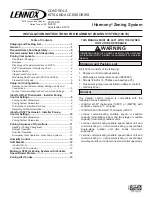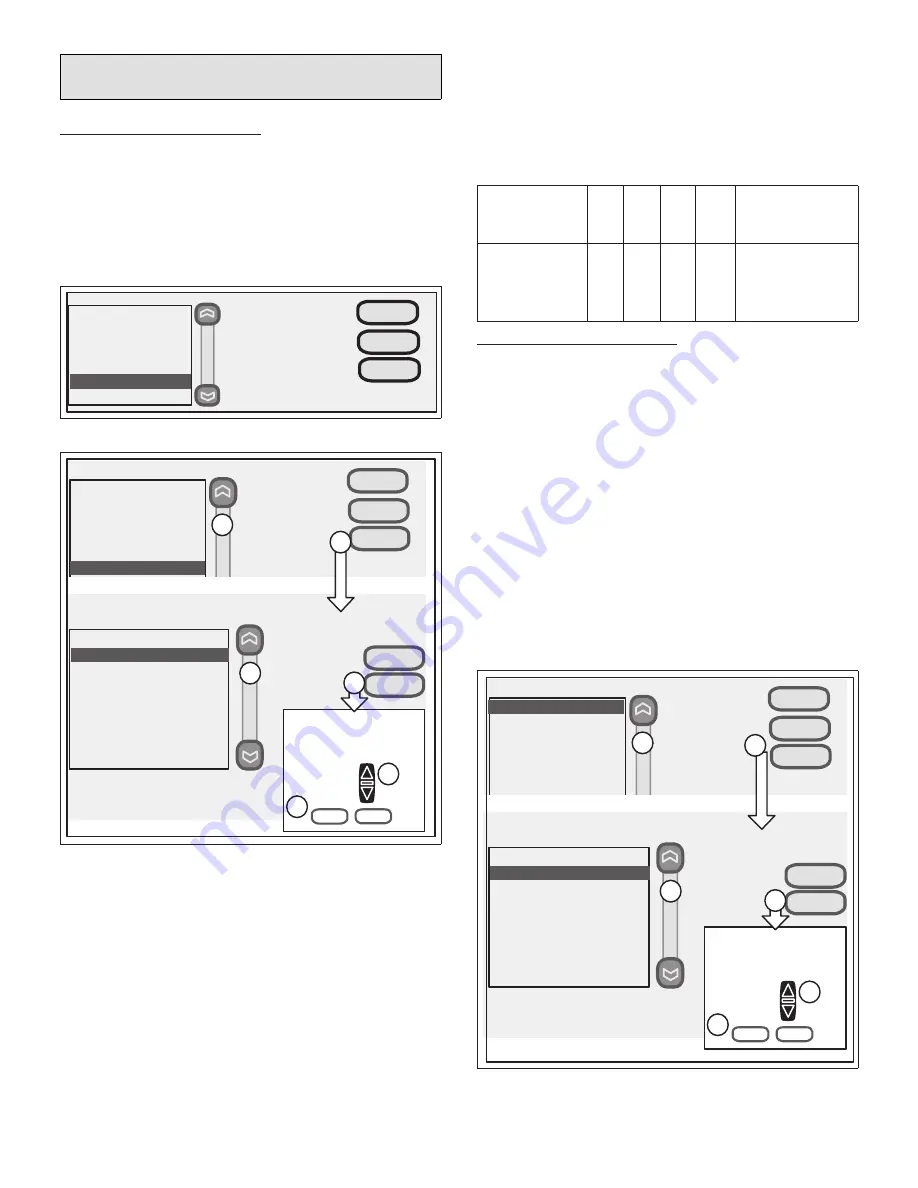
8
iComfort Wi-Fi Thermostat - Installer
Zoning Control Settings
Zoning Control Parameters
Refer to the iComfort Wi-Fi
®
Thermostat Installer’s System
Setup Guide to navigate to the system devices list. Use
the following procedure to configure available parameters
for the damper control module primary parameters.
Use arrows (see figures below) to select a device from the
“system devices” list; then use the about button to view
information about communicating devices (information
about other devices is not available).
system devices
To adjust a setting,
highlight it, then
press Edit
furnace
about
System
Furnace
Thermostat
2 Stage HP Unit
Zoning Control
Reset All
edit
Figure 8. Select Zoning Control
system devices
To adjust a setting,
highlight it, then
press Edit
furnace
about
System
Furnace
Thermostat
2 Stage HP Unit
Power (120VAC) Humidifier
Zoning Control
reset All
edit
Furnace
Equipment Name
Zone 2 Temp Reading Calibration
Zone 3 Temp Reading Calibration
Zone 4 Temp Reading Calibration
Zone 2 Temp Reading Calibration
1
current value:
edit
Zone 2 Temp Reading
Calibration
set-to
1
cancel
save
C
E
F
reset
9:39 am January 23, 2012
A
B
D
Range is -5 to 5
Default is 0, inc: 1
Figure 9. Adjusting System Devices > Zoning
Control Parameters for Zoning
Use back to return to the previous screen or next to go on.
A complete list of parameters, their defaults and setting
ranges is listed in figure above.
1.
In the “system devices” screen, use the arrows (A) to
highlight
Zoning Control
and press
edit
(B).
2.
Touch one of the listed options (C) to select for
example “Zone 2 Temp Reading Calibration”. Press
edit
(D) to continue.
3.
Use up or down arrows (E) to change the value.
4.
Press
save
(F). Change other red settings (if present)
using a similar process.
After completing the settings press the back button to
continue. On the “system devices” screen, continue by
pressing the next button.
Table 7. Adjustable Parameters for Zoning
System)
Parameter Name
Default
Min.
Max.
Incr
.
Parameter
Description
Zone 2
through 4
Temp Reading
Calibration
0ºF
-5ºF 5ºF
1ºF
Recalibrating
the in-zone
thermostat
temperature
reading.
Zoning System Parameters
Refer to the iComfort Wi-Fi® Installer’s System Setup
Guide to navigate to the system devices list. See “Table
10. Zoning Control Parameters” on page 10 for a list of
available parameters.
Use arrows (see figure below) to select a device from the
“system devices” list; then use the about button to view
information about communicating devices (information
about other devices is not available).
1.
In the system devices screen, use the arrows to
highlight System and press
edit
.
2.
Touch one of the options to select for example Zoning
Target Supply Air Temp for Cooling. Press
edit
to
continue.
3.
Use up or down arrows to change the value.
4.
Press
save
. Change other red settings (if present)
using a similar process.
system devices
To adjust a setting,
highlight it, then
press Edit
furnace
about
System
Furnace
Thermostat
2 Stage HP Unit
Zoning Control
reset All
edit
Furnace
Equipment Name
Zoning Target Supply Air Temp C
Zoning Target Supply Air Temp fo
Zoning Target Supply Air Temper
Zoning Target Supply Air Temper
Zoning Supply Air Temp Limit for
Zoning Supply Air Temp Limit for
HP heating lockout time
Zoning Target Supply Air Temp C
1
current value:
edit
Zoning Target Supply Air
Temp for Cooling
set-to
52
cancel
save
C
E
F
reset
9:39 am January 23, 2012
A
B
D
Range is 50 to 60
Default is 50, inc: 1
Figure 10. Adjusting System Devices > System
Parameters for iHarmony
®
zoning system
Содержание iHarmony 10C16
Страница 16: ...16 ...