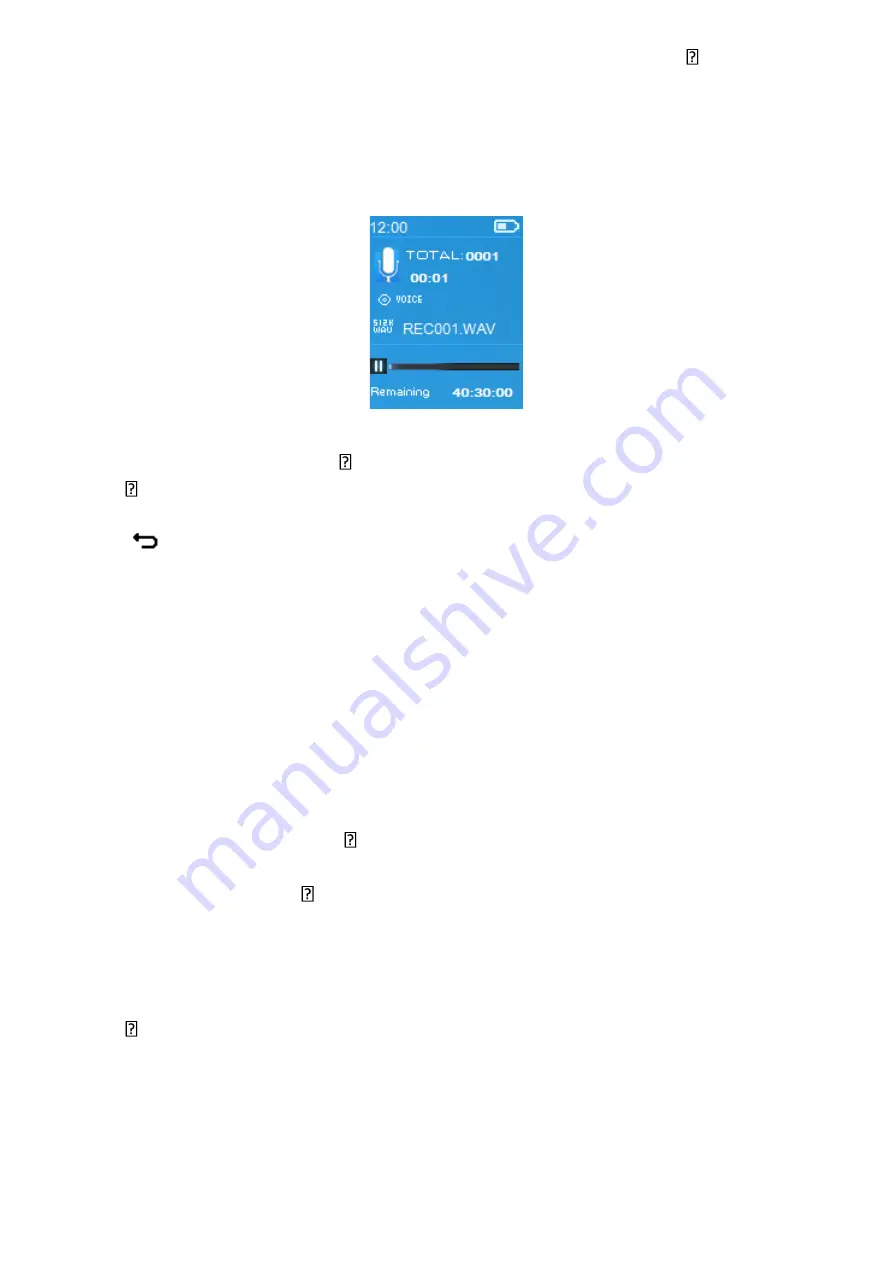
20
▪
From main menu, choose
“Record”
by using
</>
and buttons, a list
menu appear to choose;
a.
Start Voice Recording:
▪
From list menu, choose
“Start Voice Recording”
, a “Now Recording”
screen appear to view and it is in recording;
“Now Recording” Screen
To Start/Pause Recording
▪
In recording mode, press button to pause the recording.
▪
Press button again to start the recording again.
To Save and Stop Recording File
▪
Press
button, a “save recording?” dialog pop up to confirm;
▪
Choose
“Yes”
to confirm, the recorded file will save into Micro SD
memory card and back to the list menu for next action.
▪
Choose
“No”
to abort.
b.
Recordings Library:
(Playback Recorded file)
▪
From list menu, choose
“Recording
s
Library”,
a list menu appear to
choose;
For delete all recorded files from Player’s
▪
Choose
“Delete All”
to remove all the recorded files from the
Micro SD
memory card
if you wish. Once choose it, a dialog pop to confirm.
▪
Choose
“Yes”
to delete all files. Or, choose
“No”
to abort.
For playback recorded file(s)
▪
From list menu, choose a desired recorded file (RECxxx.*) to start the
play by using
</>
and buttons;
▪
The screen will switch to
“Library Now Playing”
and the selected file will
start to play.
Play/Pause file
▪
In library now playing interface;
▪
Press button to pause the playing file. Press it again to resume.
Next/Fast
-
forward and Previous/Fast
-
backward Song file
▪
Press
>
button to play next file.
▪
Press
<
button to play previous file.
▪
Press and hold
>
button to use fast
-
forward
▪
Press and hold
<
button to use fast
-
backward.
▪






























