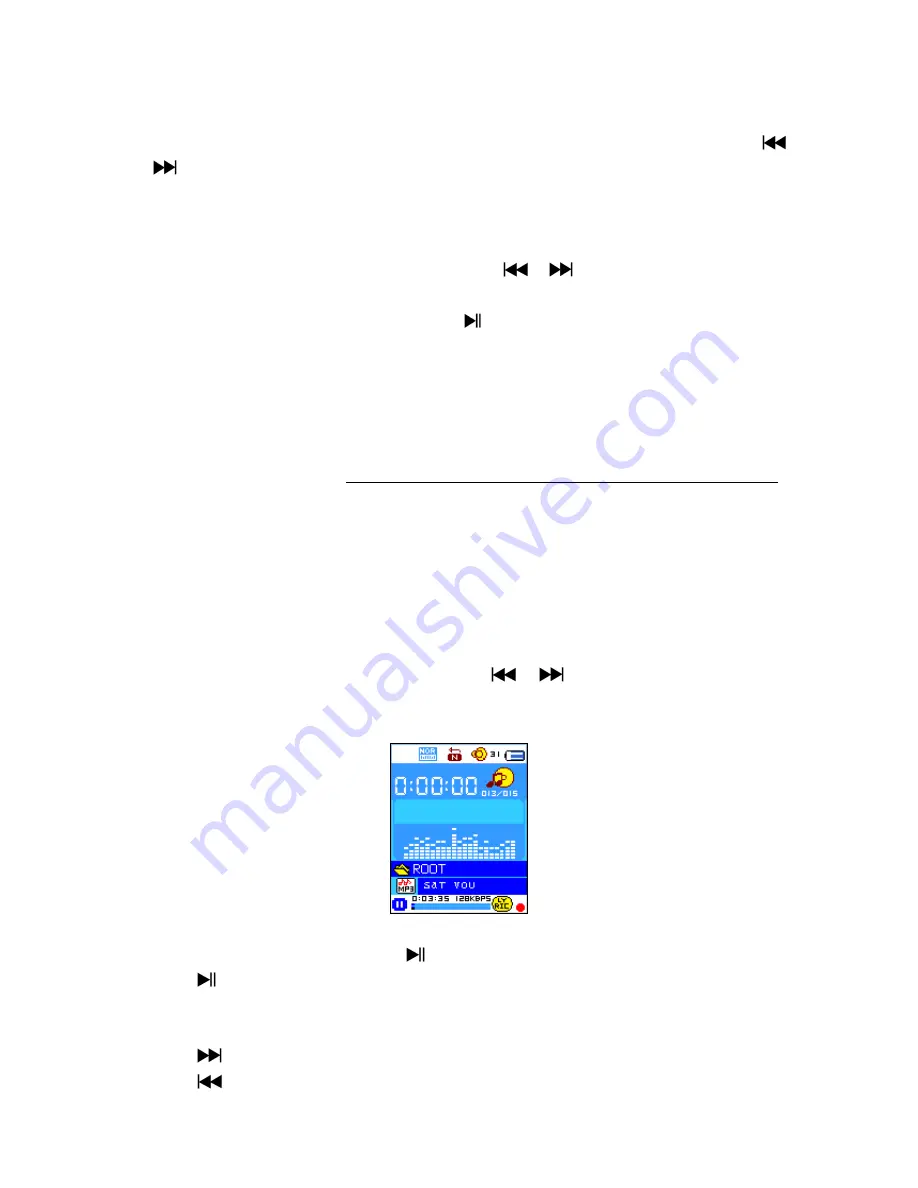
device. However, you can format the device or memory card by the following method but all data
will be losses.
Choose “
Format Device
” then choose “Format Disk / Format Card” by using
M
and
/
buttons, and then choose OK to process or choose Cancel to exit and back to setup menu.
h.
To View “Firmware Version”
You might need to view the details about firmware information inside the Player.
Choose “
Firmware version
” by using
M
and
/
buttons, an information screen
appear for view.
To return to setup menu or main menu, press
button or press and hold
M
button.
i.
To “Firmware Upgrade”
(System Utility Tools required)
You might need to upgrade the firmware for advanced the player performance or firmware
getting trouble or damaged in some circumstance, such as electrostatic voltage discharge issue
happens. Please follow the instruction posted by the dealer (if any) or follow the instruction from
System Utility Tools if provided.
It is not recommended to do if the player is proper working.
j.
To “Exit”
Select Exit to back to main menu. Or, press and hold the
M
button to go back main menu.
5.
Use Music Menu
You can use music player to playback with supported music file format of audio coding; WAV
and MP3 are supported by the player. To open the music player in Main Menu:
From main menu, choose “
Music
” by using
/
and
M
button, a “Music Now
Playing” screen appears to use.
“Music Now Playing” Screen
a.
To Play Music
In Music Now Playing screen, press
button to start the play.
Press
button to pause the playing music. Press it again to play.
b.
Play Previous or Next Music
Press
button to play next music.
Press
button to play previous music.







































