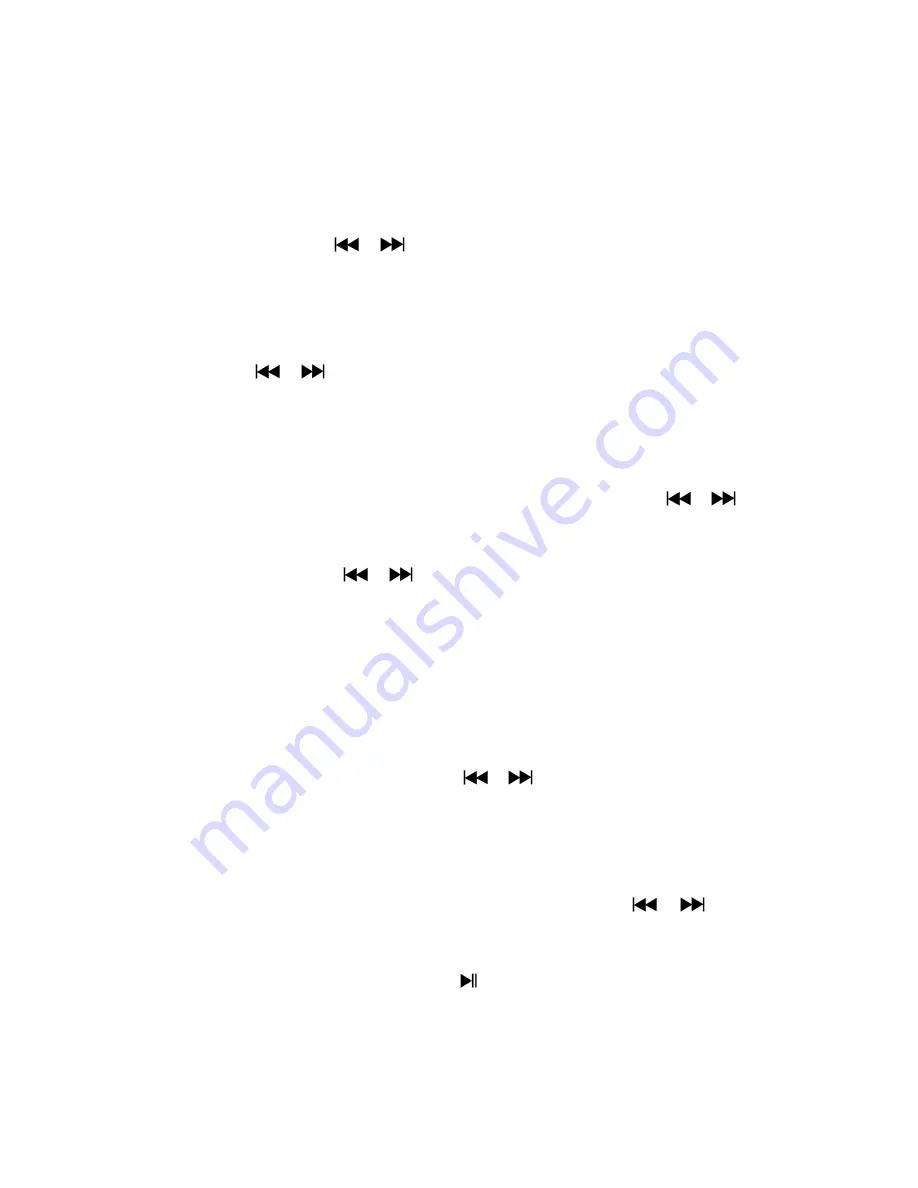
b.
To change “LCD set”
You can set the backlight to illuminate the screen for a certain amount of time as you desired
or make the backlight to always ON when every time you turn ON the player.
To change LCD backlight, choose “
LCD set
” > choose “
Dark mode
”, a level bar with number
appear then chose “0 (always On) / 5 / 10 / 15 / 20 / 25 / 30 / 35 / 40 / 45 / 50 seconds” as you
desired by using
M
and
/
buttons. Choose “0” to prevent the LCD backlight from
turning to off. (choosing this option decrease battery performance)
c.
To Change “Language”
This player can use difference OSD languages.
To set the language, choose “
Language
”, and then choose which language as you desired by
using
M
and
/
buttons.
d.
To Set “Power Off”
The Power Off setting can extend the time between battery charges by turning OFF the player
when you are not using the controls or no operation. Also, Sleep function provided for more choice.
To set power off time, choose “
Power off
”, then choose “
Off time
”, a levels bar with number
menu appear, then choose “0 - 200 seconds” as you want by using
M
and
/
buttons.
To set sleep time, choose “
Power off
”, then choose “
Sleep time
”, a levels bar with number
menu appear, choose “0 / 10 / 20 /30 / 40 / 50 / 60 / 70 / 80 / 90 / 100 / 110 / 120 minutes” as
you want by using
M
and
/
buttons.
e.
To Change “Online mode”
(Applicable depend on Model)
You might need to change the online mode when connecting with computer system. In the
sense that some operating systems (under Windows 2K SP4) cannot support two driver letters in
one USB disk. The multiply driver is selected by device default; however, you can change it when
necessary.
To change type of disk, choose “
Online mode
” choose “Multiply driver / Normal only (single
ordinary disk) / Card only” by using M and
/
buttons.
f.
To View “Memory info”
You can view about the memory status of player, such as the numbers of remaining memory
space available and the percentage of memory have used.
To view the status, choose “
Memory info
” by using
M
and
/
buttons. An
information screen, remaining memory space available and percentage of memory used,
appear for view.
To return to setup menu or main menu press
button or press and hold
M
button
g.
To “Format Device”
You might need to format device the device memory. In some circumstances, the device
memory may be corrupted, or you may need to format the memory card if it newly use with this







































