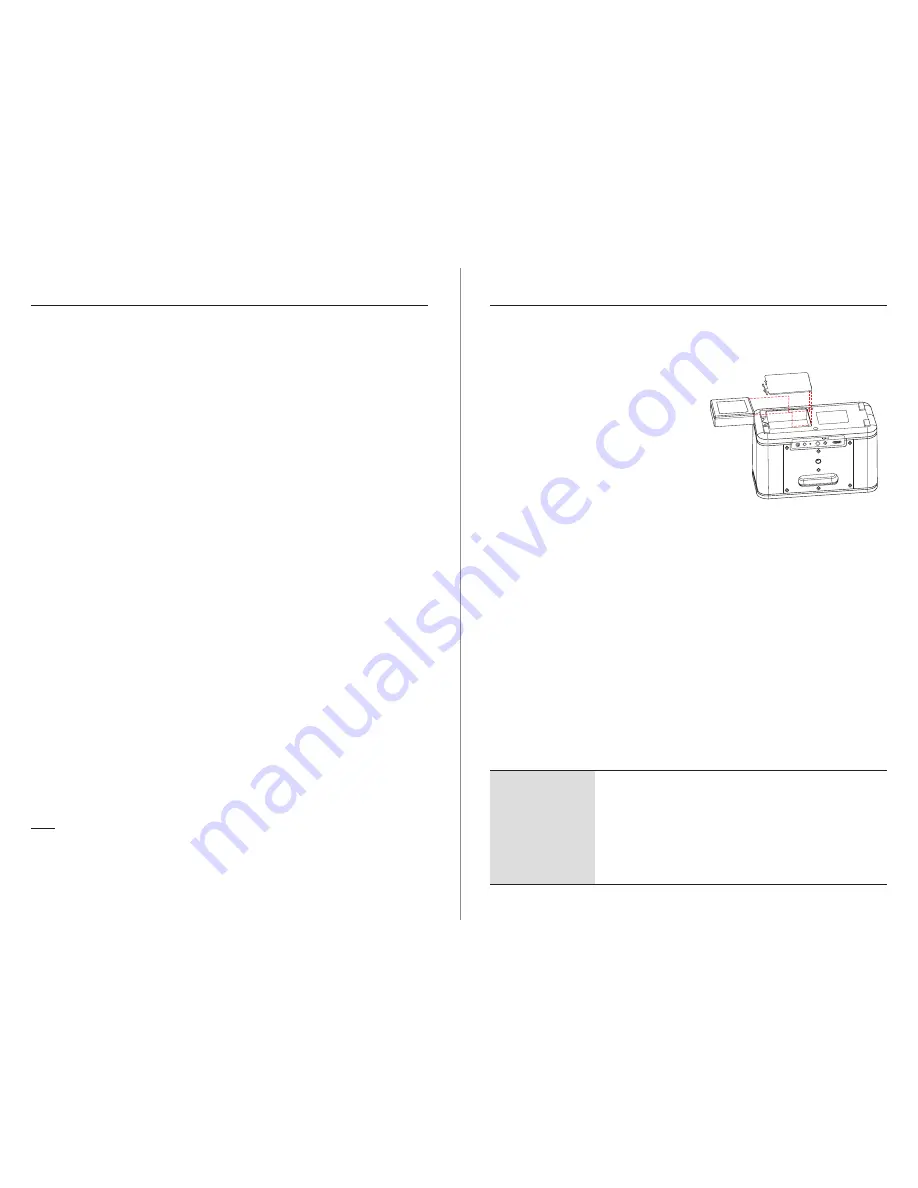
12
13
EN -
- EN
LENCO PLAYLINK-4 / PLAYLINK-4 with Battery INSTRUCTION MANUAL
LENCO PLAYLINK-4 / PLAYLINK-4 with Battery INSTRUCTION MANUAL
2. In the direct mode, the multi-zones and multi-room functions are not available.
Your mobile device can only be connected to one speaker.
3. If a song is played when you press the Direct mode key, the song continues to be
played during a certain time, this is normal.
7.2 Reset
In case you want to connect your speaker to another network, it should be reset and
connected again with the network of your preference.
To reset the speaker, press the DIR.MODE/RESET button for more than 5 seconds.
This makes the speaker go back to the factory settings and the network SSID name,
password, and speaker’s name are cleared.
8. Bluetooth Operation
Your speaker can be connected in Bluetooth mode to a Bluetooth compatible device.
→
Press the mode key to display the LED indicator flashing Blue.
→
Open the Bluetooth function of your mobile phone and looking for “PLAYLINK” device
Note: If your phone is equipped with the NFC function, please just place the phone on the
top of the box and follow the instructions to connect.
→
Connect to the Playlink, the LED turns to permanent blue
→
Start playing
Note: The Wi-Fi and Bluetooth (BT) signals can interfer and create noise during bluetooth
playing. Please make sure you don’t play from the Playlink app at same time you are playing
with the blue-tooth connection (also if the speaker is in a group and you play to another
speaker in the same group). If you want to use the BT mode at same time than WiFi mode,
you need to connect your speaker in the 5 GHz band (you need a 5 GHz router).
9. DLNA router operation
Your speaker is compatible DLNA audio.
Set the speaker into Access Point mode as described in 7.
Connect your DLNA devices to the Access Point. The router function accepts DLNA audio
devices, can be DLNA controller, server or renderer.
Open your DLNA controller application and wait to display the several DLNA devices
connected to the network. Select a song on a DLNA server from a DLNA controller and
play it on the selected renderer.
Note:
1. The DLNA router function is available in Direct mode, Line-In mode and Bluetooth
mode.
2. As a DLNA compatible renderer, the PLAYLINK4 can be seen by a DLNA con-troller.
Select the “PLAYLINK4” in the renderer list to play your selected song.
10. Battery operation (Optional)
Playlink4 can receive a battery pack for a portable operation. Playlink4 with Battery is
delivered with the battery.
Installation:
→
Disconnect your Playlink4 from the AC
source.
→
Return the Playlink4, remove the screw and
open the battery door.
→
Insert the battery as per the drawing,
battery label visible.
→
Close the door and re-positon the screw.
Battery usage:
Charge: The battery is charging when the Playlink4 is connected to the main power via
the AC adapter. When the AC adapter is unplugged, the Playlink4 runs on battery mode.
Charging time is around 8 hours, no full charge indication.
When play on battery, the low battery status is displayed by flashing red 3 times every two
seconds in any mode, then the speaker will go to deep stand-by mode after 10 minutes.
Battery autonomy: Around 4 hours in WiFi mode, playing music at 50% of volume.
When the speaker is not connected to the AC power and you want switch of it, it’s
recommended to select the deep stand-by mode (long press > 3s on the power key). In
this case the autonomy is around 5 days.
If the battery is too low, you will be not able to wake up your Playlink4 via the power
(stand-by) key. The indicator will flash 3 times red to indicate that the battery is too low.
If the speaker is intended to not be used for a long time (several days or weeks), it’s
strongly recommended to remove the battery from its compartment to avoid battery
damage caused by long time discharge.
In battery mode, the output power is reduced to around 40% of the power available in AC
mode.
R
ST
L
AU
X I
N
MO
DE
DC
IN
2
0V
2
.2
5V
QU
IC
K
CO
NN
EC
T
RE
SE
T
DIR
.M
OD
E
11. Trouble shootings
1.
2.
3.
4.
Cannot associate
my speaker to my
router
Please make sure to wait at least one minute after POWER-
ON before try to connect your speaker to a router.
Reset your speaker (Press RESET key at the back more than
5 seconds, see page 4) wait one minute, and try again.
If the speaker was already associated to a WiFi net-work and
you want to connect it to another network, you must reset
the speaker (see above)
Try to associate your speaker using the browser of a personal
computer (see page 6).
Содержание PlayLink 4
Страница 1: ......




























