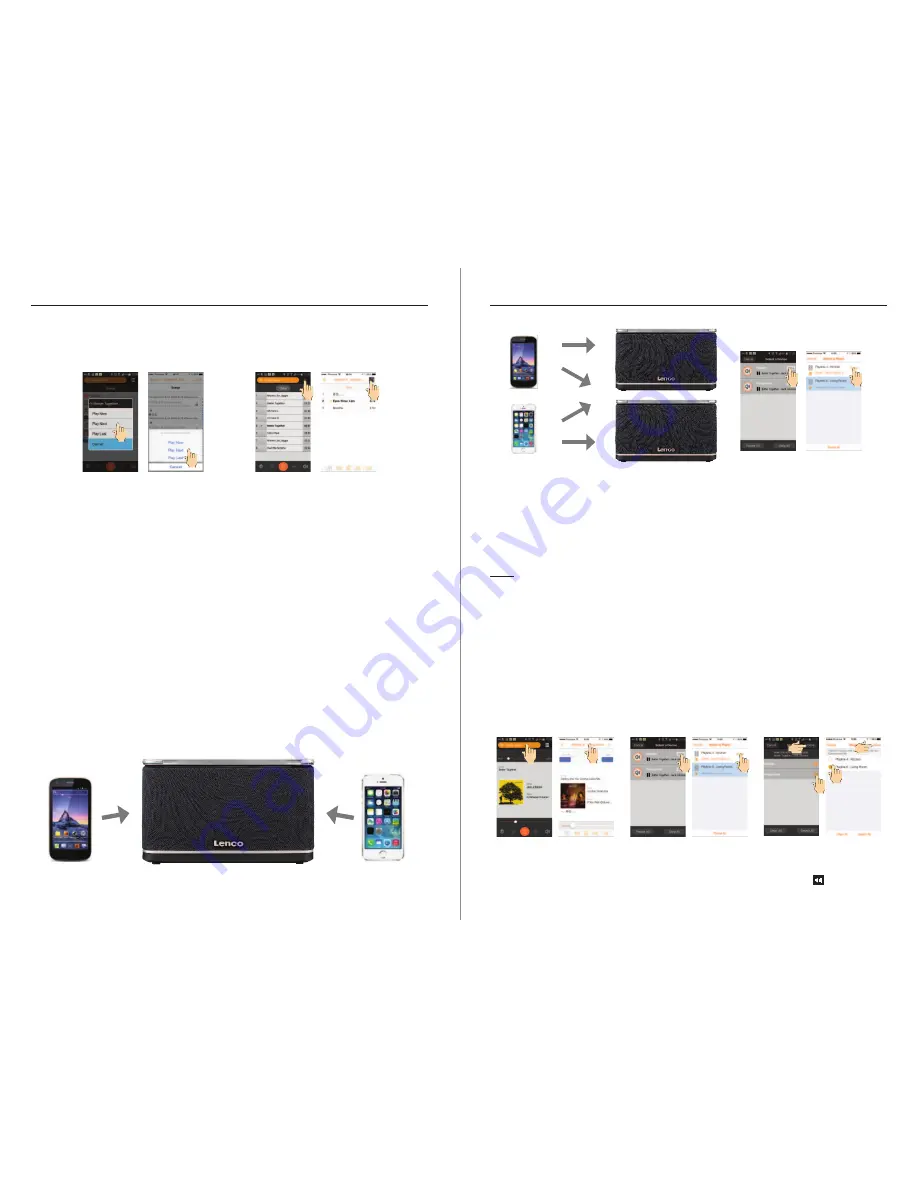
8
9
EN -
- EN
LENCO PLAYLINK-4 / PLAYLINK-4 with Battery INSTRUCTION MANUAL
LENCO PLAYLINK-4 / PLAYLINK-4 with Battery INSTRUCTION MANUAL
e. Press the circle button to come back to the list and add more songs.
f. After Selection you can choose to play immediately (Now), after the song currently
playing (Next) or at the end of the list (Last). At playlist page, press clear deletes the
play list.
g. Use the button up/right as toggle function between the play list and the playing song.
h. Use the controls as per described below.
I<< : Previous song
>>I : Next song
II/> : Pause/Play
SPK : Display volume setting ON/OFF
Upper bar : Time display and selection
Lower bar : Volume setting (Also can be addressed by the volume keys of your mobile
device)
4.2. Multi-control :
If you have several mobile devices connected to your home network running the Lenco
PLAYLINK App, you can build a common play list from your different mobile devices.
ANDROID
IOS
ANDROID
IOS
4.3. Multi zones:
If several speakers are connected simultaneously on your home network, you can play
indifferently a song on speaker 1 and another song on the speaker 2 from any mobile
device connected to the network.
5. Multi-room operation( Party mode, or stereo)
Multi-room need two or more speakers (up to 10 if your network can support 300 Mbps
speed), the recommended operation being 2 to 4 speakers.
Note: 1. The speakers must be connected on the same Wi-Fi network.
2. The speed of the network is very important to benefit of the Multi-room function. If more
than two speakers are connected, the usage of a 5GHz multimedia router is
recommended. From 4 speakers connected, this is highly recommended.
3. To play High Resolution songs (HR), you imperatively need to use a multimedia router
and connect all speakers and your mobile device in 5 GHz band. The Number of
speakers which can be used in HR depends from the performances of your network.
It's recommended to not group more than 2 speakers.
a. Press the speaker banner on the top of the screen to display the speaker’s list.
b. Press the “group button", and select the speakers you want to group. Then press the
button "Done”.
c. Select the speaker group and operate the group as a single speaker.
d. When touch the volume control a new screen appears allowing to adjust the volume of
the speakers independently. Close this screen by pressing the symbol:
ANDROID
ANDROID
IOS
IOS
ANDROID
IOS
1
1
2
2
ANDROID
IOS
Содержание PlayLink 4
Страница 1: ......










