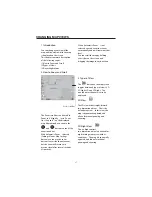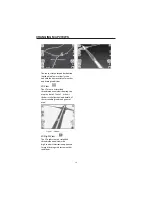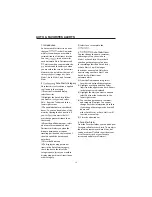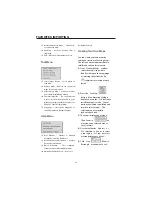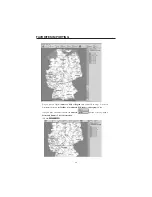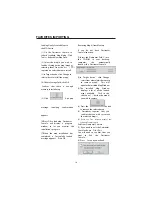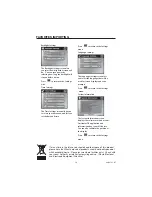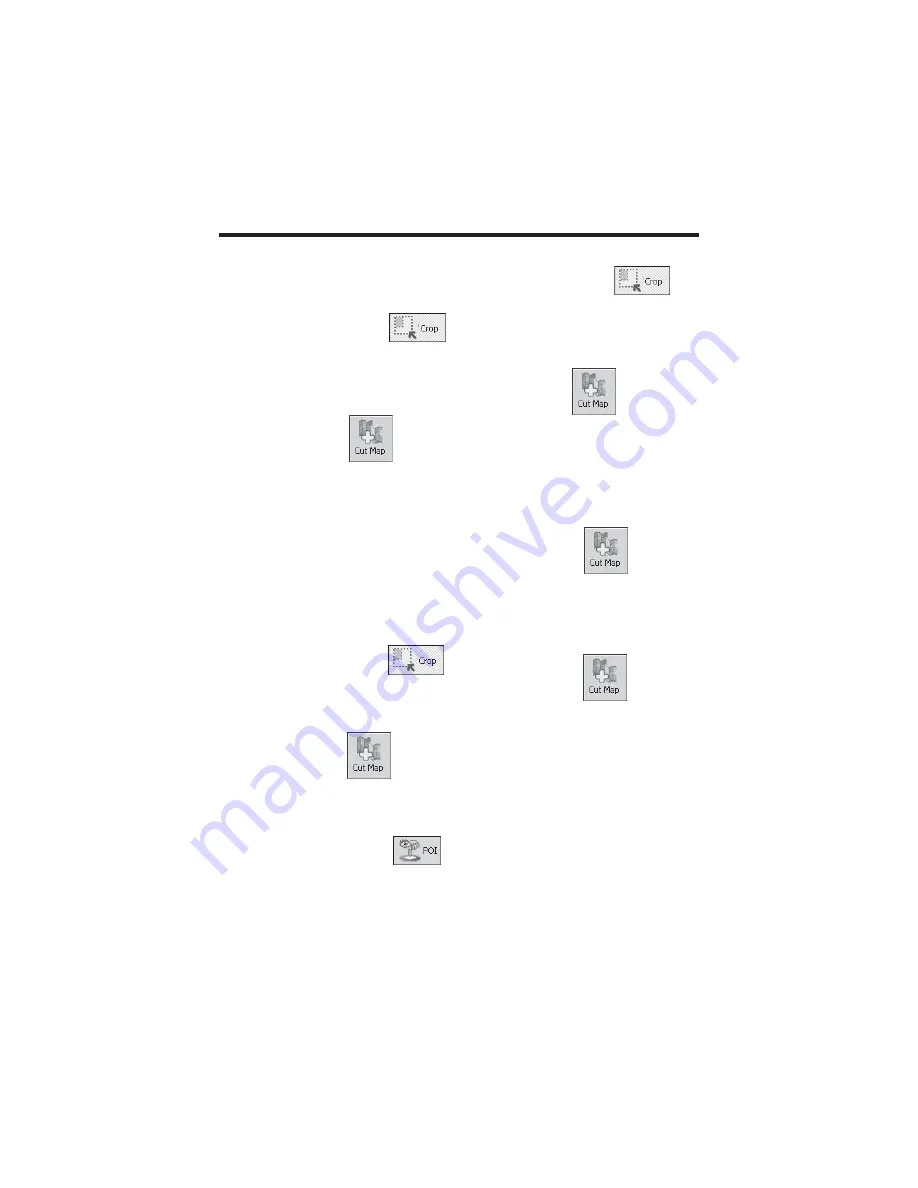
(5)In the Destinator Map Cutter main view the
map is updated and selected area to be cut is
centered and marked.
(6) From
Toolbar,
click
Crop
,
select
on
the
map
where
to
draw
rectangular zone tobe cut.
(Move your
curser to the area marked and draw a box
around the previously marked area).
(7)
Click
Cut Map
to cut the
selected zone.
Selecting Map by Intersection
If you need to select a map by
Intersection:
(1)From Toolbar click Address, then
click City > Intersection.
(2)First, click
City
then the
1
st
Street
and then
Intersection.
(3)From the list, click
2
nd
Street.
(4)The map view is updated and area
to be cut is centered.
(5)From
Toolbar > Crop
,
then on the map select where
to draw rectangular zone to be
cut.
(6)Click
Cut Map
to cut the
selected zone.
Selecting Map by Points of
Interest (POI)
(1) From the Toolbar click
.
(2) Select the POI eg:
Golf Courses.
(3) Select your
Golf Course.
(Ensure that it is highlighted).
(4) From
Toolbar > Crop
.
On the map select, with the mouse,
where to draw Rectangular zone to
be cut.
(5) Click
Cut Map
to cut
selected zone.
Selecting by Sub Region
If you are ready using the Destinator Map
cutter see step 3)
(1) On the Destinator Consoleselect the main
map to load from.
(2) Click
Cut
Map
.
The
Destinator Map Cutter is displayed.
(3)
A list of
sub-regions
is, displayed on the
right hand of the selected map. Click on
the sub-region to download.
(4)
Click
Cut
Map
to
cut
selected zone.
FAVORITES IMPORTING
49
Содержание NAV-400
Страница 1: ...OWNER S MANUAL Global Positioning System NAV 400 ...
Страница 54: ...FAVORITES IMPORTING 54 ...