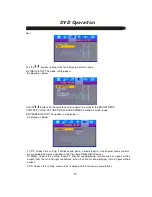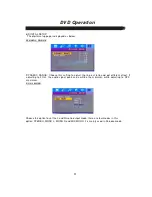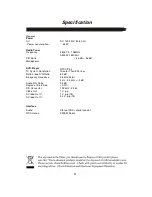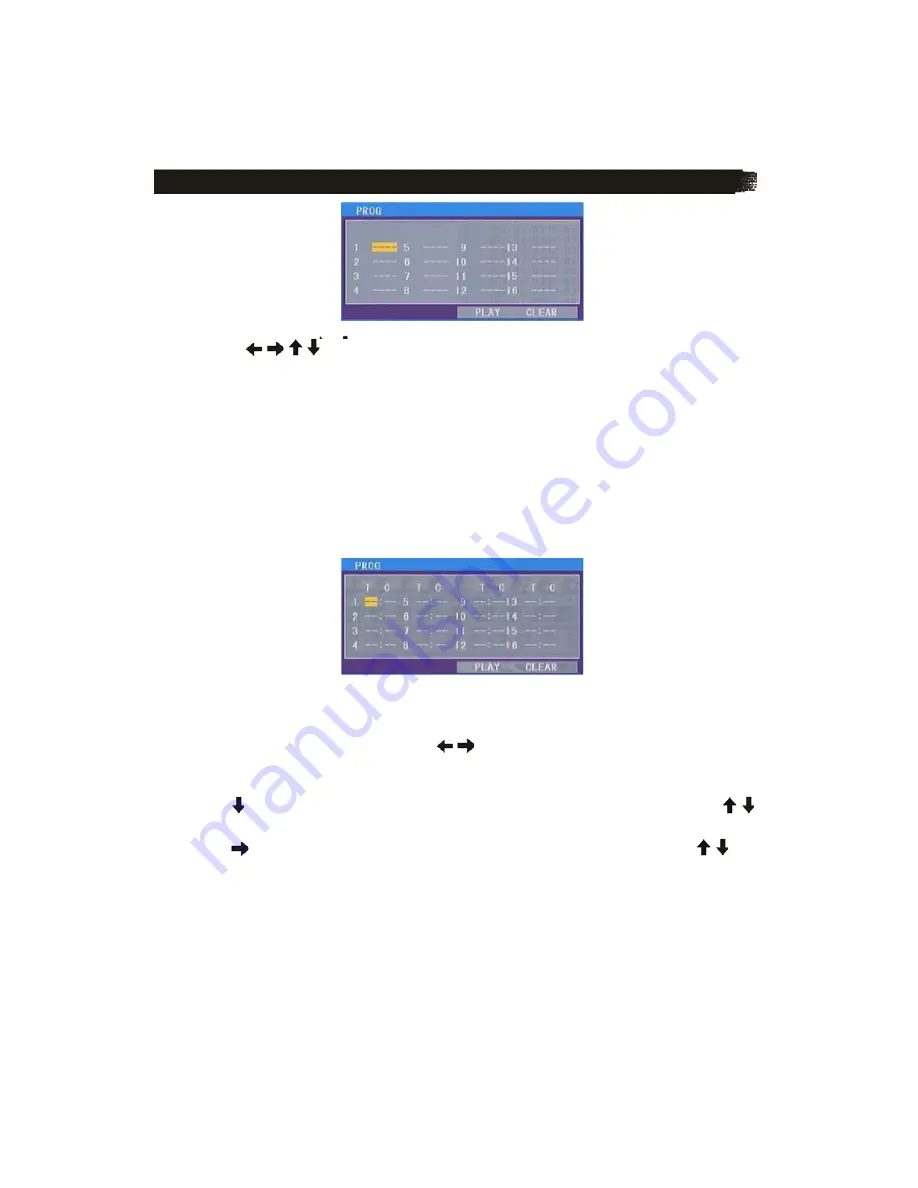
DVD Operation
15
2)
Use
/
,
/ cursor buttons to select the items you want to program. The items
you selected will become highlight.
3)
Input the sequence number you want to program by numeric buttons (0-9) on the
remote control.
4)
Use cursor buttons to select
PLAY
character, then press
ENTER
button on remote
control to confirm. The unit will play the tracks you programmed.
5)
If you want to clear the program, use cursor buttons to select
CLEAR
character and
press
ENTER
will clear the information you have programmed.
For DVD:
The operation is the same as VCD/CD operation.
Press
PROG
button on the remote control the following media play window will be shown on
the screen:
※
DVD SETUP
In DVD mode, when the disc is playing or in stop mode, press
SETUP
on the remote control to
enter setup menu.
When the cursor is on the topside, use
/
, buttons to move between the different pages,
such as SYSTEM SETUP, LANGUAGE SETUP, AUDIO SETUP, VIDEO SETUP and DIGITAL
SETUP.
* Press
button to move the cursor to the setup page below and then you can use
/
buttons to move between the different setup options.
* Press
button to display the choice list for each setup option and then use
/
buttons and
ENTER
button to change your selection.
1) SYSTEM SETUP
When you open the setup menu, you will see the system setup page at first, see below: