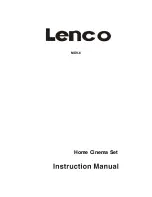-1-
FOREWORD
THANKS
Thank you for purchasing this product.
Your choice of the product sufficiently displays your expertise in acoustic equipment.
We are honored to provide you with more satisfactory products. It is suggested that you
spare some time to read this user manual before connecting and operating your system.
So you can get enhanced enjoyment and pleasure while using this product.
IMPORTANT NOTICE
Please unpack carefully, and keep all the accessories in the same place.
Please check any possibilities in shipping damage. If your devices are damaged
or cannot be operated, please notify your local dealers immediately. If the
device is shipped to your place directly, please contact the carrier as soon as
possible. Only the consignee (individual or company to receive the devices) is
entitled to claim indemnity to the carrier in the light of shipping damages. We
recommend that you keep the original cartons and packing materials soundly for
future shipping.
SPECIAL NOTE
1. Minimum distances around the apparatus for sufficient ventilation;
2. The ventilation should not be impeded by covering the ventilation openings with items,
such as newspapers, table-clothes, curtains, etc;
3. No naked flame sources, such as lighted candles should not be placed on the apparatus;
4. Attention should be draw to the environmental aspects of battery disposal;
5. The use of apparatus in tropical and/or moderate climates;
6. Where the mains plug or an appliance coupler is used as the disconnect device, the
disconnect device shall remain readily operable.
7. This unit is controlled by micro-computer; it may cause error displaying when this unit is
posited in interferential place. In this case, please turn off the power exceed 10 seconds,
and the unit will resume normal after turning on.
Содержание MDV-6
Страница 1: ...MDV 6 Home Cinema Set ...
Страница 24: ... 23 ...